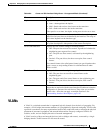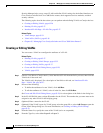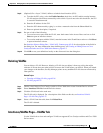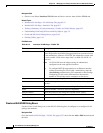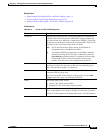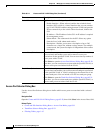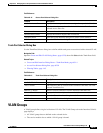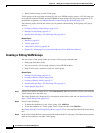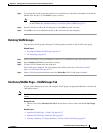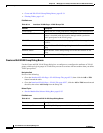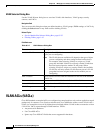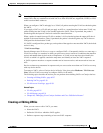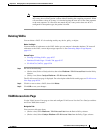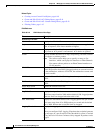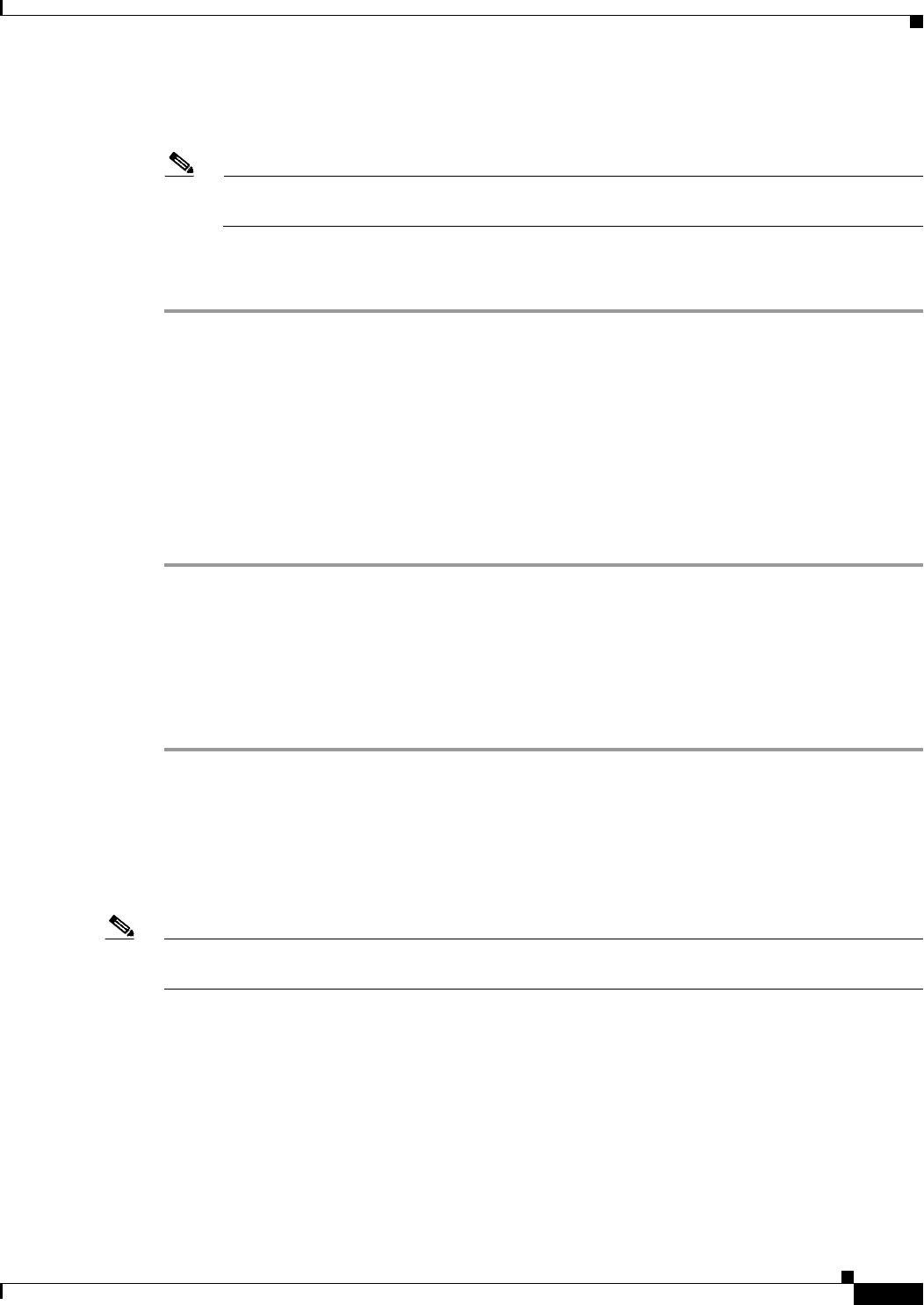
65-33
User Guide for Cisco Security Manager 4.4
OL-28826-01
Chapter 65 Managing Cisco Catalyst Switches and Cisco 7600 Series Routers
VLAN Groups
Step 4 To associate the VLAN group with specific service module slots, enter their slot numbers in the Service
Module Slots text box, or click Select to open a selector.
Note Defining this association makes it possible to later assign this VLAN group to a security context
on the FWSM. See Add/Edit Security Context Dialog Box (FWSM), page 57-5.
Step 5 Enter the VLANs to add to the VLAN group, or click Select to open a selector.
Step 6 Click OK to save your definitions locally on the client and close the dialog box.
Deleting VLAN Groups
You can delete VLAN groups. Deleting a VLAN group has no affect on the VLANs in the group.
Related Topics
• Creating or Editing VLAN Groups, page 65-32
• VLAN Groups, page 65-31
Step 1 (Device view) Select a Catalyst 6500 Series switch or Cisco 7600 Series router from the Device selector.
Step 2 Select Interfaces/VLANs from the Policy selector.
Step 3 Click the VLAN Groups tab in the work area.
The VLANs tab is displayed. For a description of the fields on this tab, see Interfaces/VLANs
Page—VLAN Groups Tab, page 65-33.
Step 4 Select a VLAN group from the table, then click Delete Row. The VLAN group is deleted.
Interfaces/VLANs Page—VLAN Groups Tab
Use the VLAN Groups tab to view and configure VLAN groups on supported 6500 Series switches and
7600 Series routers.
Note The VLAN Groups tab is available only for Cisco Catalyst 6500 Series switches and Cisco 7600 Series
routers.
Navigation Path
• (Device view) Select Interfaces/VLANs from the Device selector, then click the VLAN Groups
tab.
Related Topics
• Interfaces/VLANs Page—VLANs Tab, page 65-27
• Interfaces/VLANs Page—Interfaces Tab, page 65-7
• Viewing a Summary of Catalyst Interfaces, VLANs, and VLAN Groups, page 65-3