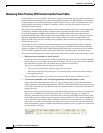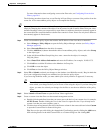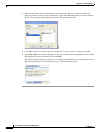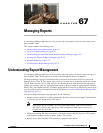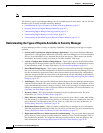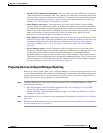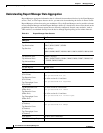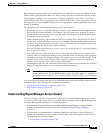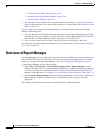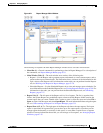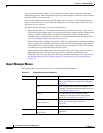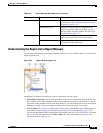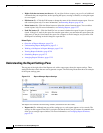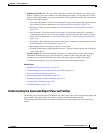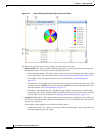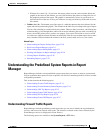67-6
User Guide for Cisco Security Manager 4.4
OL-28826-01
Chapter 67 Managing Reports
Overview of Report Manager
–
Viewing Scheduled Report Results, page 67-30
–
Enabling and Disabling Report Schedules, page 67-30
–
Deleting Report Schedules, page 67-31
• You must have system administrator or network administrator privileges to see a list of all custom
reports configured on the server and to delete another user’s custom report. See Managing Custom
Reports, page 67-27.
If you use ACS to control access to Security Manager, you can also control user access to Report
Manager. When using ACS:
• You can control access to the Report Manager application using the View Report Manager privilege.
Using this privilege, you could prevent certain users from accessing Report Manager, or create roles
that allow access to Report Manager without allowing access to Event Viewer.
• Users can view reports on devices only if they have at least View privileges to the device.
For information on integrating Security Manager with Cisco Secure ACS, see the Installation Guide for
Cisco Security Manager.
Overview of Report Manager
Use Report Manager to create security and usage reports for ASA and IPS devices, and for remote access
IPsec and SSL VPNs hosted on ASA devices. For more information about supported devices and the
reports you can generate using Report Manager, see Understanding Report Management, page 67-1.
To open Report Manager, do any of the following:
• Select Start > All Programs > Cisco Security Manager Client > Report Manager from the
Windows Start menu (your exact command path might differ), or double-click the Report Manager
icon on the desktop. You are prompted to log in. For more information about starting a Security
Manager client application, see Logging In to and Exiting the Security Manager Client, page 1-11.
• Select Launch > Report Manager from the Configuration Manager or Event Viewer applications.
Report Manager is opened using the same user account that you used to log into the other
application.
The following illustration and subsequent list explain the basics of Report Manager.