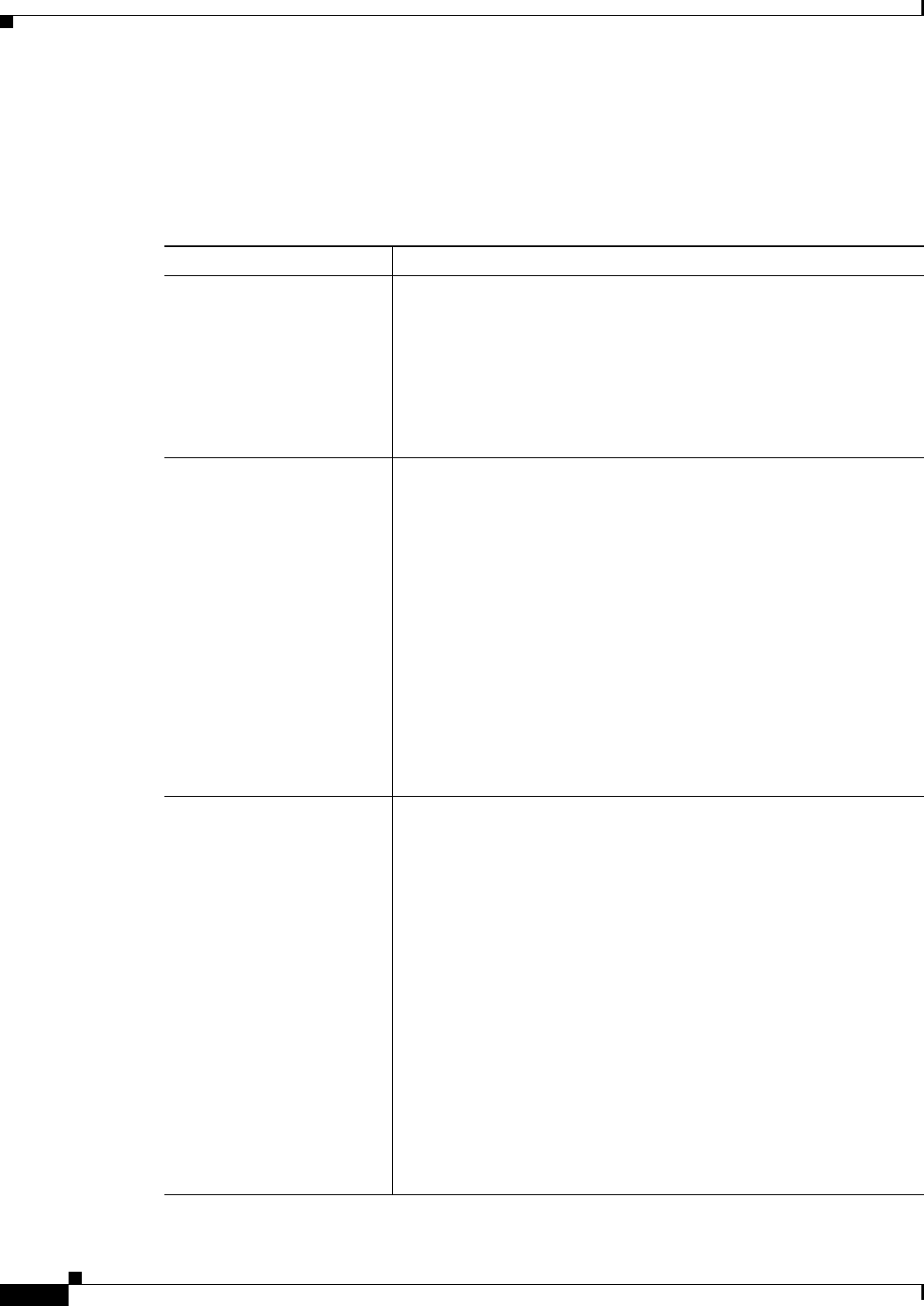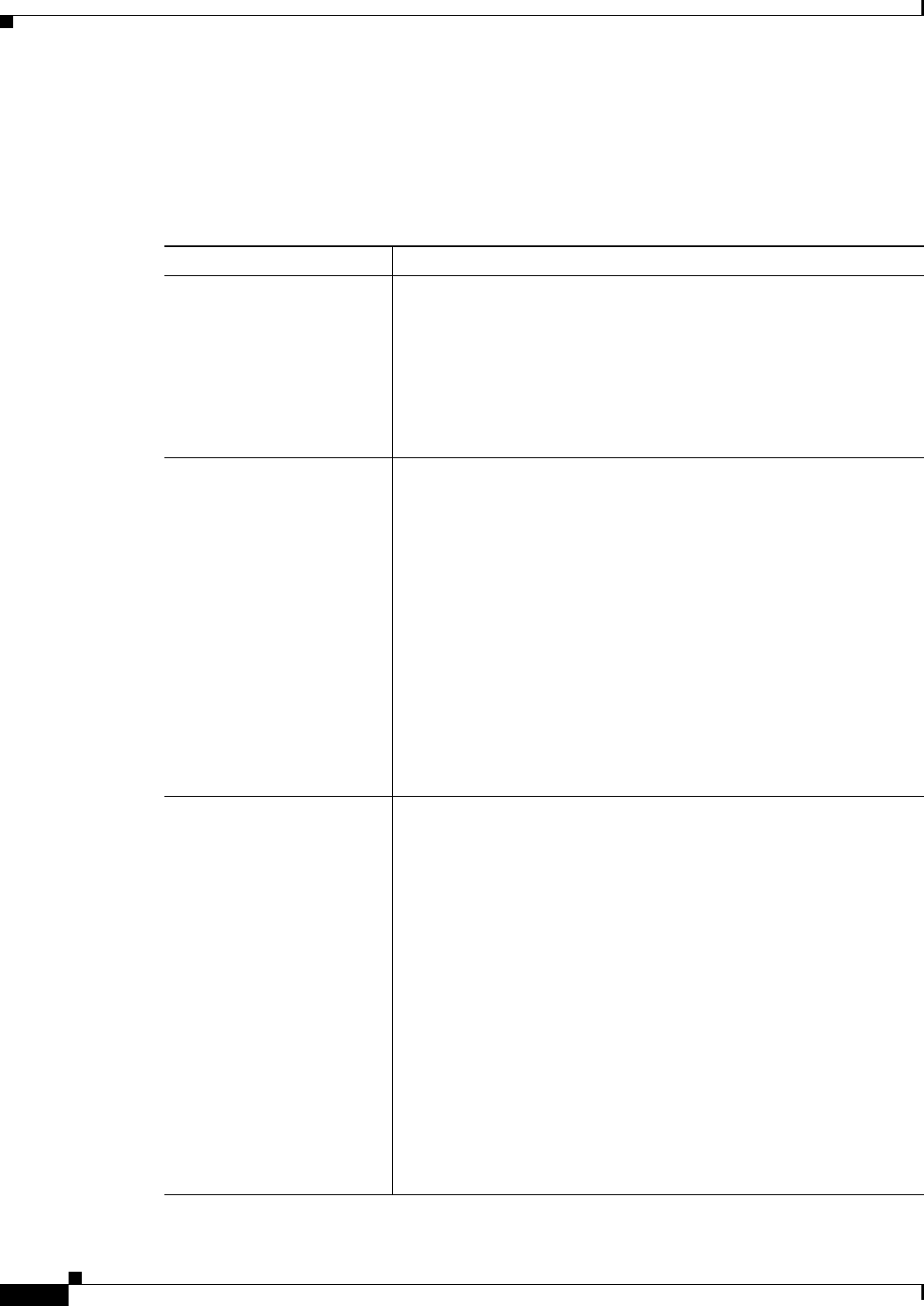
63-20
User Guide for Cisco Security Manager 4.4
OL-28826-01
Chapter 63 Configuring Quality of Service
Quality of Service Policy Page
• Table Columns and Column Heading Features, page 1-46
• Filtering Tables, page 1-45
Field Reference
Table 63-3 Quality of Service Page
Element Description
Apply To The router component on which to define the QoS policy:
• Interfaces—Configures QoS classes on specific interfaces.
• Control Plane—Configures QoS on the router control plane. See
Understanding Control Plane Policing, page 63-9.
Note If you configure QoS on both the interfaces and the control
plane of the same device, only the control plane configuration
is deployed.
Interface Table If you are defining classes on interfaces, the upper table lists the
interfaces on which you are defining QoS classes. The direction column
indicates the direction of traffic through the interface to which the
classes apply (Output or Input). The classes you can define vary based
on the direction.
The other fields indicate whether you defined shaping on the interface,
and if shaping is defined, the type of hierarchical shaping (average or
peak), the committed information rate (CIR), and the sustained and
excess burst size. For detailed information about the attributes, see QoS
Policy Dialog Box, page 63-21.
• To add an interface to the table, click the Add button.
• To edit the settings for an interface, select it and click the Edit
button.
• To delete an interface, select it and click the Delete button.
QoS Classes Table The classes defined for the interface selected in the upper table, or for
the control plane. Each row represents a separate class. The No. column
indicates the order of the classes, and is very important: QoS is applied
to packets on a first-match basis, based on class order.
The Default Class column indicates whether this class is the default for
all packets on the interface that do not match the criteria of the other
defined classes. Make this the last class in the list.
The remaining columns indicate the match criteria for the class, and the
packet marking, queuing and congestion avoidance, policing, and
shaping defined for the class, if any. For detailed information about the
attributes, see QoS Class Dialog Box, page 63-23.
• To add class to the table, click the Add button.
• To edit the settings for a class, select it and click the Edit button.
• To delete a class, select it and click the Delete button.
• To change the order of a class, select it and click the Up and Down
arrow buttons to reposition it.