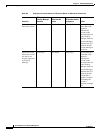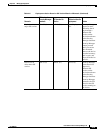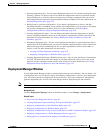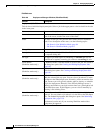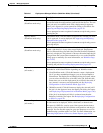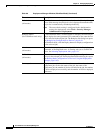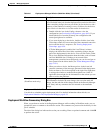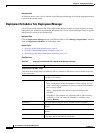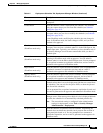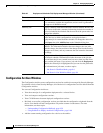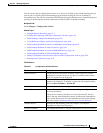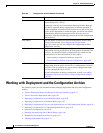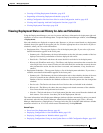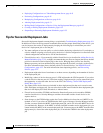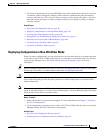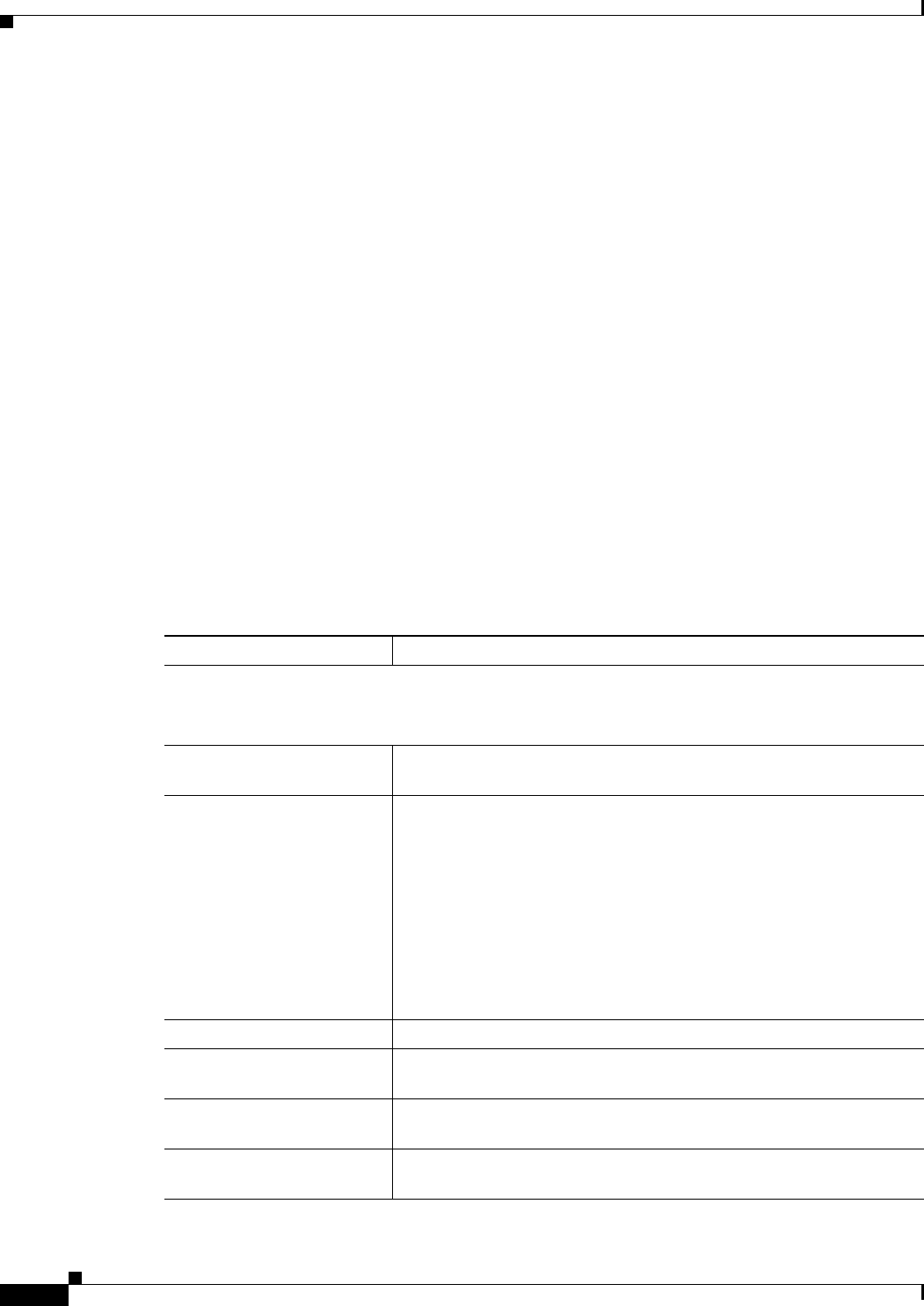
8-22
User Guide for Cisco Security Manager 4.4
OL-28826-01
Chapter 8 Managing Deployment
Overview of the Deployment Manager and Configuration Archive
Navigation Path
In Workflow mode, select a job or schedule in the Deployment Manager and click the appropriate button
to perform the desired action.
Deployment Schedules Tab, Deployment Manager
Use the Deployment Schedules tab on the Deployment Manager window to create regularly recurring
deployment jobs. Whenever the scheduled deployment time occurs, Security Manager creates a specific
deployment job based on the scheduled job.
Navigation Path
Click the Deployment Manager button on the Main toolbar or select Manage > Deployments, and then
click the Deployment Schedules tab in the upper pane.
Related Topics
• Overview of the Deployment Process, page 8-1
• Creating or Editing Deployment Schedules, page 8-52
• Suspending or Resuming Deployment Schedules, page 8-55
Field Reference
Table 8-7 Deployment Schedules Tab, Deployment Manager Window
Element Description
Deployment Schedule Table
This table shows deployment job schedules. Select a schedule in the table to view its details in the tabs
in the lower pane.
Name Name of the job schedule. Jobs created from this schedule use this
name plus a time stamp.
Status The status of the schedule:
• Edit—In Workflow mode, the schedule is being created. You can
open it and change its settings. No jobs are created from schedules
that are being edited.
• Active—Deployment jobs will be created according to this
schedule.
• Suspended—The schedule was suspended and no jobs are being
created by it. You can restart the schedule by selecting it and
clicking Resume.
Recurrence How often deployment jobs will be created from this schedule.
Next Run The date and time a deployment job will next be created from this
schedule.
Last Run The date and time of the most recent deployment job created from this
schedule.
Schedule End The date and time the schedule is no longer active. If the schedule has
no end date, Active Indefinitely is indicated.