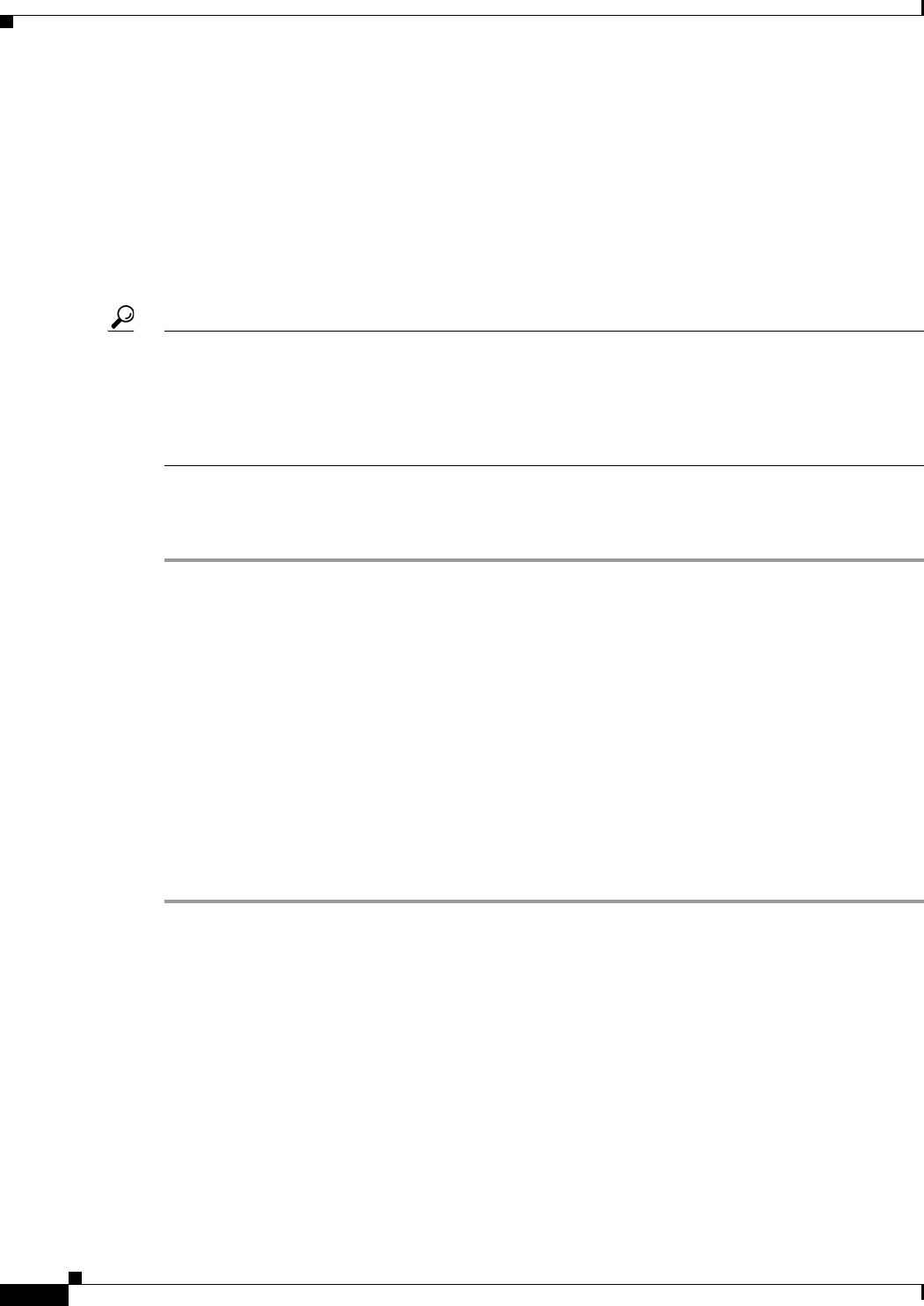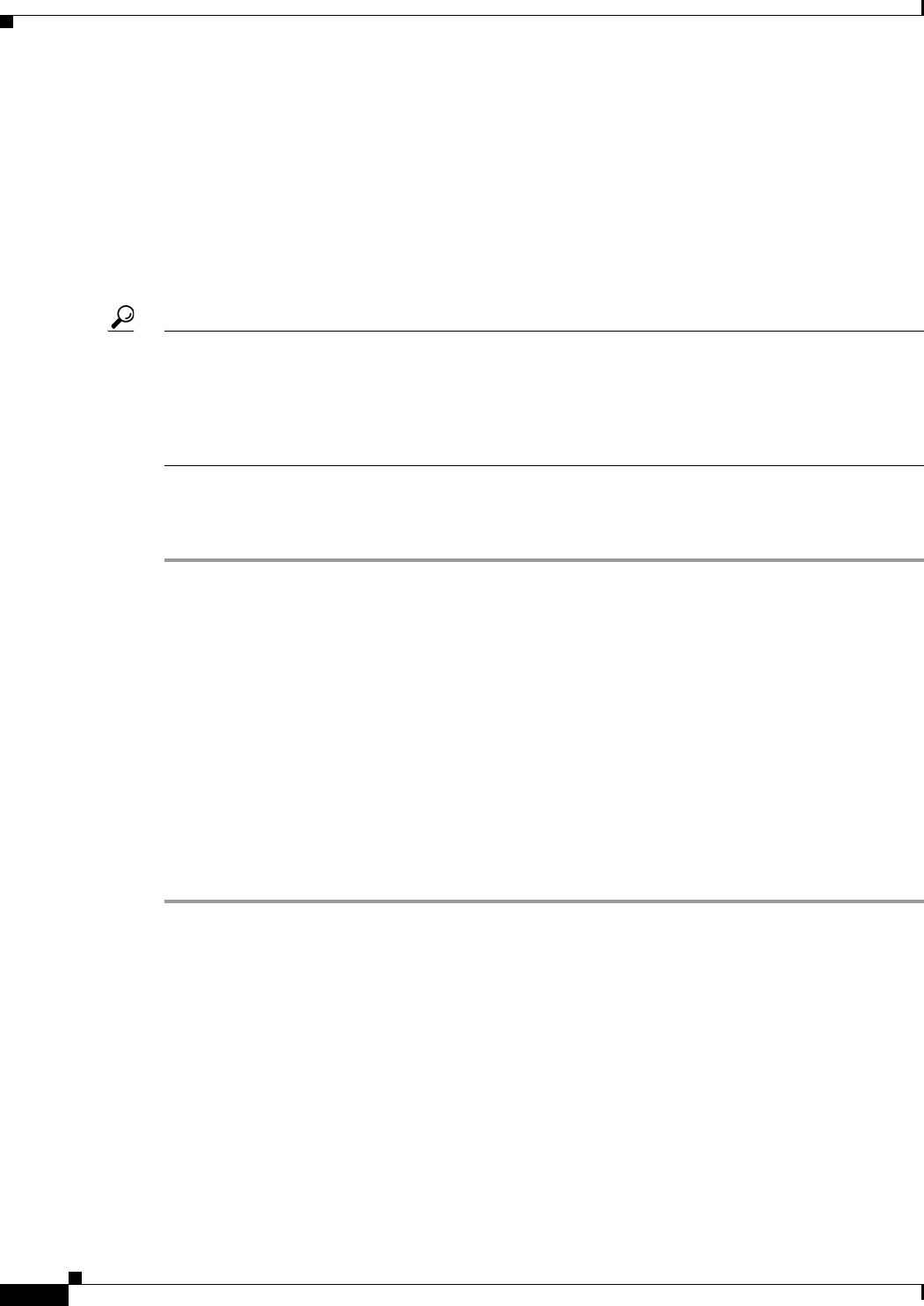
10-20
User Guide for Cisco Security Manager 4.4
OL-28826-01
Chapter 10 Managing the Security Manager Server
Working with Audit Reports
• Purging Audit Log Entries, page 10-22
Generating the Audit Report
You can view the audit log to analyze the events that have occurred in the Security Manager System. This
information can help you track changes that users have made to devices or to identify other system events
of interest. The Audit Report window provides extensive search criteria to help you view the specific
audit log entries that interest you.
Tip You can also view the audit logs through CiscoWorks Common Services. From the Common Services
Server Administration page, select Server > Reports, and select Audit Log from the table of contents.
Click Generate Report and you are presented with a list of logs, one for each day. Click the link for the
desired log to open it. These logs are stored in the Program Files/CSCOpx/MDC/Logs/audit/ directory.
For information about logging into Common Services, see Logging In to the Cisco Security Management
Suite Server, page 1-10.
Related Topics
• Understanding Audit Reports, page 10-19
Step 1 Select Manage > Audit Report to open the Audit Report window.
Step 2 To reduce the report to a specific set of records that relate to an area of interest, enter the appropriate
search criteria in the left pane and click Search. For detailed information about the search fields, see
Using the Audit Report Window, page 10-20.
The following examples describe sample search criteria:
• To find out when the device router1 was removed from Security Manager management—Select
Devices > Delete from the Search by action selector. In the Search by all or part of the object
name field, enter the display name of the device (router1).
• To find out if a failed login attempt occurred in the system—Select System > Authorization >
Login > Failed from the Search by action selector.
Step 3 To view the contents of an entry in the report, double click the entry. This action opens a dialog box
where you can read the message related to the entry. You can scroll through the report in this dialog box
by using the up and down arrow buttons.
Using the Audit Report Window
Use the Audit Report window to view records of state changes in Security Manager.
The Audit Report page contains two panes. Use the left pane to define the parameters for generating the
audit report. The right pane displays the audit report using one row for each audit entry or message. The
content of the audit report depends on the parameters you defined in the left pane. Therefore, all columns
listed in the table might not be displayed in the generated audit report.
Navigation Path
Select Manage > Audit Report.