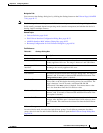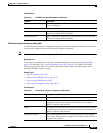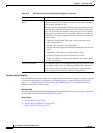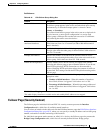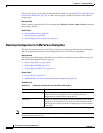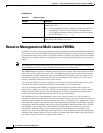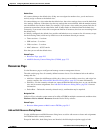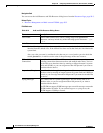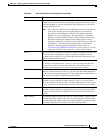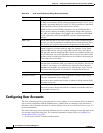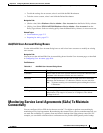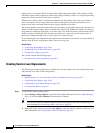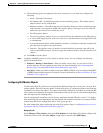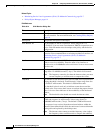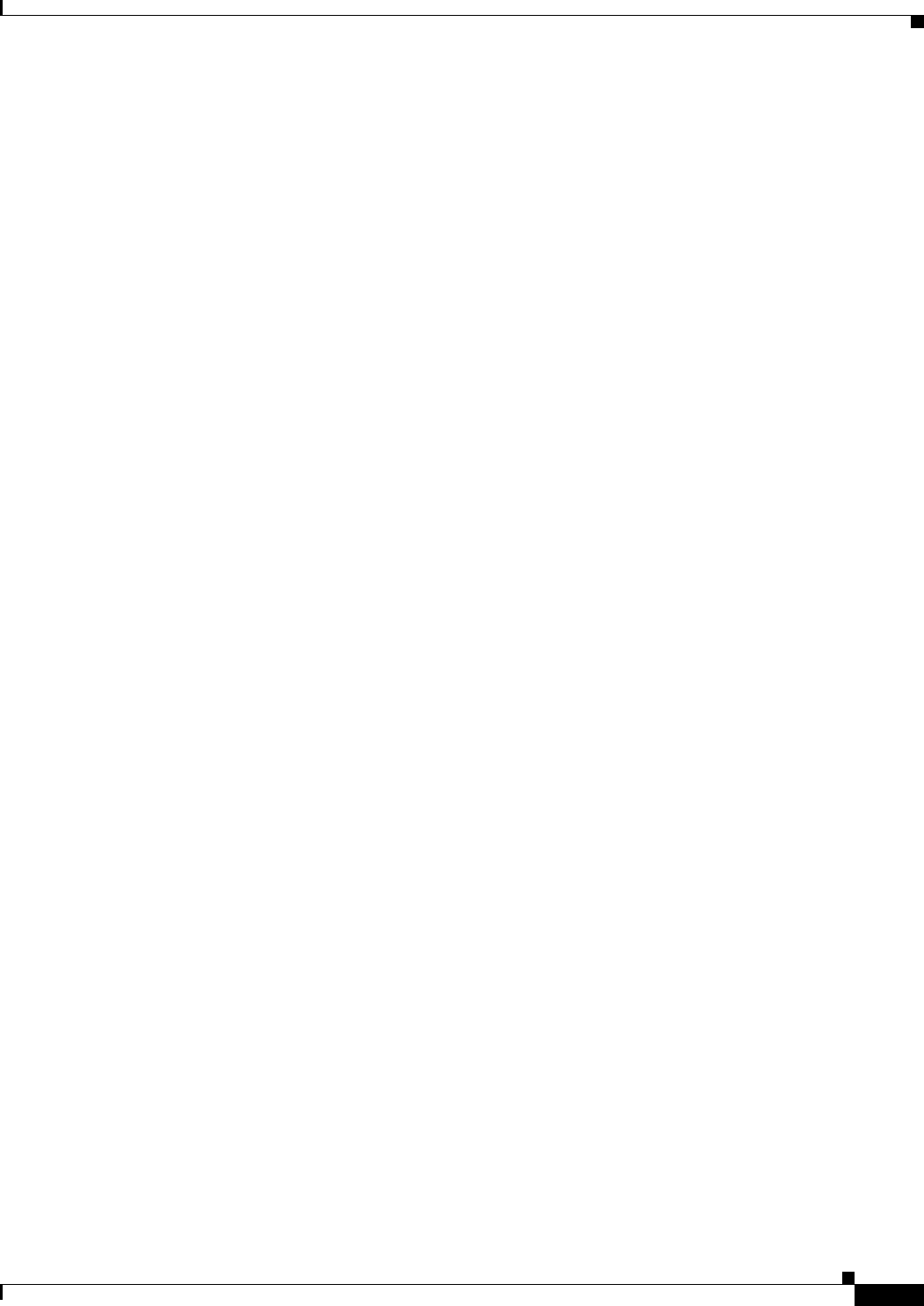
50-3
User Guide for Cisco Security Manager 4.4
OL-28826-01
Chapter 50 Configuring Hostname, Resources, User Accounts, and SLAs
Resource Management on Multi-context FWSMs
Default Class
All contexts belong to the default class if they are not assigned to another class; you do not have to
actively assign a context to the default class.
If a context belongs to a class other than the default class, those class settings always override the default
class settings. However, if the other class has any settings that are not defined, then the member context
uses the default class for those limits. For example, if you create a class with a two percent limit for all
concurrent connections, but no other limits, then all other limits are inherited from the default class.
Conversely, if you create a class with a two percent limit for all resources, the class uses no settings from
the default class.
As initially configured, the default class provides unlimited access to resources for all contexts, except
for the following limits, which are by default set to the maximum allowed per context:
• Telnet sessions – 5 sessions
• SSH sessions – 5 sessions
• IPSec sessions – 5 sessions
• MAC addresses – 65,535 entries
Note that you can edit the default class.
Related Topics
• Resources Page, page 50-3
• Add/Edit Security Context Dialog Box (FWSM), page 57-5
Resources Page
Use the Resources page to configure and manage resource-management classes.
The table on this page lists all currently defined resource classes. Use the buttons below the table to
manage this list:
• Add Row – Opens the Add Resource dialog box, where you can define a new class, and assign it to
security contexts. See Add and Edit Resource Dialog Boxes, page 50-3 for more information.
• Edit Row – For the currently selected row, opens the Edit Resource dialog box, so you can edit that
class and its context assignments. See Add and Edit Resource Dialog Boxes, page 50-3 for more
information.
• Delete Row – Deletes the currently selected row(s); confirmation may be required.
Navigation Path
In Device View, select the system context of an ASA or FWSM in multiple-context mode, and then select
Platform > Device Admin > Resources from the Device Policy selector.
Related Topics
• Resource Management on Multi-context FWSMs, page 50-2
Add and Edit Resource Dialog Boxes
Use the Add Resource and Edit Resource dialog boxes to add or edit resource classes and assignments
for FWSM and ASA security contexts.
Except for their titles, both dialog boxes are identical; the following descriptions apply to both.