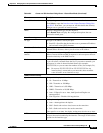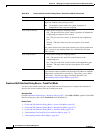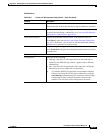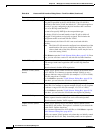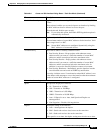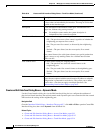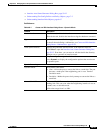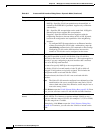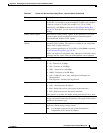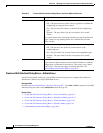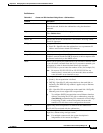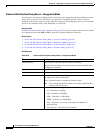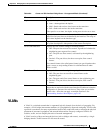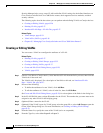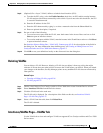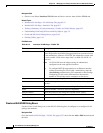65-21
User Guide for Cisco Security Manager 4.4
OL-28826-01
Chapter 65 Managing Cisco Catalyst Switches and Cisco 7600 Series Routers
Interfaces
Prune VLANs (Select button) Enables you to specify which VLANs are eligible for pruning. Enter the
VLAN IDs. Use commas to separate multiple VLANs or use a hyphen
to indicate a range of VLANs (for example, 12,17,22 or 2-200.)
Alternatively, click Select to open the VLAN Selector Dialog Box,
page 65-36. From here, you can select the VLANs that are eligible for
pruning.
Enable VACL Capture When selected, enables VACL capture. If the capture bit is set, ports
with the capture function enabled can receive forwarded packets.
When deselected, disables VACL capture.
Capture VLANs (Select
button)
Enables you to identify the VLANs where VACLs should receive
forwarded VLAN packets. This option is available if you selected the
Enable VACL Capture check box.
Enter a comma-separated list of VLAN IDs or click Select to open the
VLAN Selector Dialog Box, page 65-36.
VACLs can capture VLAN packets only when they are initially routed
or bridged into the VLAN. Only forwarded packets can be captured.
Common interface settings
Speed The speed of the physical interface:
• 10—Transmits at 10 Mbps.
• 100—Transmits at 100 Mbps.
• 1000—Transmits at 1,000 Mbps.
• 10000—Transmits at 10,000 Mbps.
• Auto—If Speed is set to Auto, both Speed and Duplex are
autonegotiated.
• Non-Negotiate—Disables link negotiation.
Duplex The duplex setting of the interface:
• Auto—Autonegotiates the duplex.
• Half—Sends and receives data, but not at the same time
• Full—Sends and receives data at the same time.
If the speed is set to Auto, the duplex setting must also be set to Auto.
MTU The maximum transmission unit, which refers to the largest packet size
(in bytes) that can be handled by the interface. The range of valid values
depends on the interface type.
Description A text description of the interface. Enter up to 240 characters on a
single line, without using carriage returns.
Note For multiple context mode, the system description is
independent of the context description.
Table 65-7 Create and Edit Interface Dialog Boxes—Dynamic Mode (Continued)
Element Description