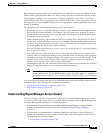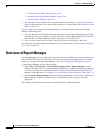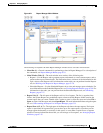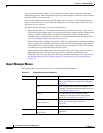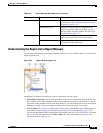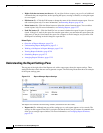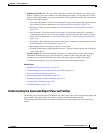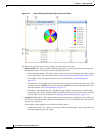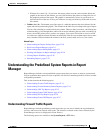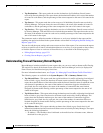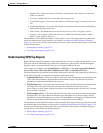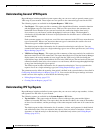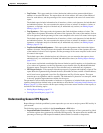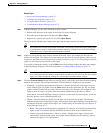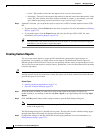67-13
User Guide for Cisco Security Manager 4.4
OL-28826-01
Chapter 67 Managing Reports
Understanding the Predefined System Reports in Report Manager
–
Window size control (3)—If you hover the mouse pointer over the vertical dashes below the
graphic in the center of the window, you can click and move the pointer to change the size of
the graphical portion of the report. The graphic is automatically resized as you increase or
decrease the size of the area. In fact, you can hover over any part of the top of the table to access
this control.
• Tabular view (4)—The bottom part of the report is a table that presents the data collected for the
report and used to produce the graphic. The columns in the table vary according to the type of report.
You can click a heading to sort the table by the column. There are three sort orders, and clicking the
column heading cycles through these orders with an arrow indicating the sort order: ascending (up
arrow), descending (down arrow), and no sort (empty). You can use Ctrl+click to create a second
sort order on a separate column, which has an effect only if the first sort column repeats one or more
entry. Numbers indicate whether the column is the first, second, third, and so on, sort criteria.
Related Topics
• Understanding the Report Settings Pane, page 67-10
• Overview of Report Manager, page 67-6
• Understanding Report Management, page 67-1
• Working with Reports in Report Manager, page 67-18
• Viewing Report Schedules, page 67-28
• Scheduling Reports, page 67-27
Understanding the Predefined System Reports in Report
Manager
Report Manager includes several predefined system reports that you can use to analyze your network.
You can customize these reports to focus on specific sets of devices and time periods or to focus on other
configurable parameters.
This section contains the following topics:
• Understanding Firewall Traffic Reports, page 67-13
• Understanding Firewall Summary Botnet Reports, page 67-14
• Understanding VPN Top Reports, page 67-15
• Understanding General VPN Reports, page 67-16
• Understanding IPS Top Reports, page 67-16
• Understanding General IPS Reports, page 67-17
Understanding Firewall Traffic Reports
Report Manager includes predefined system reports that you can use to identify the top destinations,
services, and sources for firewall ACL events. The statistics are based on the events collected by the
Event Manager service (as displayed in Event Viewer).
The following reports are available in the System Reports > FW folder.