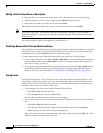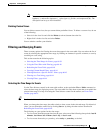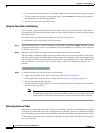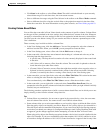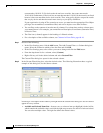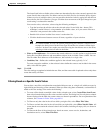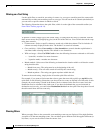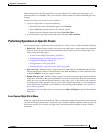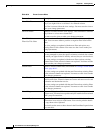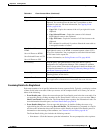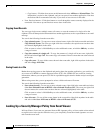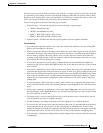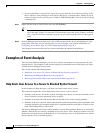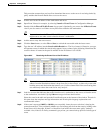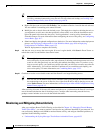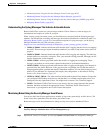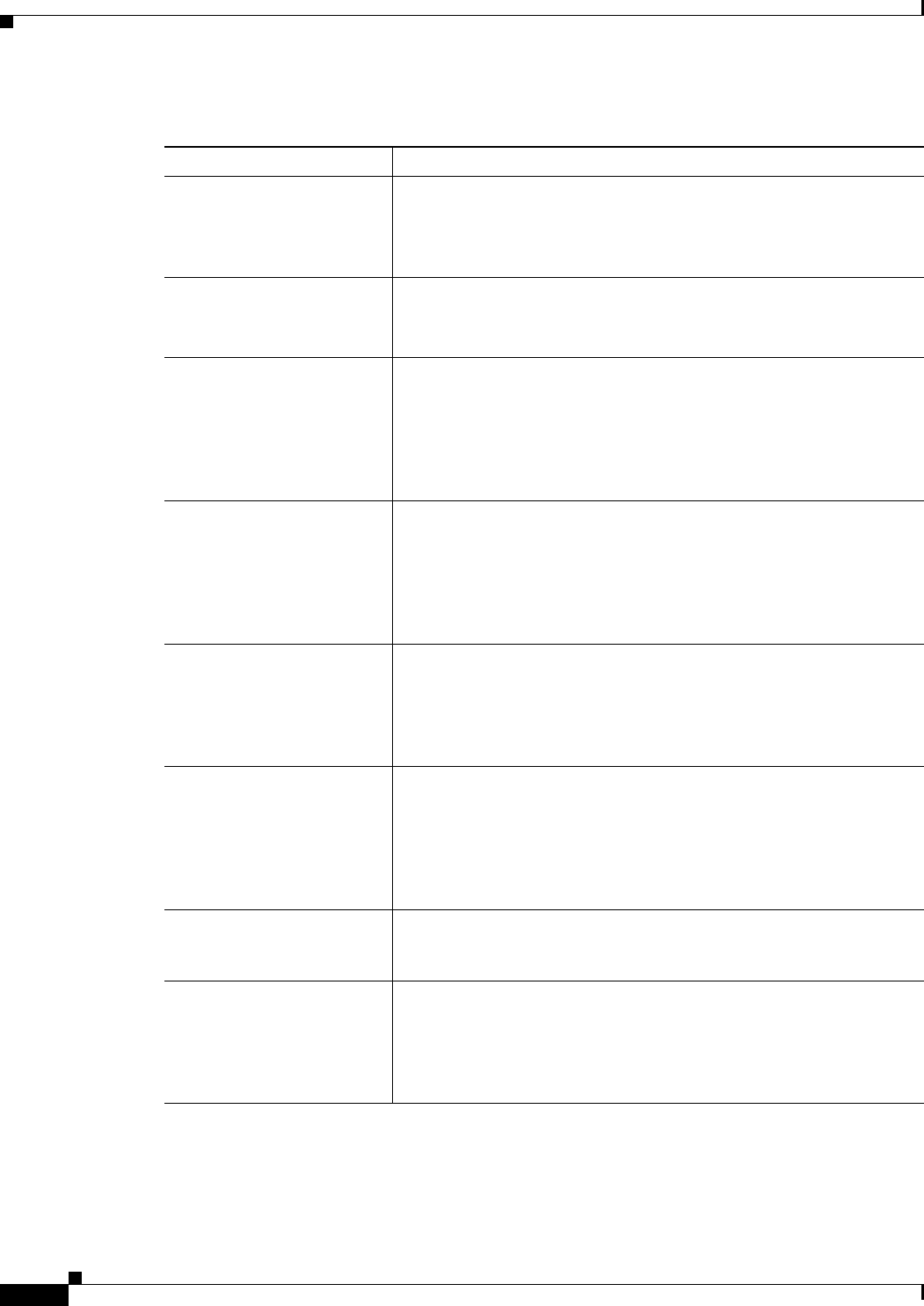
66-46
User Guide for Cisco Security Manager 4.4
OL-28826-01
Chapter 66 Viewing Events
Using Event Viewer
Table 66-9 Event Context Menu
Command Description
Clear This Filter Removes the filter defined for this column. The command is available
only if you right-click on a cell that is in a filtered column.
The filter is removed from the view settings. You must save the view to
make your change permanent.
Clear All Filters Removes all filters from the view settings. This command is available
only if there is at least one column filter.
You must save the view to make your change permanent.
Filter This Value
Filter Not This Value
Creates a column filter based on the value in the cell that you right
click. You can create either a positive or negative filter based on the
value.
The view settings are updated with the new filter and replace any
existing filter for this column. You must save the view to make your
change permanent.
Create Filter from Event Creates a set of column filters based on the values in the selected event.
You are prompted to select the specific columns to include; the column
on which you right-clicked is initially selected, but you can deselect it.
The view settings are updated with the new filters and any existing
column filters for the selected columns are replaced. You must save the
view to make your changes permanent.
Custom Filter Creates a custom column filter, as described in Creating Column-Based
Filters, page 66-41.
The view settings are updated with the new filter and any existing filters
for the selected columns are replaced. You must save the view to make
your changes permanent.
Filter This Flow Creates a set of column-based filters that present the events related to a
specific traffic flow. Filtered columns are source and source service and
destination and destination service.
The view settings are updated with the new filter and any existing filters
for the selected columns are replaced. You must save the view to make
your changes permanent.
Show IPLogs Opens the IP log for an IPS Alert event using an external packet
analyzer tool. You must have a packet analyzer installed and associated
with *.pcap file extension.
Show All Details Opens the Event Details dialog box for the event, which shows all event
information in an easier-to-read format. You can also print the details
or copy them to the clipboard.
The details are the same as those shown in the Event Details pane below
the event table.