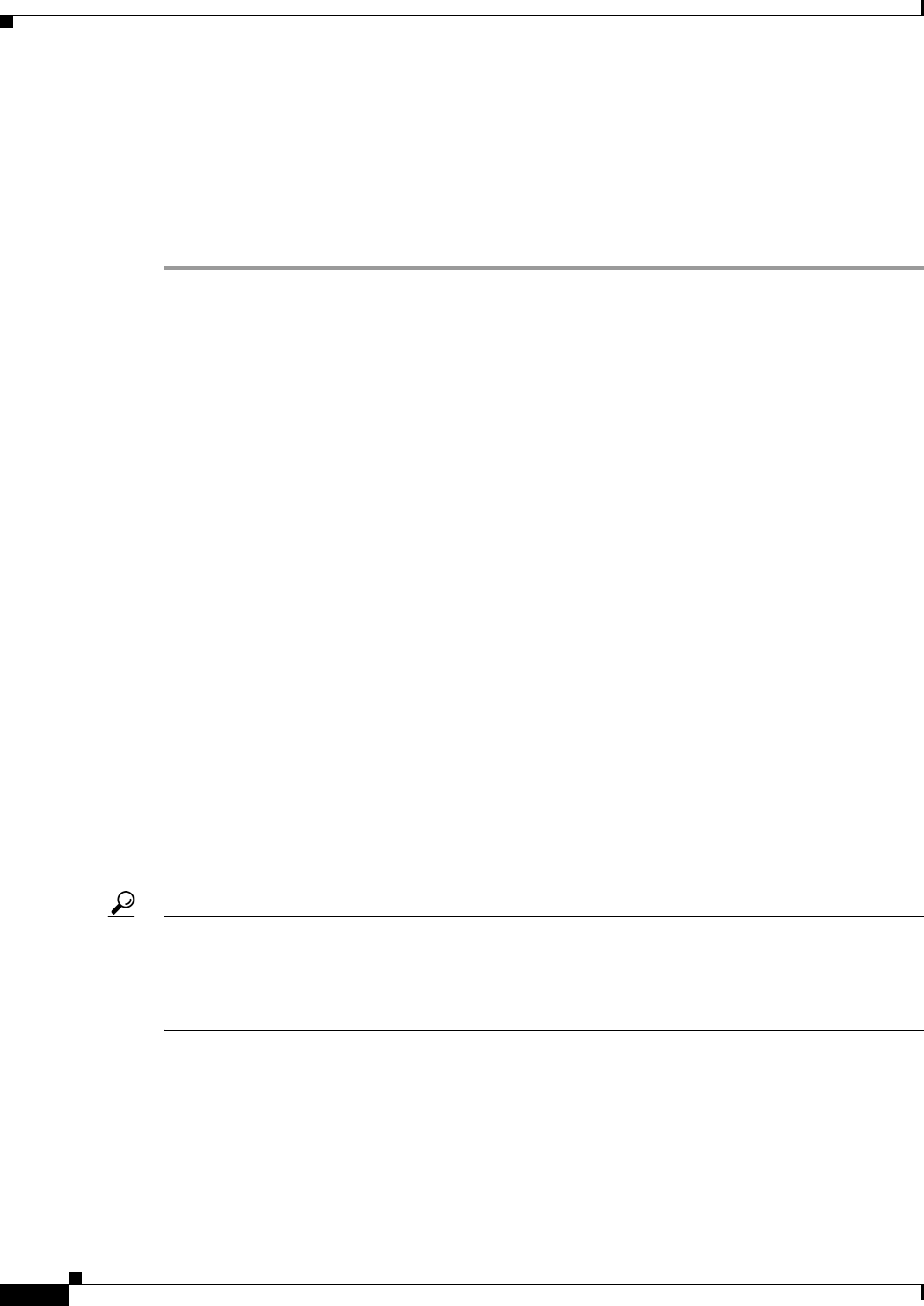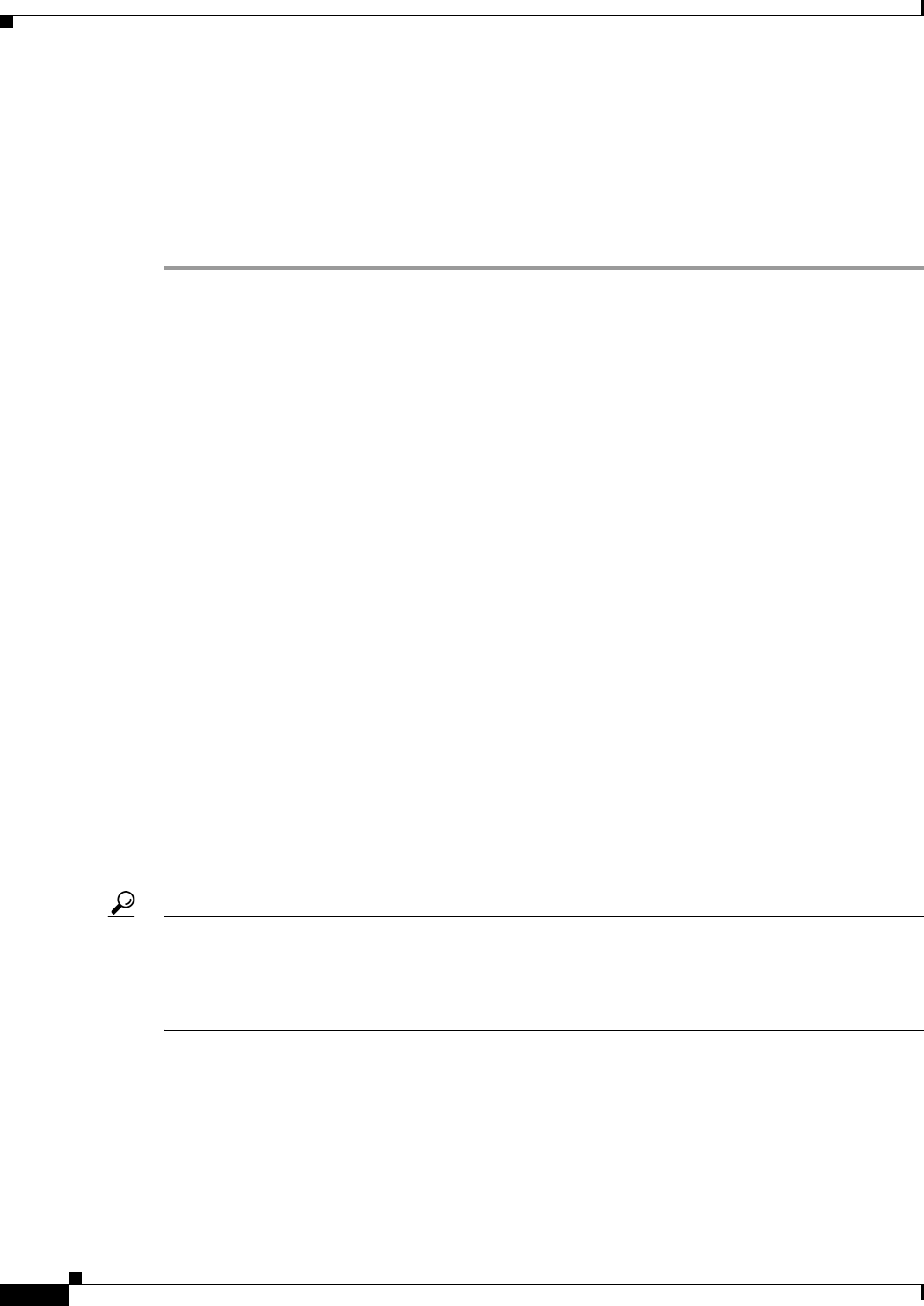
10-16
User Guide for Cisco Security Manager 4.4
OL-28826-01
Chapter 10 Managing the Security Manager Server
Installing Security Manager License Files
• Workflow mode with an approver—Select Activities > Submit Activity. The activity must be
approved before the changes are committed.
If you are not happy with the import, you can discard the activity or configuration session. However,
when importing devices, the devices are added outside an activity or configuration session. Therefore,
if you discard the activity or configuration session, you discard the device policies and VPN topologies,
but the devices remain in the inventory. You should also delete the devices as described in Deleting
Devices from the Security Manager Inventory, page 3-55.
Installing Security Manager License Files
The terms of your Security Manager software license determine many things, including the features that
are available to you and the number of devices that you can manage. For licensing purposes, the device
count includes any physical device, security context, virtual sensor, or Catalyst security services module
that uses an IP address. Failover pairs count as one device. For PIX Firewalls, FWSM, and ASA devices
that are configured in multiple-context mode (so that they host more than one security context), only the
security contexts are counted as devices; the hosting device is not counted as a separate device.
Three license types, Standard, Professional, and Upgrade, are available, in addition to a free 90-day
evaluation period that is restricted to 50 devices. For complete information on the types of licenses
available and the various supported upgrade paths, as well as information about the Cisco Software
Application Support service agreement contracts that you can purchase, see the product bulletin for this
version of Security Manager at http://www.cisco.com/en/US/products/ps6498/prod_bulletins_list.html.
Also see the Installation Guide for Cisco Security Manager.
License limits are imposed when you exceed the allotted time (in the case of the evaluation license), or
the number of devices that your license allows you to manage. The evaluation license provides the same
privileges as the Professional Edition license. It is important that you register Security Manager as soon
as you can within the first 90 days, and for the number of devices that you need, to ensure uninterrupted
use of the product. Each time you start the application you are reminded of how many days remain on
your evaluation license, and you are prompted to upgrade during the evaluation period. At the end of the
evaluation period, you are prevented from logging in until you upgrade your license.
For non-evaluation licenses, if the database contains more devices than what is allowed by your
configured licenses, you cannot log into the application using the Security Manager client. You are
prompted to add a license during login, and login cannot complete until you add an appropriate license.
Tip The number of devices includes all discovered security contexts and virtual sensors, even if you have not
submitted the activity that discovered them and they do not currently appear in the device selector. If it
appears there are fewer devices in the inventory than your license allows, but you are getting device
count error messages, submit all activities to determine the number of discovered devices. Delete those
that you do not want to manage.
Before You Begin
• Obtain the base or upgrade license and any additional licenses that you require. You must have a
Cisco.com user ID, and you must register your copy of the software on Cisco.com. When
registering, you must provide the Product Authorization Key (PAK) that is attached to the Software
License Claim Certificate inside the shipped software package.
–
If you are a registered Cisco.com user, go to http://www.cisco.com/go/license.