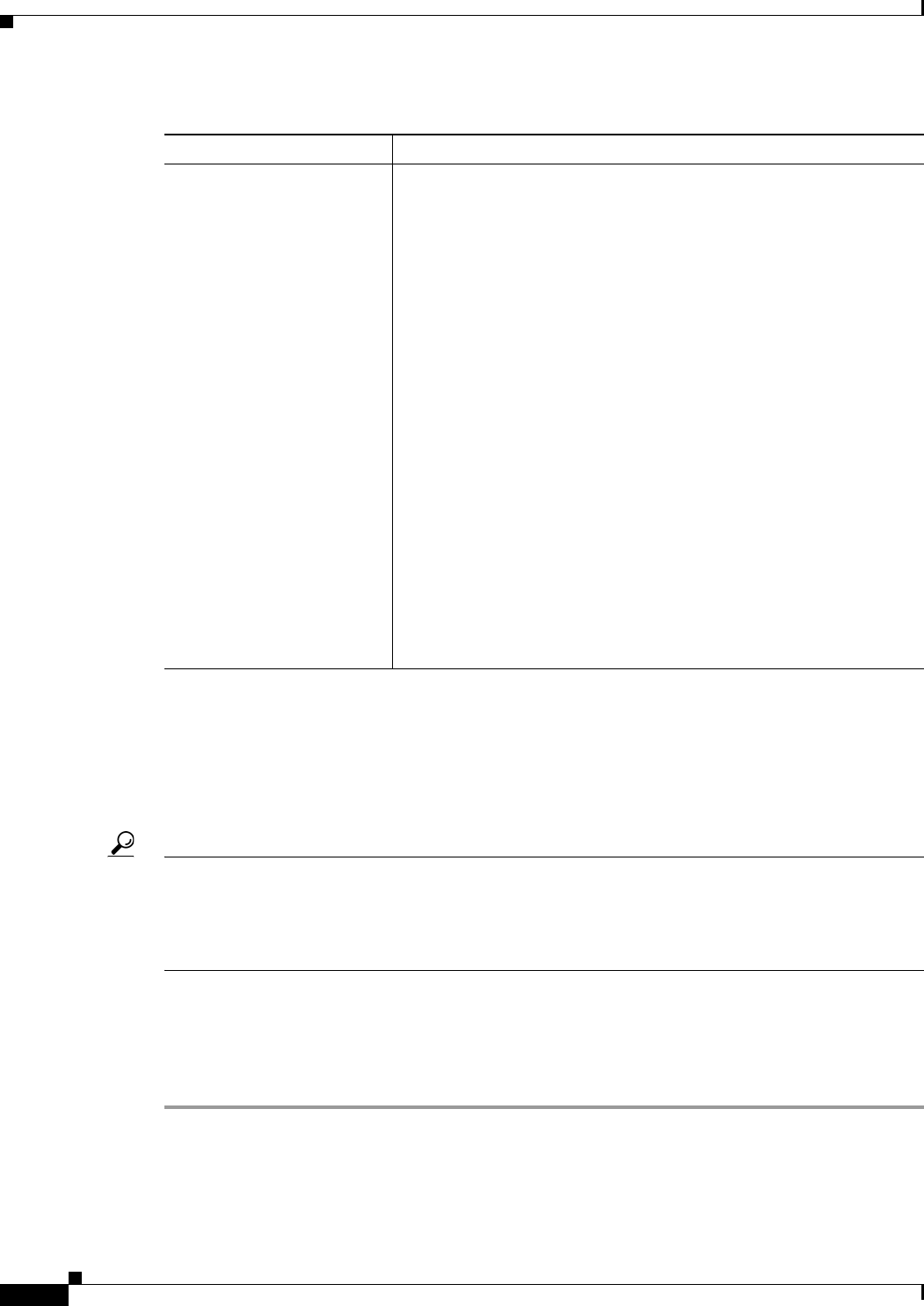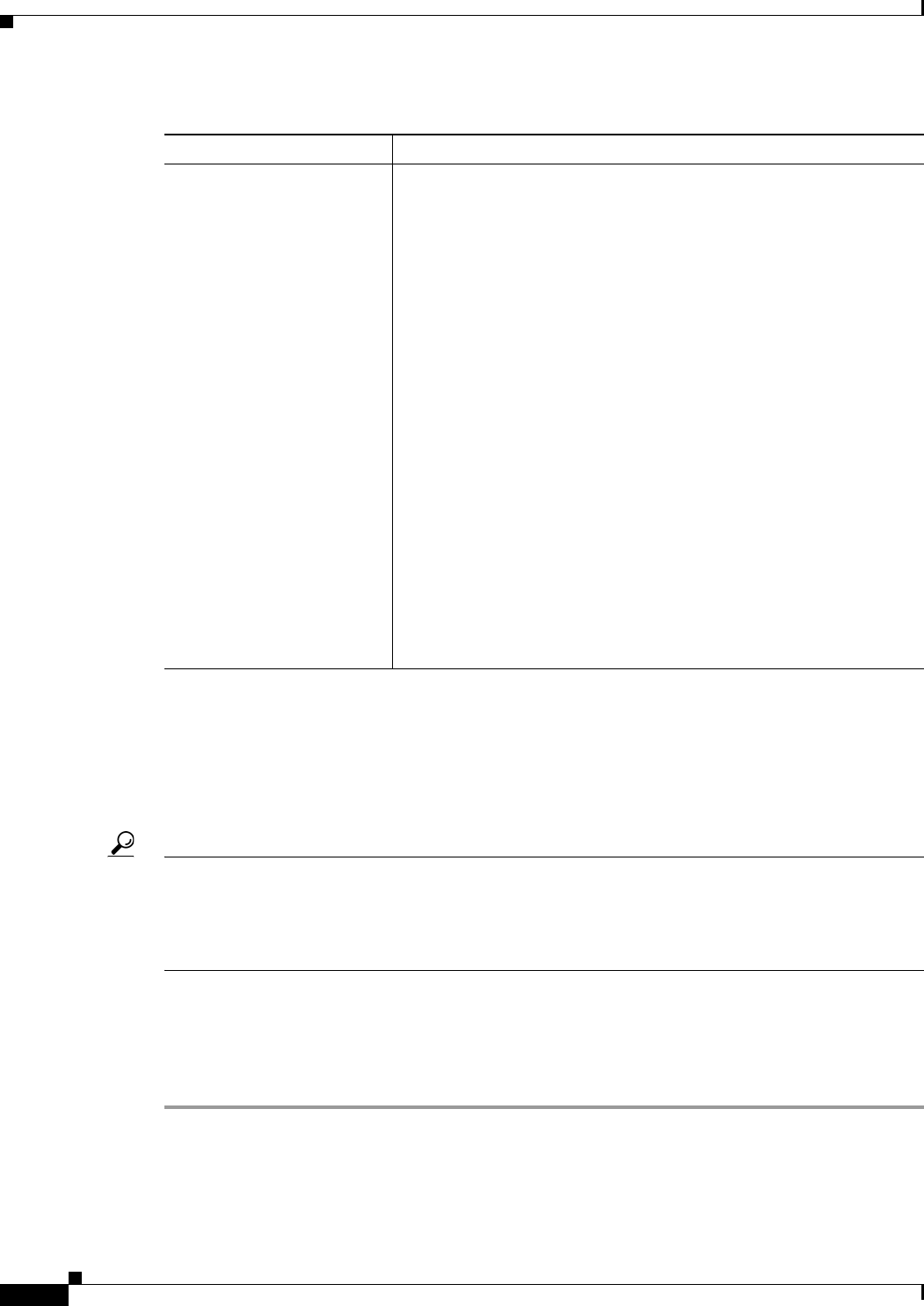
6-16
User Guide for Cisco Security Manager 4.4
OL-28826-01
Chapter 6 Managing Policy Objects
Working with Policy Objects—Basic Procedures
Deleting Objects
You can delete user-defined objects only when they are not being used by policies or other objects. You
cannot delete predefined objects. If you delete an object for which device-level overrides are defined, all
overrides are also deleted.
Tip You might be prevented from deleting an unused object from the database, if, for example, you replace
a local policy that used the object with a shared policy that does not. If object deletion fails, submit or
discard all pending changes (in Workflow mode, submit or discard all pending activities), then try again
to delete the object. Alternatively, you can leave unused objects in the database, because they will not
affect your policies.
Before You Begin
Determine if the object is currently being used and which policies, objects, and devices would be
affected by the deletion. You need to remove all references to the object before you can delete it. You
can generate a usage report for this purpose. See Generating Object Usage Reports, page 6-14.
Step 1 Select Manage > Policy Objects to open the Policy Object Manager, page 6-4.
Step 2 Select the object type from the table of contents.
Details Panel Shows additional details for certain types of references:
• Devices - For supported policy types, device information is
displayed in the Details panel.
• Policies - For the following supported policy types, the actual rules
referencing the object are presented in the Details panel:
–
AAA Rules
–
Access Rules
–
IPv6 Access Rules
–
Inspection Rules
–
Translation Rules
–
Web Filter Rules (PIX/FWSM/ASA)
–
Zone Based Firewall Rules
You can navigate to the rule, export the rule data, or print the rule
data from the Details panel.
• Objects - Details for other objects that are referencing the
specified object are presented in the Details panel. You can export
the detailed information, print the information, view the object in
read-only mode, edit the object, or even find usage for the object
from the Details panel in the Object Usage dialog box.
Table 6-4 Object Usage Dialog Box (Continued)
Element Description