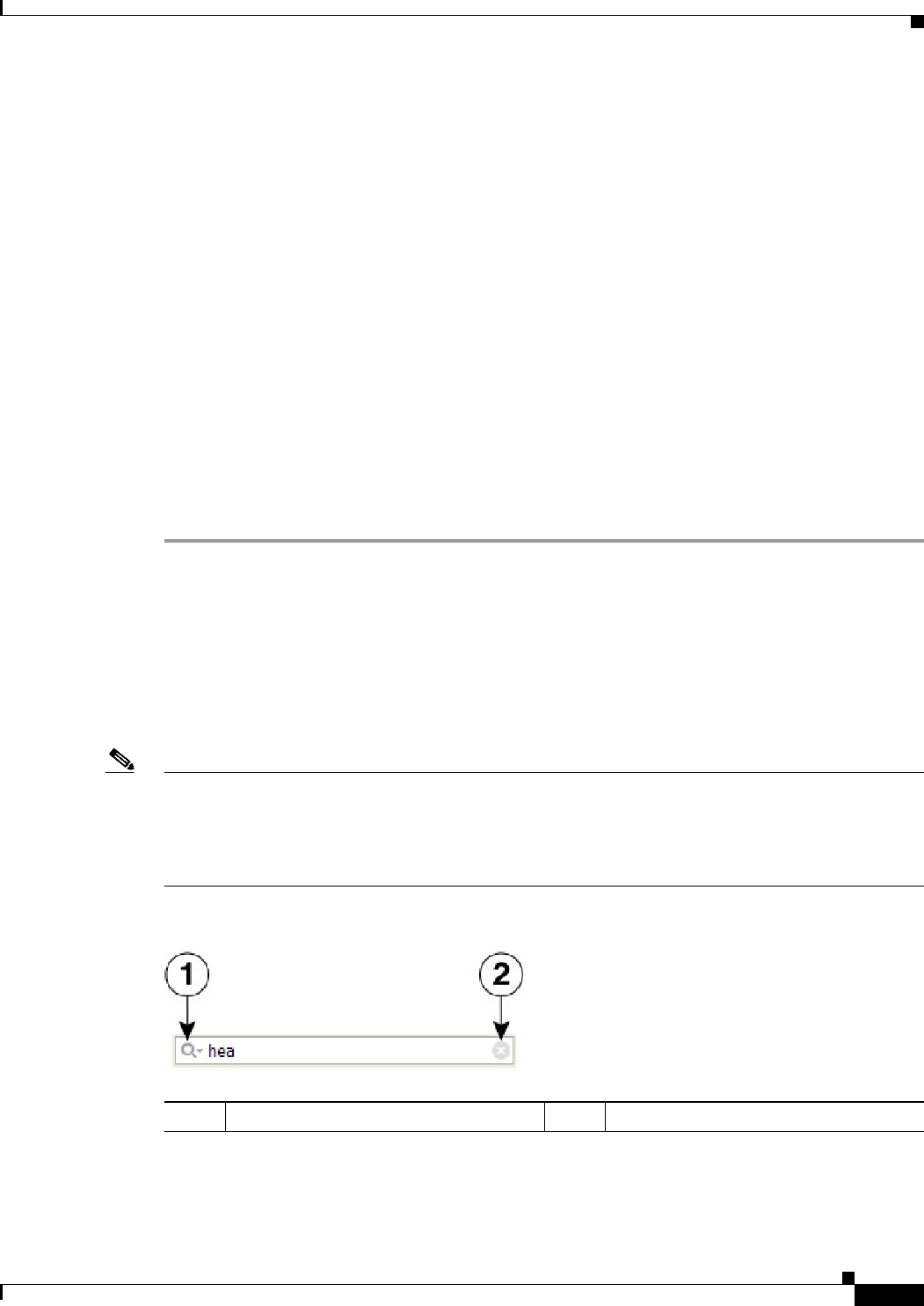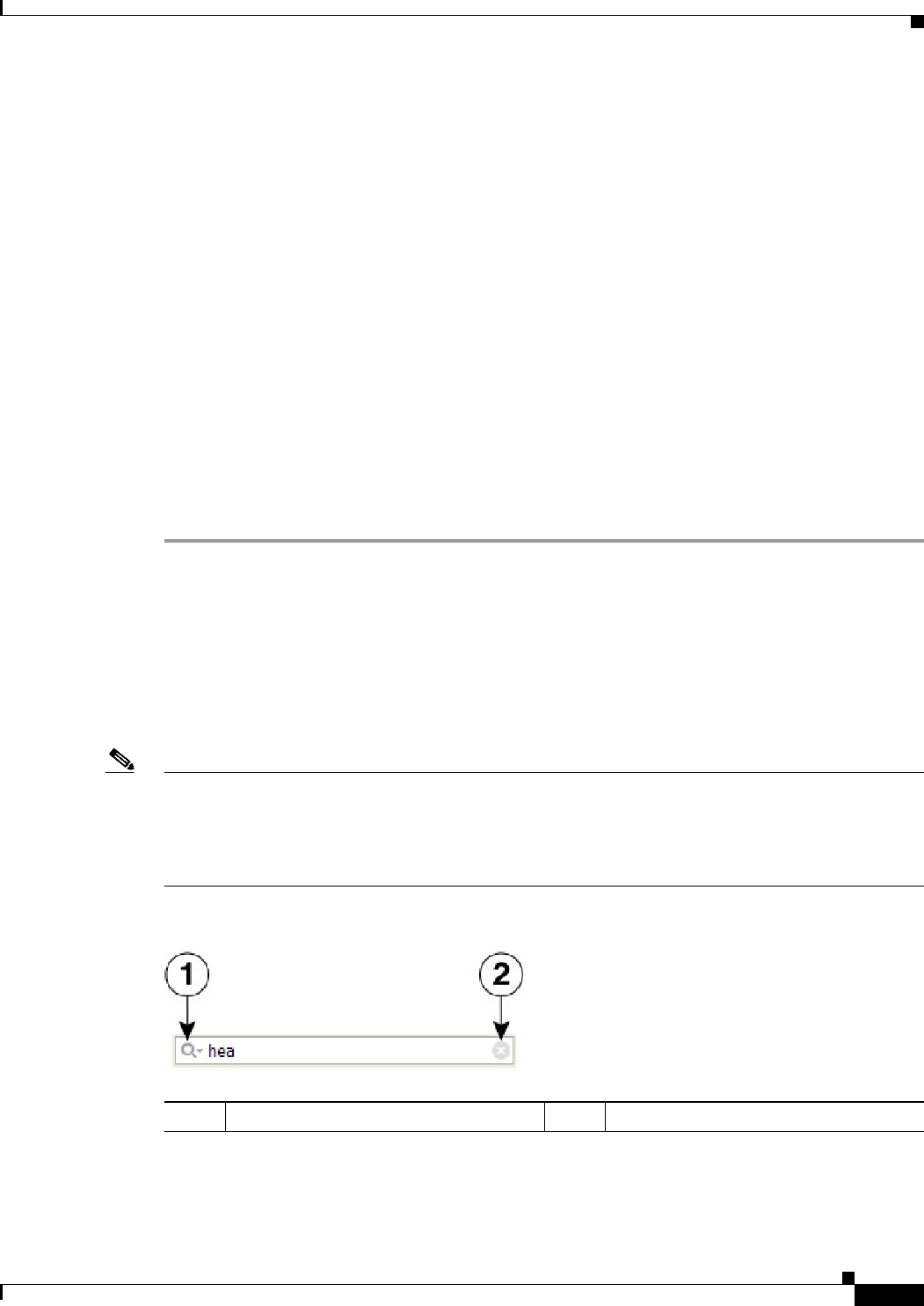
68-17
User Guide for Cisco Security Manager 4.4
OL-28826-01
Chapter 68 Health and Performance Monitoring
HPM Window
Available and selected Values lists – In most cases, the dialog box presents two Values lists, as
shown in the previous illustration. To select a value for the custom filter, highlight it in the left list,
which contains available values for the column, and click the right arrow to add it to the list of
selected values on the right. You can select multiple values.
The items in the available Values list are determined by the values currently present in the selected
column of the source table.
If there are a lot of available values, you can search for a specific value by typing in the List Filter
field above the list. For more information, see Using The List Filter Fields, page 68-17.
You can also select, or deselect, values using the following techniques:
–
Type a Value name into the text field above the selected Values list and click the + button; the
Value is added to the selected Values. This technique is useful if there is a large number of
available Values, or if you want to filter on a value that is not present in the available Values list.
–
Double-click an item in either list to move it to the other list.
–
Click one of the double-arrow buttons to move all items from one list to the other, regardless of
any selected values.
Step 3 Click OK to close the dialog box.
The table is updated to show only those entries that satisfy all currently applied filters.
Using The List Filter Fields
A List Filter field is provided above the devices and VPNs lists in the Monitoring display, above the
alerts table in the Alerts display, above the device list on the VPN page of the Device Selector, and in
the View Cleared Alerts window. In each case, you can use the List Filter field to quickly locate any
entries in the related table that contain a specified text string.
Note The found text can be part of any data field associated with an entry. For example, as you type “license”
into the Alerts List Filter field, the Alerts table is filtered to show only those alerts related to imminent
license expiration. (Any matched entries are listed even if the relevant data column—in this example,
Detail—is not displayed, which could cause confusion. See Showing and Hiding Table Columns,
page 68-8 for more information about hiding table columns.)
Figure 68-2 Health and Performance Monitor: List Filter Field
1
Filter-parameters button.
2
Clear button.