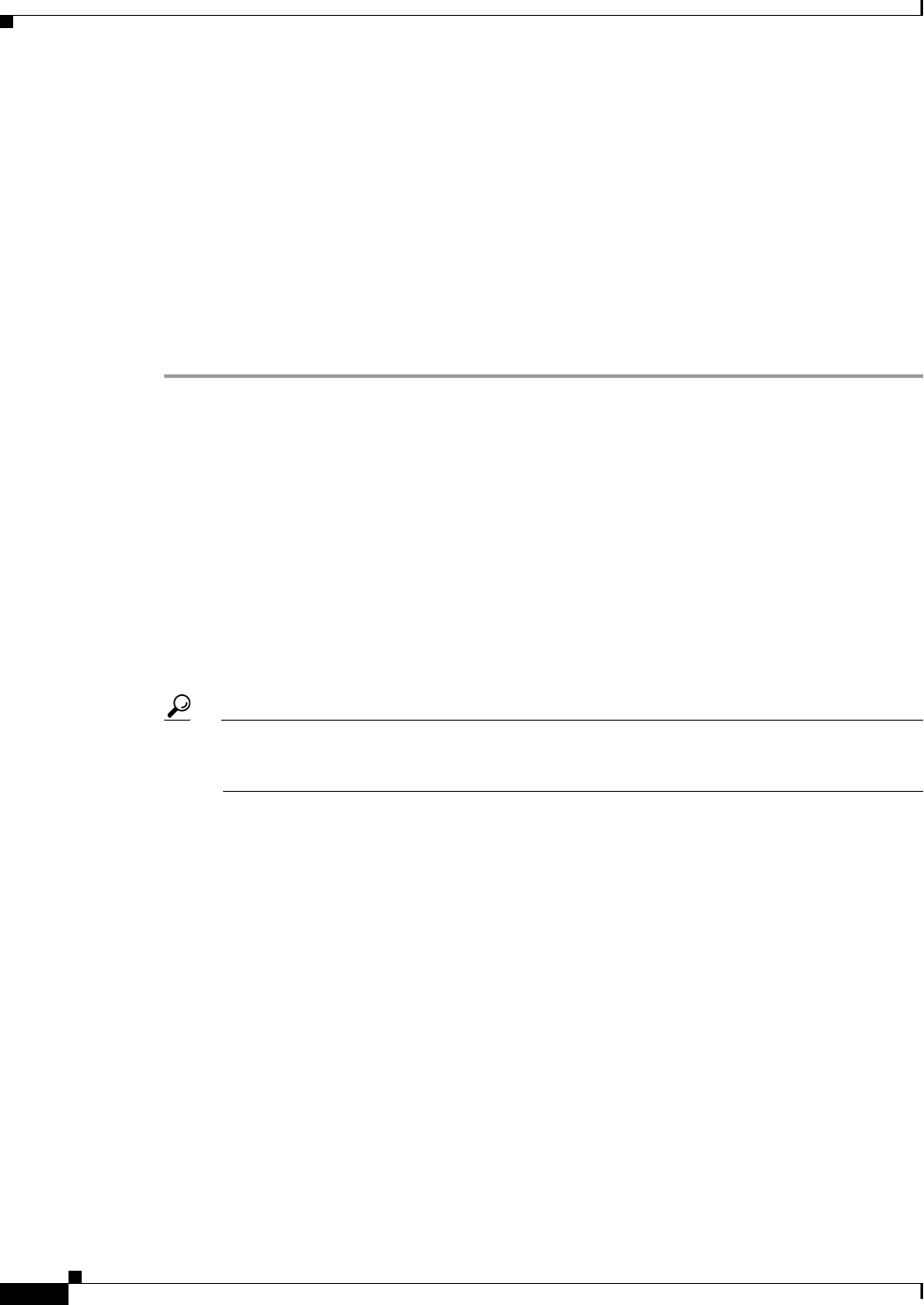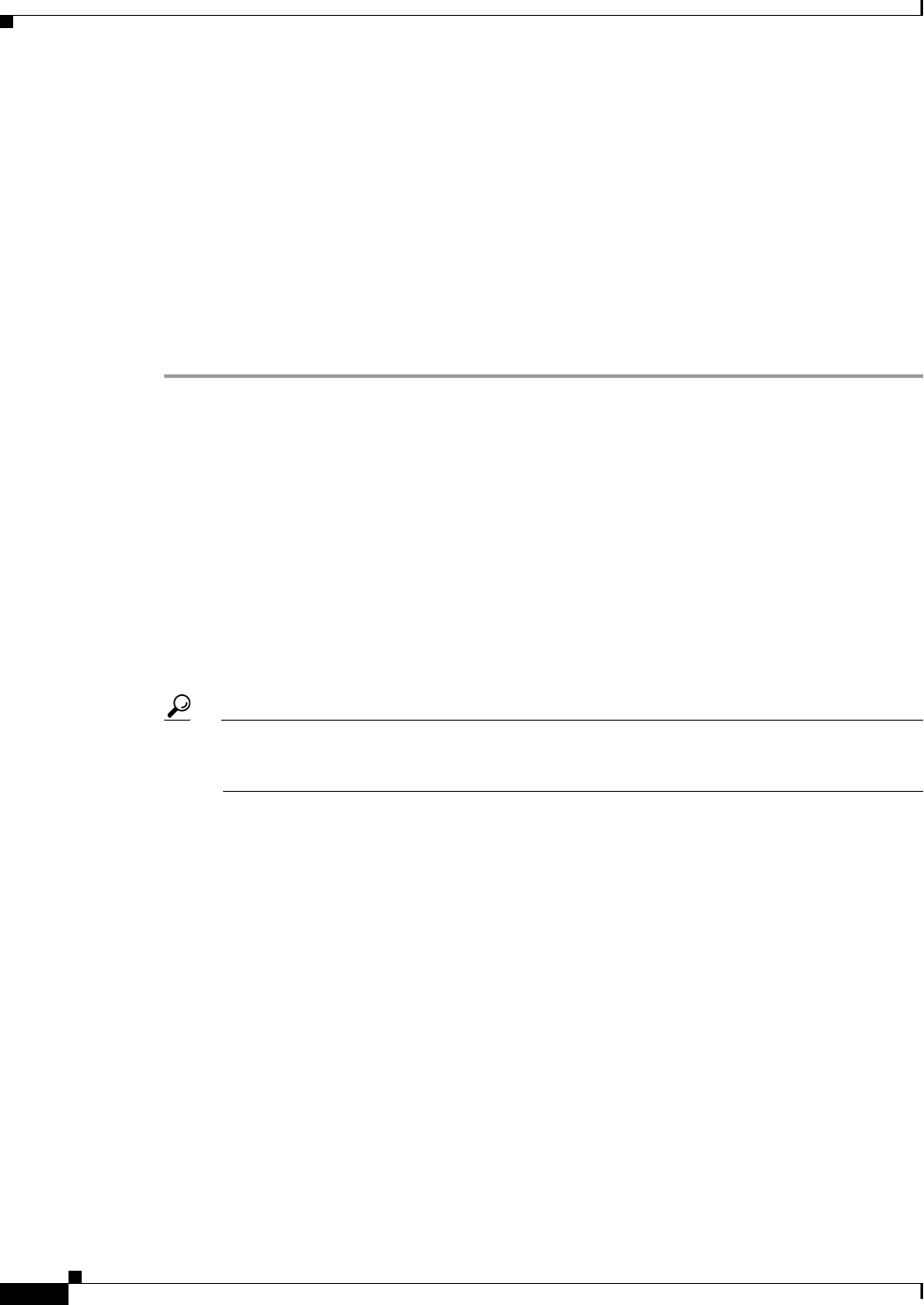
37-6
User Guide for Cisco Security Manager 4.4
OL-28826-01
Chapter 37 Configuring Virtual Sensors
Defining A Virtual Sensor
Related Topics
• Understanding Interfaces, page 36-1
• Understanding Interface Modes, page 36-2
• Advantages and Restrictions of Virtualization, page 37-3
• Inline TCP Session Tracking Mode, page 37-3
• Understanding Normalizer Mode, page 37-4
• Assigning Interfaces to Virtual Sensors, page 37-4
• Identifying the Virtual Sensors for a Device, page 37-5
• Editing Policies for a Virtual Sensor, page 37-9
Step 1 (Device view only.) Select Virtual Sensors from the Policies selector to open the Virtual Sensors policy.
The policy lists all existing virtual sensors, including the base vs0 sensor, which you cannot delete. The
information for each sensor shows the interfaces assigned to the sensor, anomaly detection mode, inline
TCP tracking mode, normalizer mode, and a description, if any. If the Assignments cell is empty, no
interfaces are assigned to the virtual sensor, which means the virtual sensor cannot analyze any traffic.
Step 2 Do one of the following:
• To add a virtual sensor, click the Add Row button. The Add Virtual Sensor dialog box opens.
You can add at most three sensors. The device supports four virtual sensors, including the base vs0
sensor. If the Add Row button is disabled, you either have configured the maximum number of
sensors, or your device does not support multiple virtual sensors.
• To edit a virtual sensor, select it and click the Edit Row button. The Edit Virtual Sensor dialog box
opens.
Tip You can also delete a virtual sensor by selecting it and clicking the Delete Row button. You
cannot delete the base vs0 sensor. For more information about deleting virtual sensors, see
Deleting A Virtual Sensor, page 37-10.
Step 3 In the Add or Edit Virtual Sensor dialog box, configure at least the following options. The defaults for
the other options are appropriate in most cases. For detailed information on all available options, see
Virtual Sensor Dialog Box, page 37-7.
• Virtual Sensor Name—The name of the virtual sensor. The virtual sensor name can be up to 64
characters and it cannot contain spaces.
• Interface assignments (Available, Assigned lists)—The promiscuous interfaces, inline interface
pairs, inline VLAN pairs, promiscuous VLAN groups, or inline VLAN groups that you want this
virtual sensor to use. The list of available interfaces shows only those interfaces that are configured
in the Interfaces policy and that are not yet assigned to another virtual sensor.
–
To assign interfaces, select them in the available list and click >>.
–
To remove an assignment, select the interface in the assigned list and click <<. You must remove
an assignment before you can assign an interface to a different virtual sensor.
Tip: If you are not sure about the content of a specific interface, for example, its mode or assigned
VLANs, close the dialog box, go to the Interfaces policy, and examine the various tabs.
Step 4 Click OK to save your changes and add them to the Virtual Sensors policy.
Step 5 Click Save to save the Virtual Sensors policy.