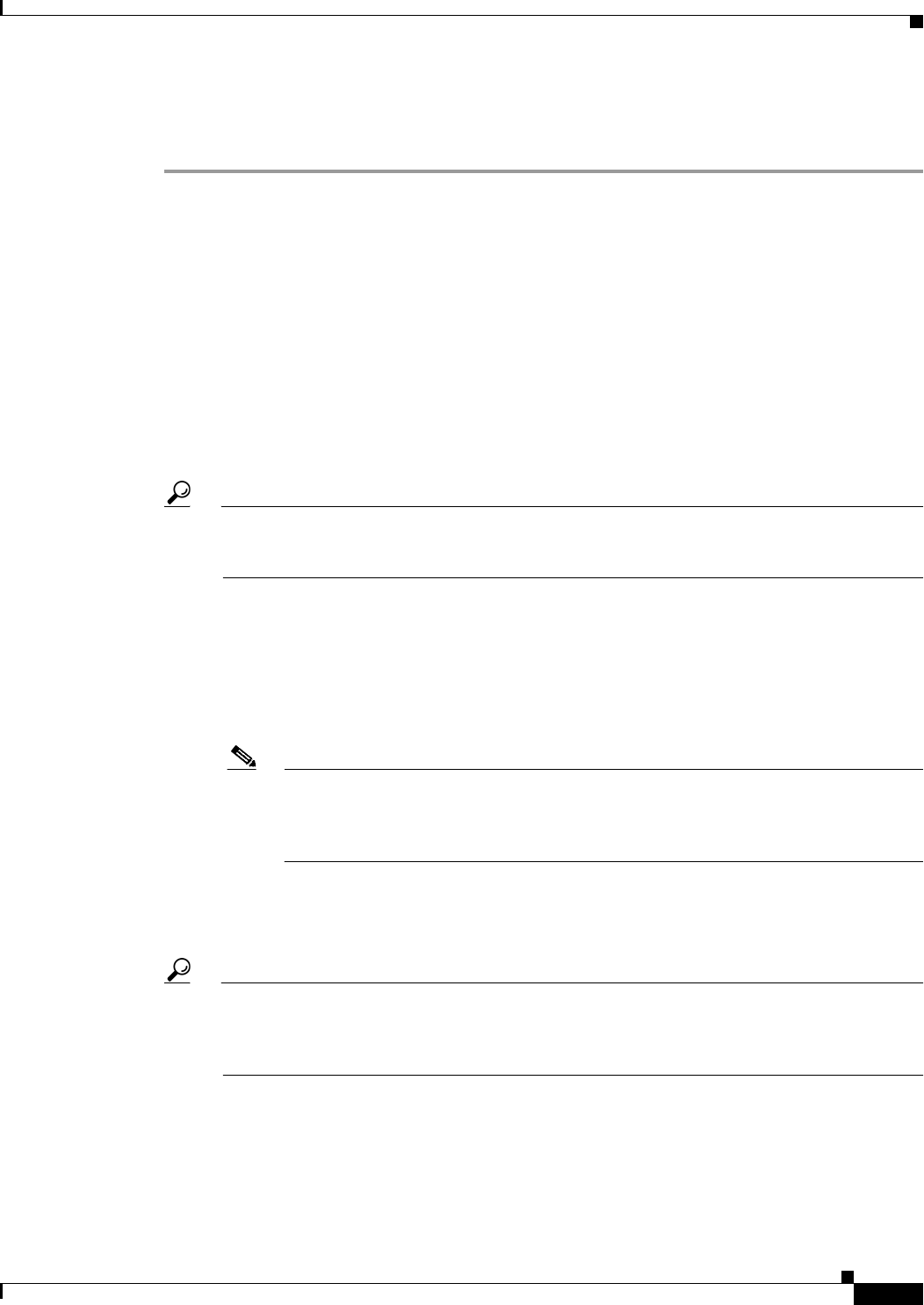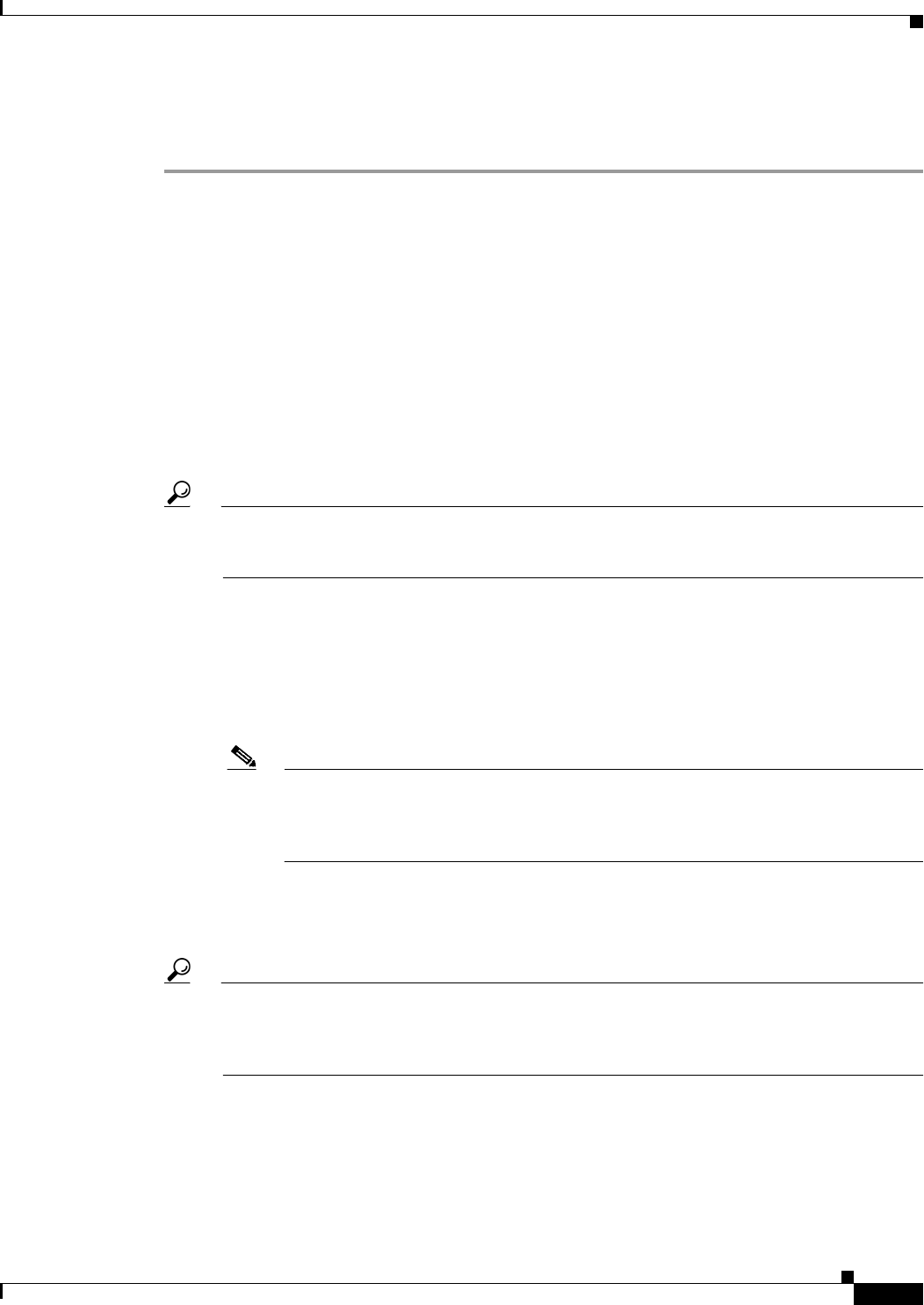
10-15
User Guide for Cisco Security Manager 4.4
OL-28826-01
Chapter 10 Managing the Security Manager Server
Managing a Cluster of Security Manager Servers
• Selecting or Specifying a File or Directory in Security Manager, page 1-47
• Customize Desktop Page, page 11-6
Step 1 In Configuration Manager, select File > Import to open the Import dialog box.
Step 2 Click Browse to select the file. Make sure that you select the desired file type (either .pol or .dev) from
the Files of Type list on the Select a File dialog box.
Click OK when you have selected the file.
Step 3 Click OK in the Import dialog box.
You are warned that imported policies or policy objects will replace same-named policies and objects.
If you have the required authorization privileges (system administrator or Modify Admin), you have the
option to deselect Display a warning on all shared policies and imported objects. When selected, the
banner for shared policies and imported objects warns users that shared policies might have been created
during import, and that specific objects were in fact created during import. This warning provides notice
that if the user changes the policy or object, those changes might be overridden by a subsequent policy
import. Select whether you want to display a warning and click Yes.
Tip If you decide later that you want to change whether the warning is displayed, you can modify
the Display a warning on all shared policies and imported objects option on the Tools >
Security Manager Administration > Policy Management page.
The information is imported and you are informed of the results. If errors occur, nothing is imported and
a dialog box opens that explains the errors. The most common errors include duplicate device display
names when importing devices, or locks on shared policies or policy objects that have the same name as
those being imported.
• To resolve the duplicate display name problem, you must delete the device from the inventory or
rename it. You cannot selectively import devices, you must import all or none.
Note Not all duplicate device names might be listed. When using AUS or Configuration
Engine to manage configuration deployment, imported AUS and Configuration names
are evaluated before managed device names. Thus, you might see new duplicate display
name errors after fixing the first set of errors.
• To resolve the locking problem, you must ensure that users submit their policy changes and have
them approved. When importing devices, you might have to delete the imported devices before
retrying the import.
Tip When importing devices, it might take some time for the devices to appear in the device list in
Device view. Also, device groups are not preserved during import. All devices are placed in the
All group. You need to manually recreate the desired device group structure and add the devices
to the appropriate groups.
Step 4 Because policy changes are performed under an activity or configuration session, the imported policies
and policy objects are not yet committed to the Security Manager database. You must submit and approve
the changes. Based on Workflow mode:
• Non-Workflow mode—Select File > Submit.
• Workflow mode without an approver—Select Activities > Approve Activity.