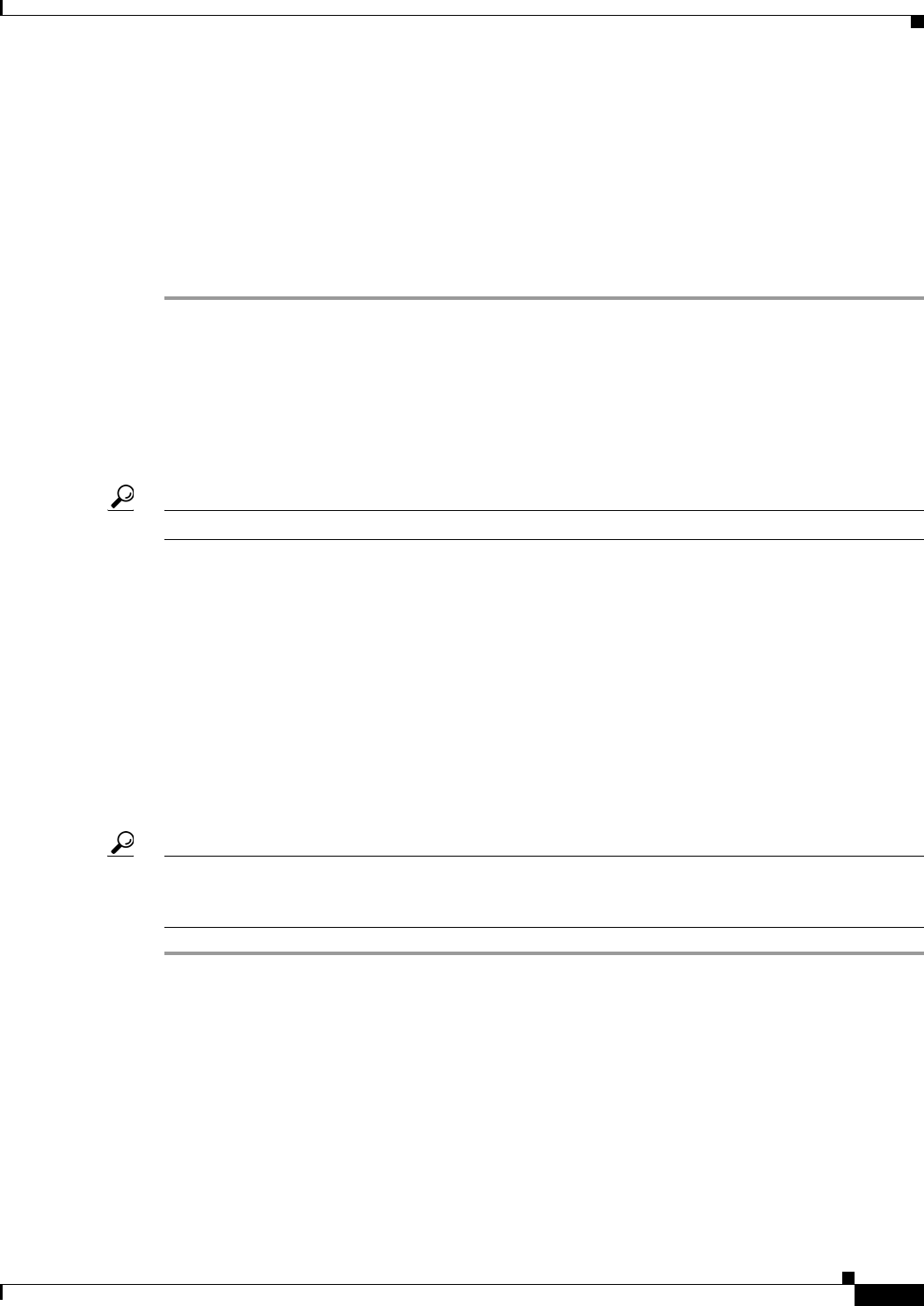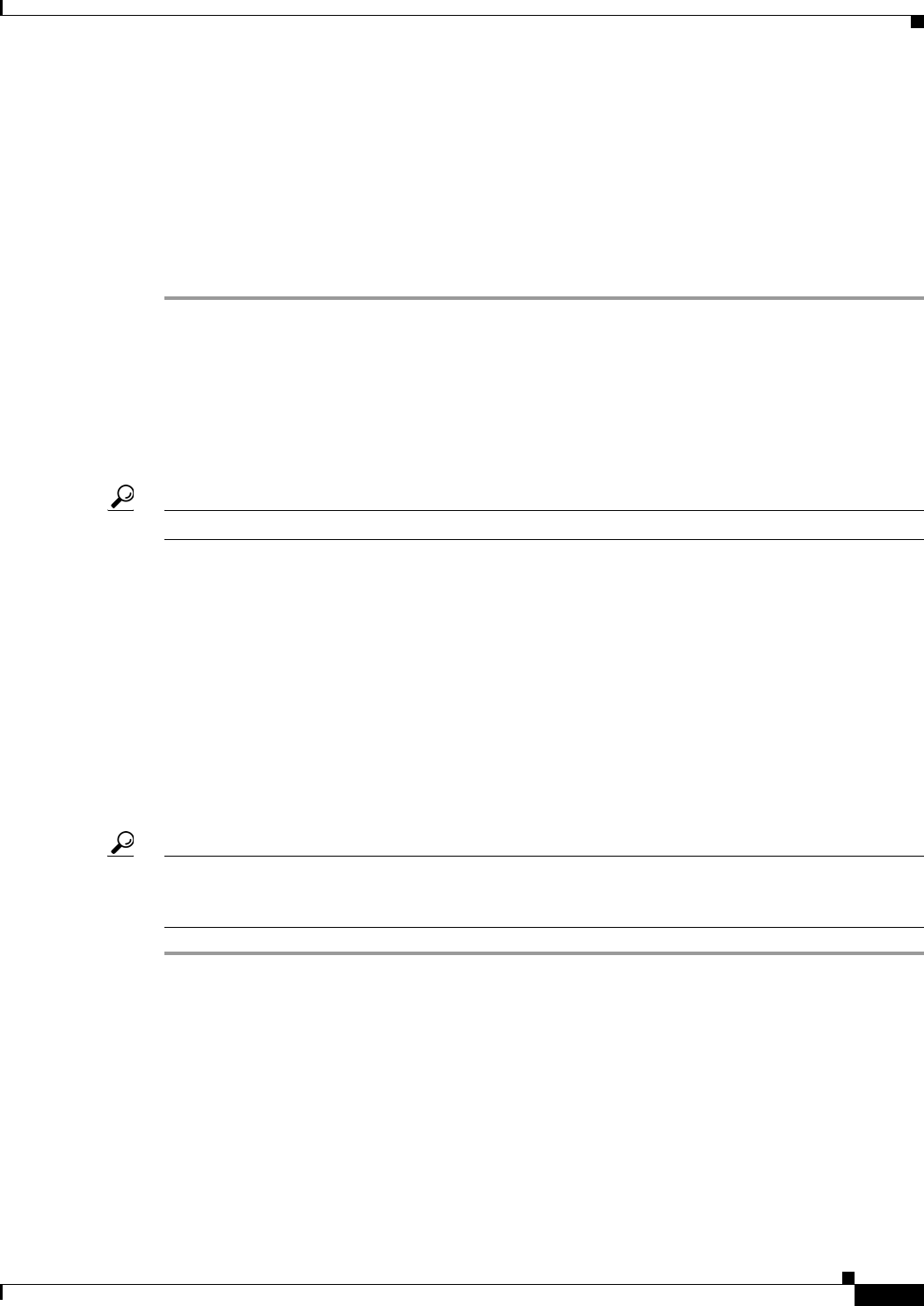
3-55
User Guide for Cisco Security Manager 4.4
OL-28826-01
Chapter 3 Managing the Device Inventory
Working with the Device Inventory
• Clone VPN Assignments—Whether to copy the VPN assignments defined for the device. This field
is displayed only if the device supports VPN assignments.
You can clone the VPN assignments of a device that is a spoke in a hub-and-spoke configuration, or
a device that participates in a full mesh topology. If you clone a spoke device, the new device is
added to the VPN as a new spoke with the same policies. If you clone a device in a full mesh VPN,
the new device is added to the full mesh VPN with the same policies. You cannot clone a device in
a point-to-point VPN topology.
Step 3 Click OK. A clone of the source device with its unique display name is created in the Device selector.
Deleting Devices from the Security Manager Inventory
If you do not want to continue managing a device in Security Manager, you can delete it from the
inventory. Deleting a device from Security Manager does not change any configuration settings on the
device.
Tip If someone is configuring policies on the device, locks will prevent you from deleting the device.
There are special considerations when deleting certain types of devices:
• If the device participates in a VPN, deleting the device removes it from the VPN. However, if
removing the device invalidates the VPN topology, the entire VPN topology is also deleted when
you delete the device. You are warned of this and given the opportunity to cancel the device deletion.
• For ASA, PIX, and FWSM devices running in multiple context mode, or for IPS devices that contain
virtual sensors, deleting the device also deletes all of its security contexts or virtual sensors. You
cannot delete an individual security context or virtual sensor using this procedure: instead, you must
modify the appropriate policies on the hosting device to remove them.
• If you delete a device that contains managed service modules, the contained devices are also deleted.
For example, if you added a Catalyst switch and its contained FWSM, if you delete the switch, the
FWSM is also deleted. You are warned if contained devices will be deleted.
Tip Device deletion requires the removal of a lot of information from the database. If you delete a lot of
devices at one time, it can take a while for the operation to complete. If you have a lot of devices to
delete, consider deleting them in smaller groups.
Step 1 In Device view, do one of the following:
• Select the devices you want to delete, or a device group if you want to delete all devices within the
group, right-click and select Delete Devices. You can also click the Delete Device button (the trash
can icon) above the device selector.
• Select File > Delete Device, then select the devices to delete in the Device Selector dialog box and
click >> to move them to the selected devices list (which is pre-filled with any devices that were
selected in the device tree). You can select a device group to delete all of its member devices. Click
OK when finished.