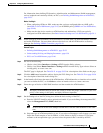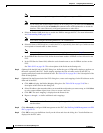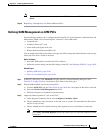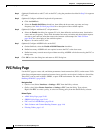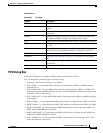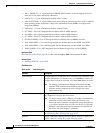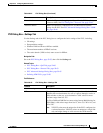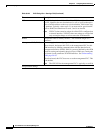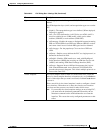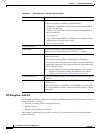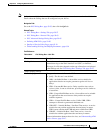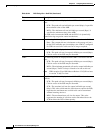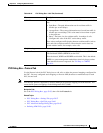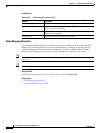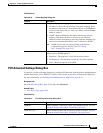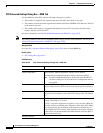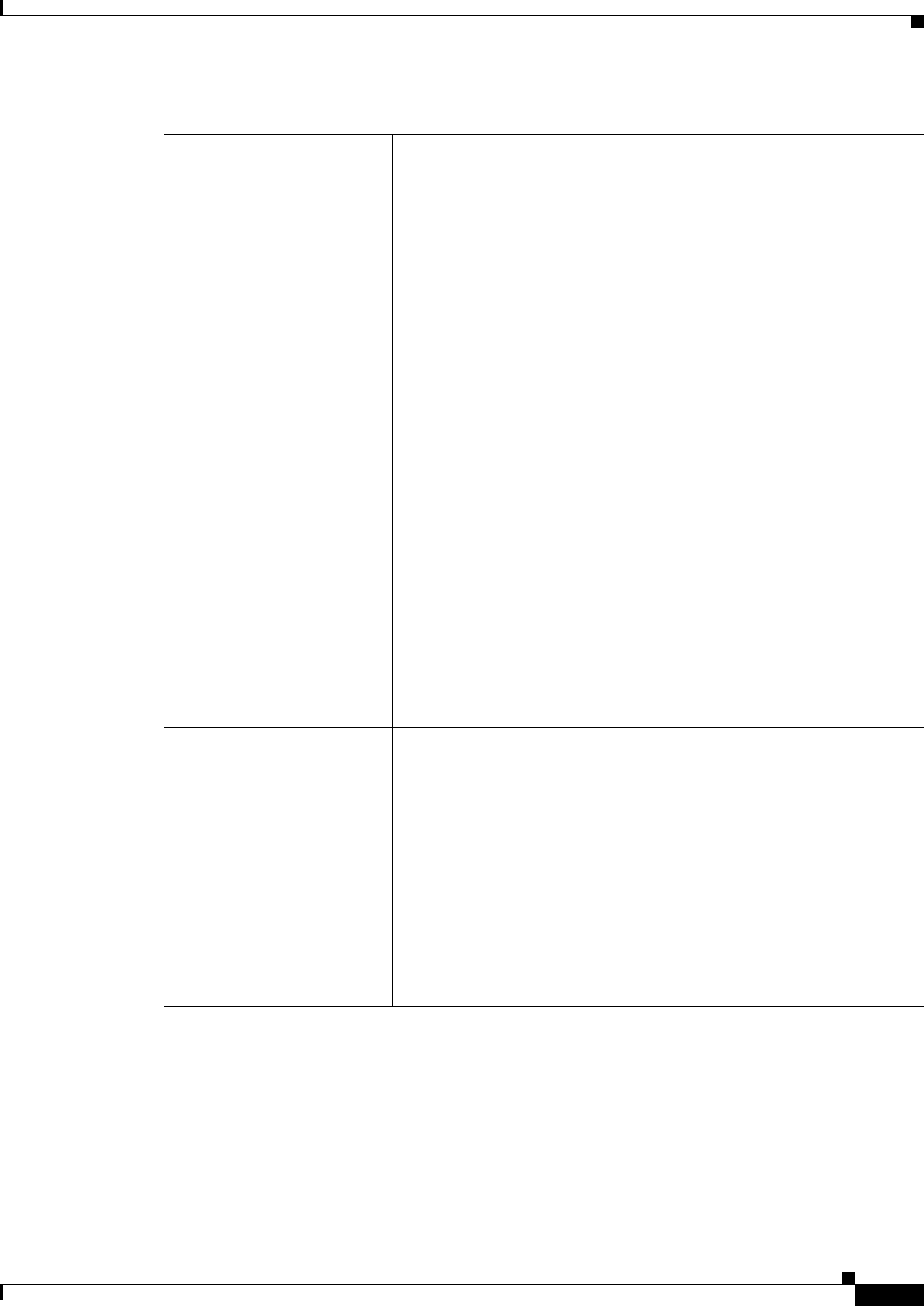
59-59
User Guide for Cisco Security Manager 4.4
OL-28826-01
Chapter 59 Configuring Router Interfaces
PVC Policy Page
Type Does not apply when the Management PVC (ILMI) check box is
enabled.
The ATM adaptation layer (AAL) and encapsulation type to use on the
PVC:
• [blank]—The encapsulation type is not defined. (When deployed,
aal5snap is applied.)
• aal2—For PVCs dedicated to AAL2 Voice over ATM. AAL2 is
used for variable bit rate (VBR) traffic, which can be either
realtime (VBR-RT) or non-realtime (VBR-NRT).
• aal5autoppp—Enables the router to distinguish between incoming
PPP over ATM (PPPoA) and PPP over Ethernet (PPPoE) sessions
and create virtual access for both PPP types based on demand.
• aal5ciscoppp—For the proprietary Cisco version of PPP over
ATM.
• aal5mux—Enables you to dedicate the PVC to a single protocol, as
defined in the Protocol field.
• aal5nlpid—Enables ATM interfaces to work with High-Speed
Serial Interfaces (HSSI) that are using an ATM data service unit
(ADSU) and running ATM-Data Exchange Interface (DXI).
• aal5snap—Supports Inverse ARP and incorporates the Logical
Link Control/Subnetwork Access Protocol (LLC/SNAP) that
precedes the protocol datagram. This allows multiple protocols to
traverse the same PVC.
Virtual Template The virtual template used for PPP over ATM on this PVC. Enter the
name of a virtual template interface or interface role, or click Select to
select it. If the object that you want is not listed, click the Create button
to create it.
When a user dials in, the virtual template is used to configure a virtual
access interface. When the user is done, the virtual access interface
goes down and the resources are freed for other dial-in users.
Note If you modify the virtual template settings on an existing PVC,
you must enter the shutdown command followed by the no
shutdown command on the ATM subinterface to restart the
interface. This causes the newly configured parameters to take
effect.
Table 59-23 PVC Dialog Box—Settings Tab (Continued)
Element Description