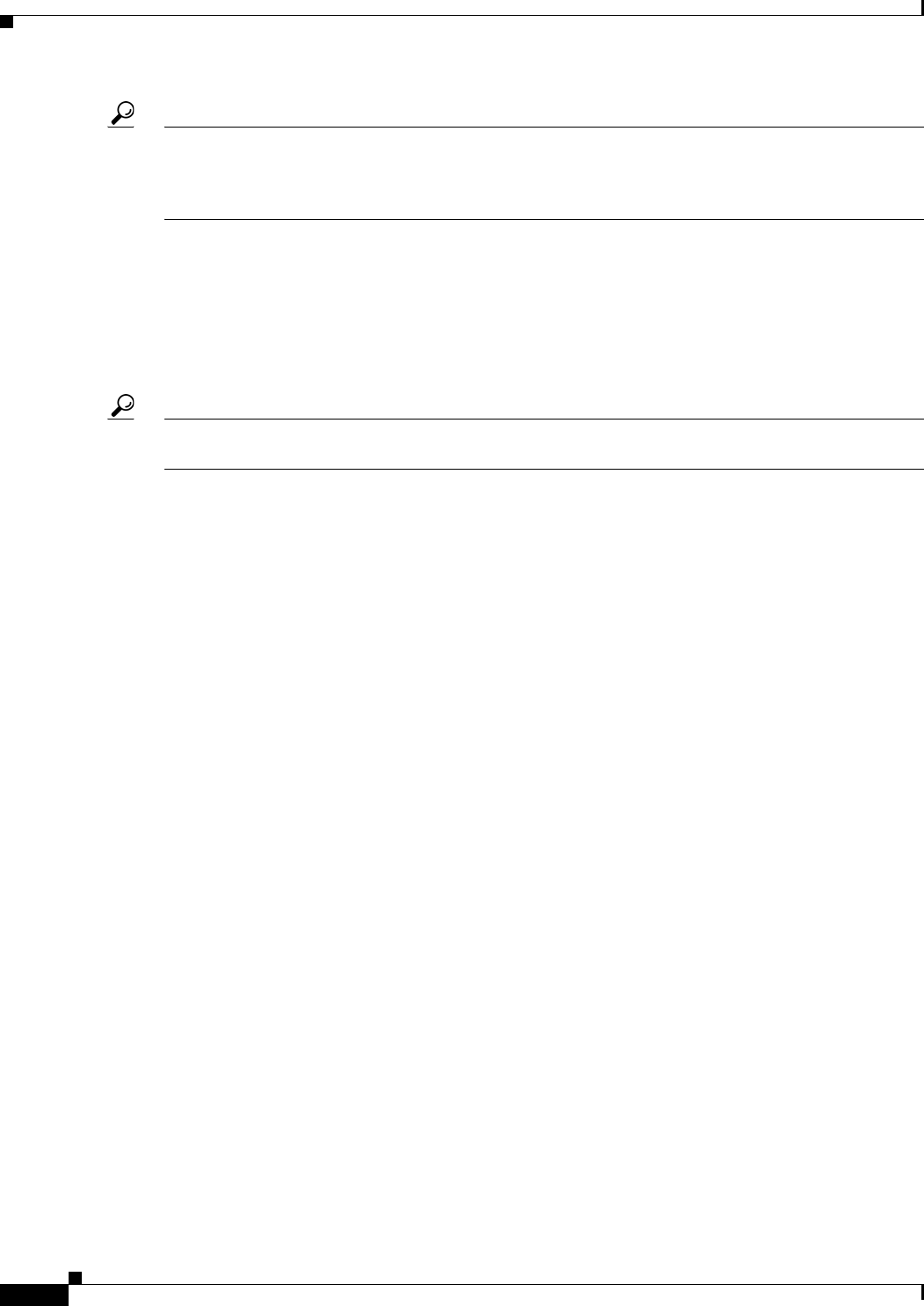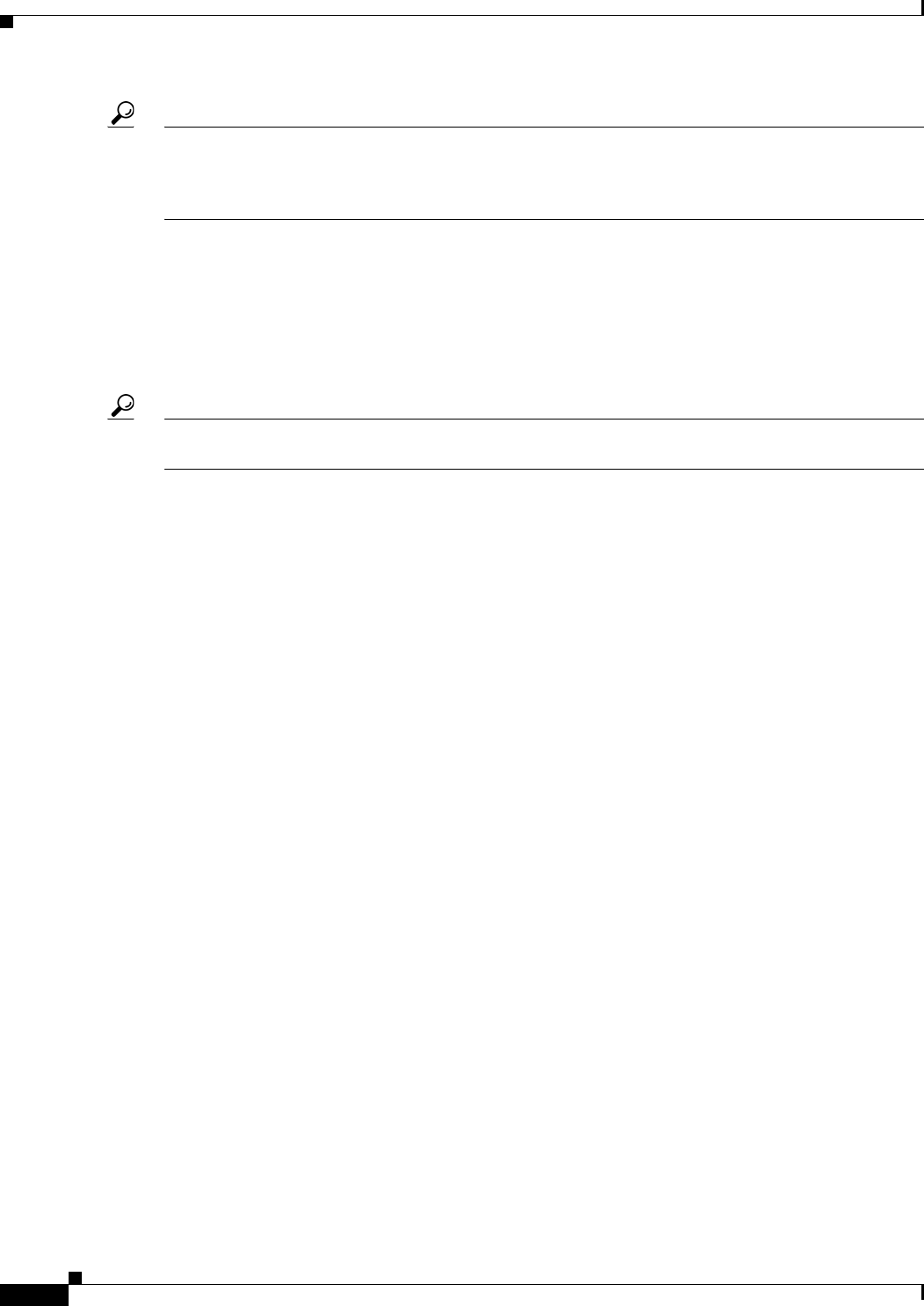
8-48
User Guide for Cisco Security Manager 4.4
OL-28826-01
Chapter 8 Managing Deployment
Working with Deployment and the Configuration Archive
Tip If you are detecting changes during deployment, when you close the OOB Changes dialog box, the
device names in the deployment dialog box are color-coded based on the results: green indicates out of
band change; red indicates an error during the detection process; no color change indicates no out of
band changes.
OOB (Out of Band) Changes Dialog Box
Use the OOB Changes dialog box to view and analyze out of band changes on a device. An out of band
change is any difference between the running configuration on a device and the most recent
configuration for the device stored in Configuration Archive. Note that Security Manager considers only
managed policy types when evaluating whether there is a difference between the configurations.
Tip Configurations are compared for syntactic differences, not semantic differences. Thus, functionally
equivalent configurations might be identified as out of band changes.
There are two tabs on this dialog box:
• OOB Detail—This tab shows the detailed results and progress of the detection process. The fields
are described below.
• OOB Summary—This tab shows a summary of the detection results, and becomes available only
after the detection process is completed on all selected devices. The information is by device and
includes a time stamp (date, time, time zone) and difference data that indicates the additions,
subtractions, and changes with the associated configuration line number. You can select text on this
tab, use Ctrl+click to copy it to the clipboard, and paste it in another application (such as NotePad).
For more information on detecting and analyzing out of band changes, see Detecting and Analyzing Out
of Band Changes, page 8-46. For more information on handling out of band changes during deployment,
see Understanding How Out-of-Band Changes are Handled, page 8-12.
Navigation Path
There are several ways to start the out of band change detection process. You can use the Tools > Detect
Out of Band Changes command, or select one or more devices right-click and select Detect Out of
Band Changes. You can also click the Detect OOB Changes button in Deploy Saved Changes dialog
box and Deployment—Create or Edit a Job dialog box as explained in the following procedures:
• Deploying Configurations in Non-Workflow Mode, page 8-29
• Creating and Editing Deployment Jobs, page 8-36
Related Topics
• Previewing Configurations, page 8-45
• Filtering Items in Selectors, page 1-42