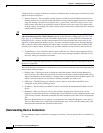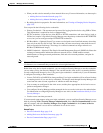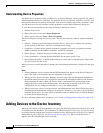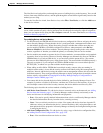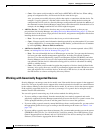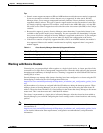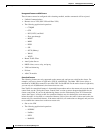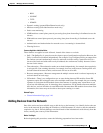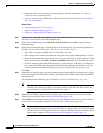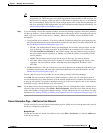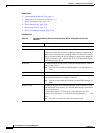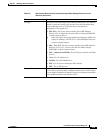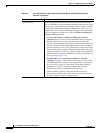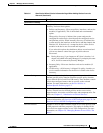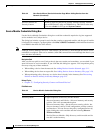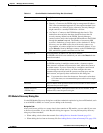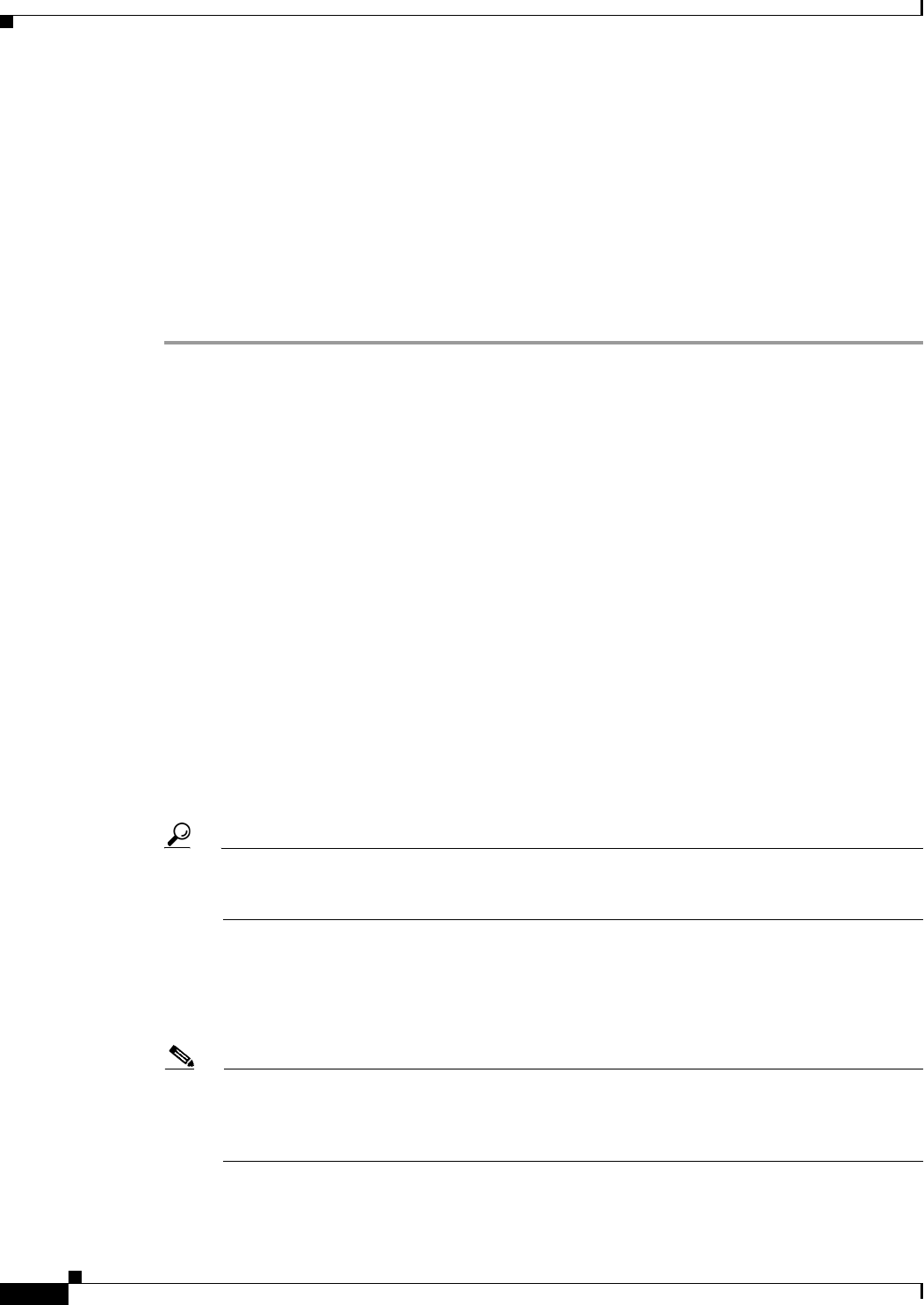
3-12
User Guide for Cisco Security Manager 4.4
OL-28826-01
Chapter 3 Managing the Device Inventory
Adding Devices to the Device Inventory
• Prepare the devices to be managed by Security Manager. For more information, see Chapter 2,
“Preparing Devices for Management”.
• If you are using ACS for authentication, define the devices in ACS. See the Installation Guide for
Cisco Security Manager.
Related Topics
• Understanding the Device View, page 3-1
• Working with Device Groups, page 3-57
• Viewing or Changing Device Properties, page 3-39
Step 1 In Device view, select File > New Device or click the New Device button in the Device selector. The
New Device wizard opens to the Choose Method page.
Step 2 On the Choose Method page, select Add Device from Network and click Next to open the Device
Information page.
Step 3 On the Device information page, at minimum fill in the following fields. For a detailed explanation of
all fields, see Device Information Page – Add Device from Network, page 3-13.
• Enter either a hostname and DNS name, or an IP address (or both).
• Enter a display name, which is the name that will appear in the Security Manager Device selector.
• Select the correct operating system and version. If you are configuring a Catalyst switch or a 7600
router, ensure that you select IOS - Catalyst Switch/7600 rather than one of the other IOS entries.
• Select the transport protocol that should be used to log into the device, if the device is configured to
use a protocol that differs from the default defined in Security Manager. The default is set on the
Device Communication administration page (see Device Communication Page, page 11-16).
Click Next.
Step 4 On the Device Credentials page, enter the usernames and passwords required to log into the device. Enter
at least the primary device credentials, which are the traditional User EXEC mode and Privileged EXEC
mode passwords.
For information on the different types of credentials, see Device Credentials Page, page 3-44.
Tip When you click Next or Finished from the Device Credentials page, Security Manager tests
whether it can connect to the device. You cannot add the device unless the test succeeds. For
more information, see Testing Device Connectivity, page 9-1.
Step 5 (Optional) Click Next to open the Device Grouping page, and select the device group to which the
imported devices should be added (see Device Groups Page, page 3-48).
Step 6 Click Finish. Security Manager opens the Discovery Status dialog box where you can view the status of
the device discovery and policy analysis (see Discovery Status Dialog Box, page 5-21).
Note If you are adding a router that is not natively supported and can be generically supported,
Security Manager automatically discovers the device as a generic router. You will be prompted
whether you want to add the generic device or cancel the operation. For more information about
generic device support, see Working with Generically Supported Devices, page 3-8.