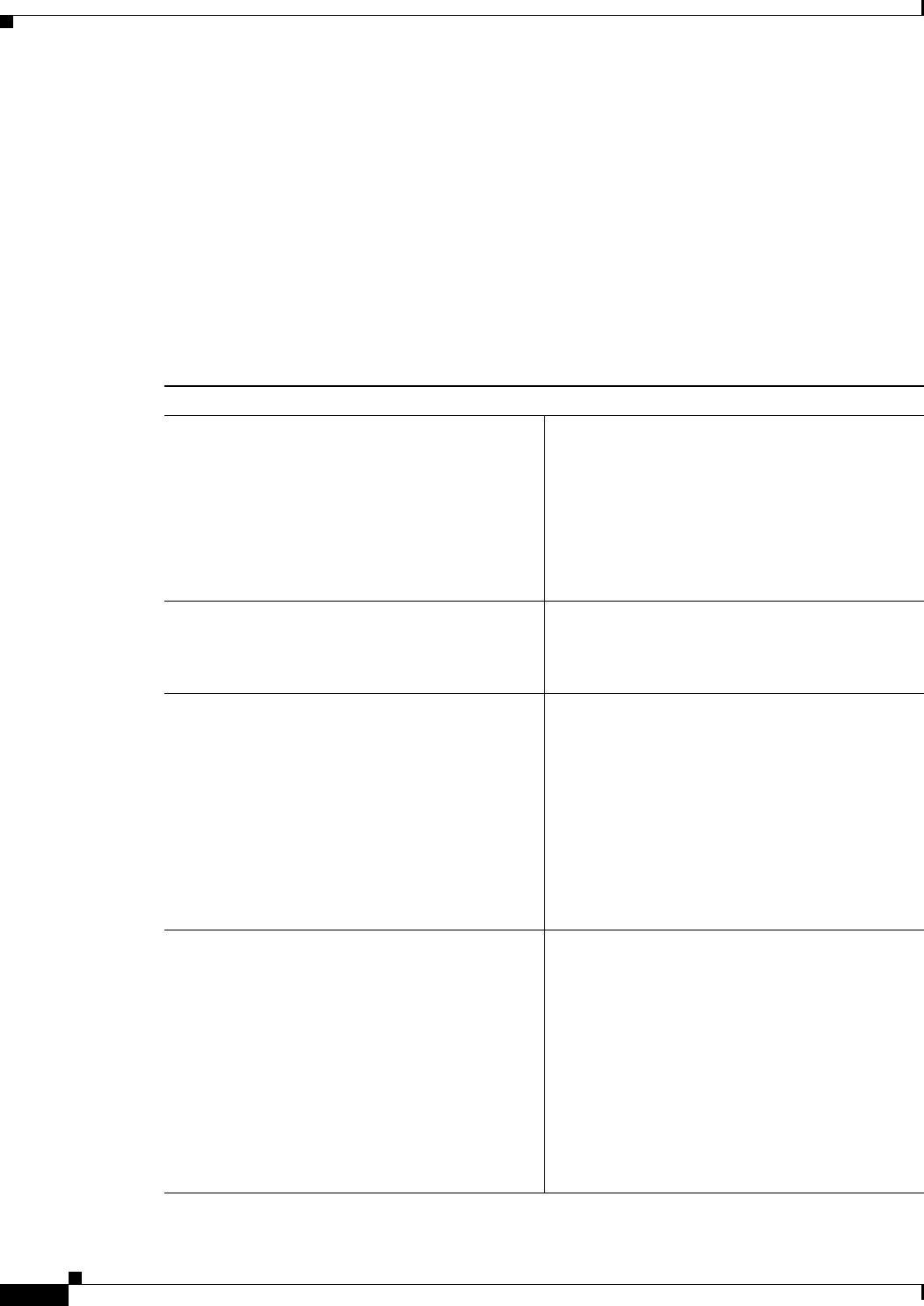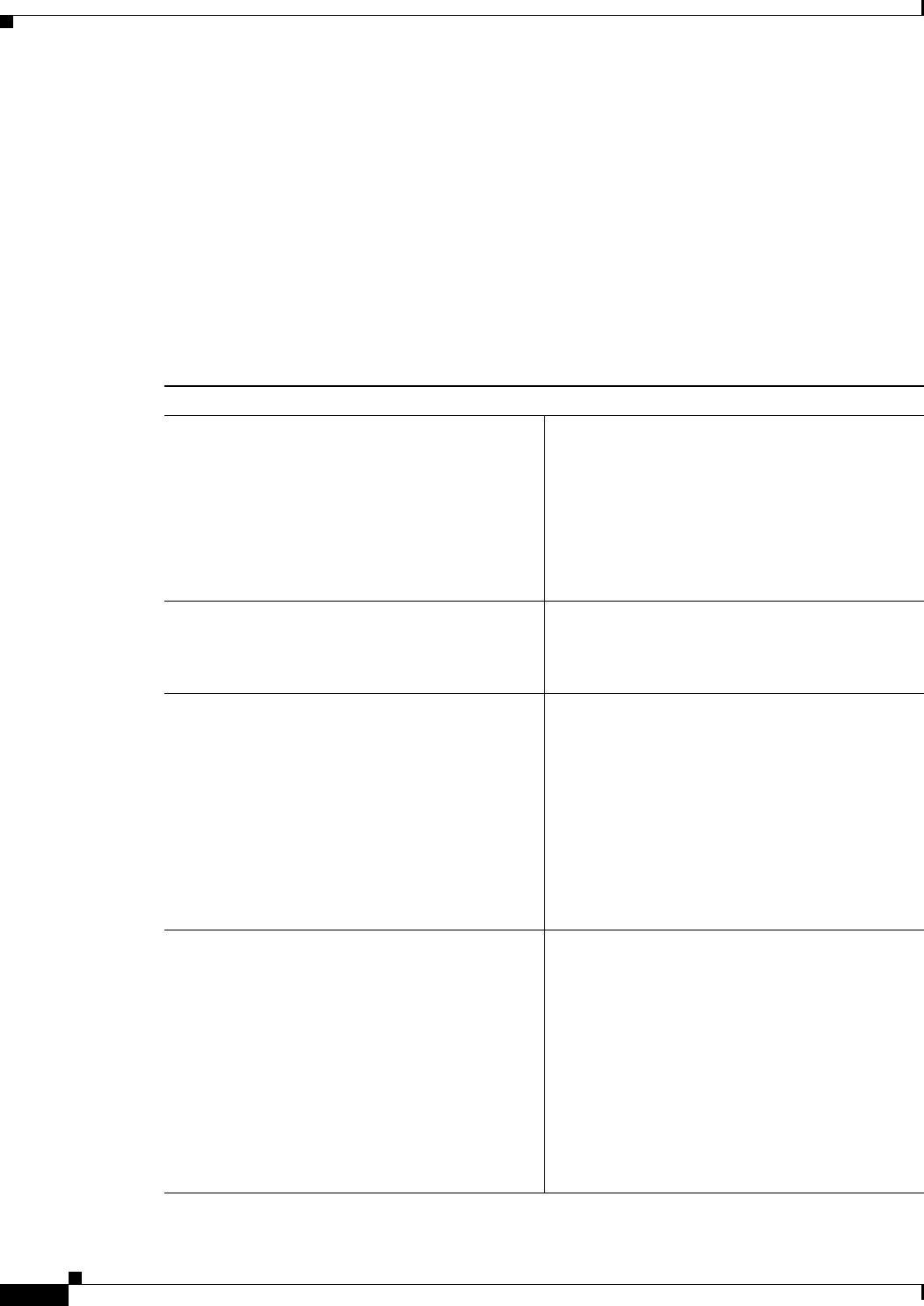
11-58
User Guide for Cisco Security Manager 4.4
OL-28826-01
Chapter 11 Configuring Security Manager Administrative Settings
Wall Settings Page
When the Wall feature is enabled, you can open the Wall window by clicking Tools > Wall... or by
clicking the Wall icon in Configuration Manager.
You can also open the Wall window by clicking the Wall icon in Health and Performance Monitor or
Image Manager. You cannot open the Wall window in Event Viewer or Report Manager.
Detailed Wall feature help is available on the Wall window by clicking the help icon.
The Wall window contains the following elements:
• Left-hand pane, which shows the users who are logged in on the same Security Manager server and
an expand/collapse button.
• Right-hand pane, which occupies most of the page and contains the text of the messages that users
have sent. The right-hand pane also has a button to enable or disable wall alerts and the help icon,
which you can click to see detailed help.
Summary of the Wall Window
Message Display Messages are displayed in the right-hand pane of
the Wall window. The latest messages are always
displayed at the top. Selective copy of text is
allowed from the messages.
You are allowed to type a maximum of 280
characters in the message panel, and after
completing this number of characters you are
alerted by a beep sound.
Message Log You can see a log of previous messages. The
message log keeps 100 messages. The messages
become visible to you when you launch the Wall
window.
Profile Picture You can upload a picture for your profile. Valid
image types such as JPG, PNG, BMP, and GIF
types are supported.
To upload a picture, use the upload link in the user
profile window. To open the user profile window,
click on the username or user picture in the Wall
window.
The user profile window also has an icon that
toggles between Edit profile information and Save
profile information.
User Profile Window To open the user profile window, click on the
username or user picture in the Wall window. The
user profile window contains the following
information:
• Profile Name (maximum 20 characters)
• Designation (maximum 15 characters)
• Email (maximum 15 characters)
• Phone
Click the corresponding email link to send the
mail.