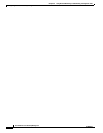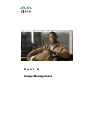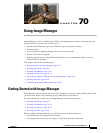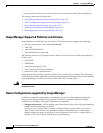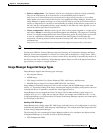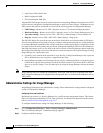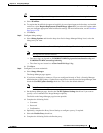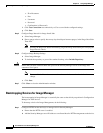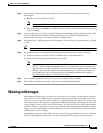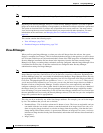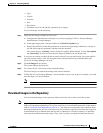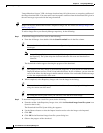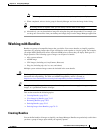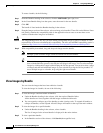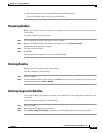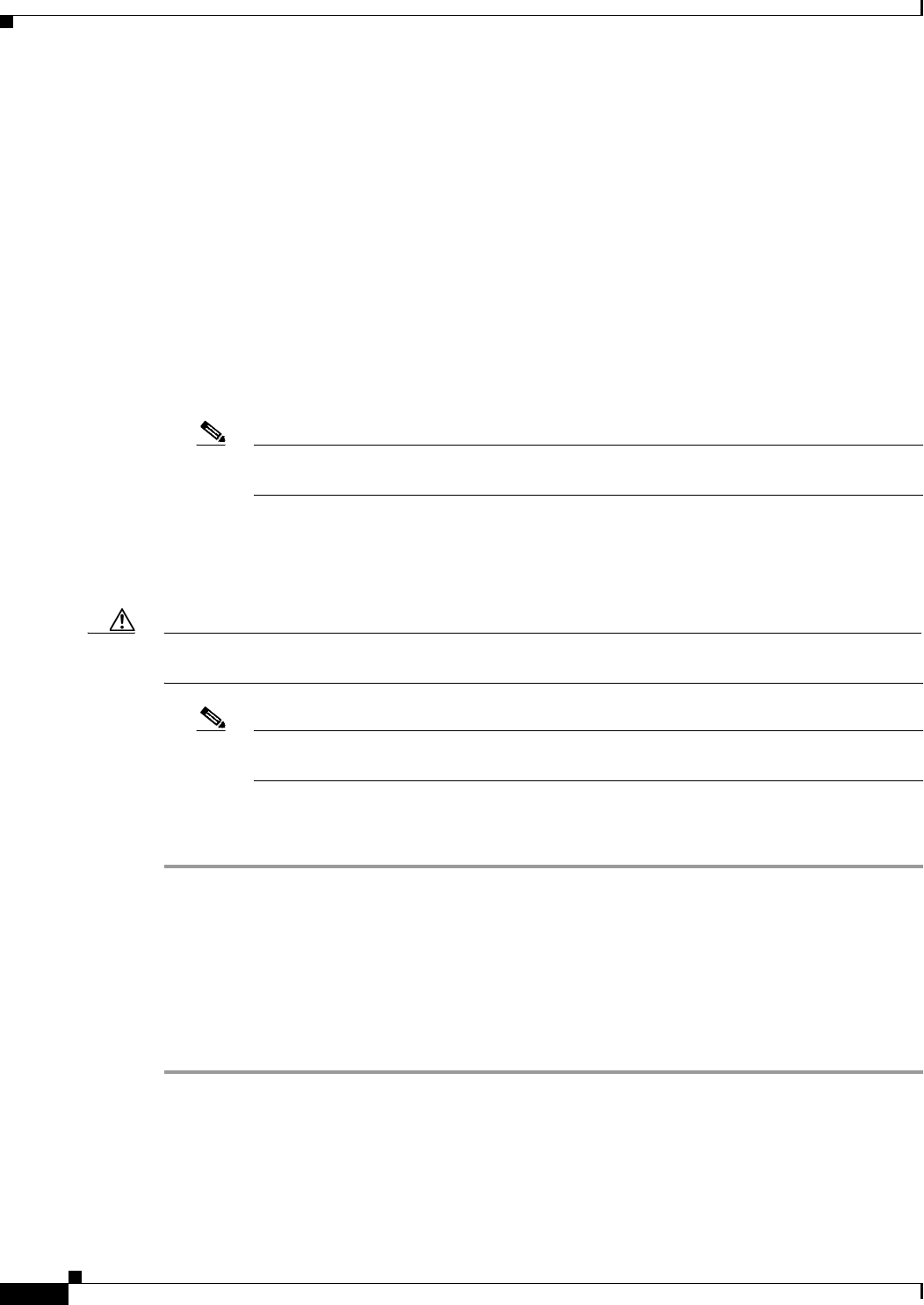
70-6
User Guide for Cisco Security Manager 4.4
OL-28826-01
Chapter 70 Using Image Manager
Getting Started with Image Manager
• IP or Hostname
• Port
• Username
• Password
• Confirmation (of Password)
f. Click Test Connection test connectivity to Cisco.com with the configured settings.
g. Click Save.
Step 5 Configure Purge Interval for Image Install Jobs
a. Select Image Manager.
b. Enter a purge value to specify how many days should pass between purges, in the Purge Jobs Older
Than field.
Note Pressing the Purge Now button immediately purges the Image Installation jobs satisfying the
Purge Interval criteria.
Step 6 Configure Image Backup Settings
a. Select Image Manager.
b. To include the repository as part of the standard backup, select Include Repository.
Caution Ensure that you have sufficient hard disk space on the Security Manager server as the image files
consume a lot of space.
Note You can click the Reset button to reset the values to the last saved values before the current
change.
c. Click Save.
Step 7 Click Close to close the Administration window.
Bootstrapping Devices for Image Manager
The bootstrapping in Image Manager is essentially the same as that which you perform in Configuration
Manager for ASA devices.
To bootstrap a device for Image Management, do the following:
Step 1 Configure HTTPS on the device(s) to manage ASA in Security Manager.
a. Ensure that the HTTP server is enabled.
b. Add the Security Manager server IP address as an allowed host for HTTP management on the device.