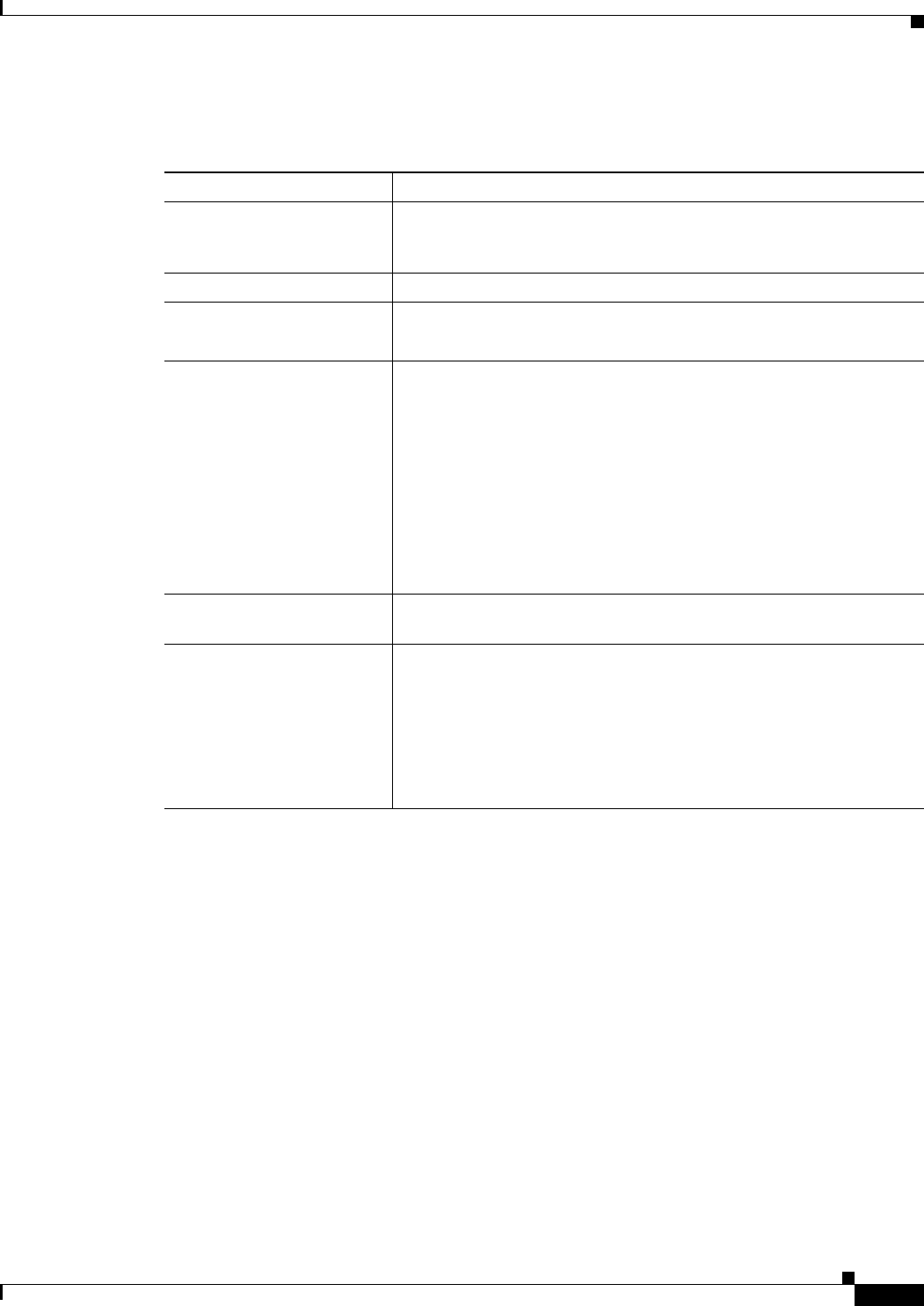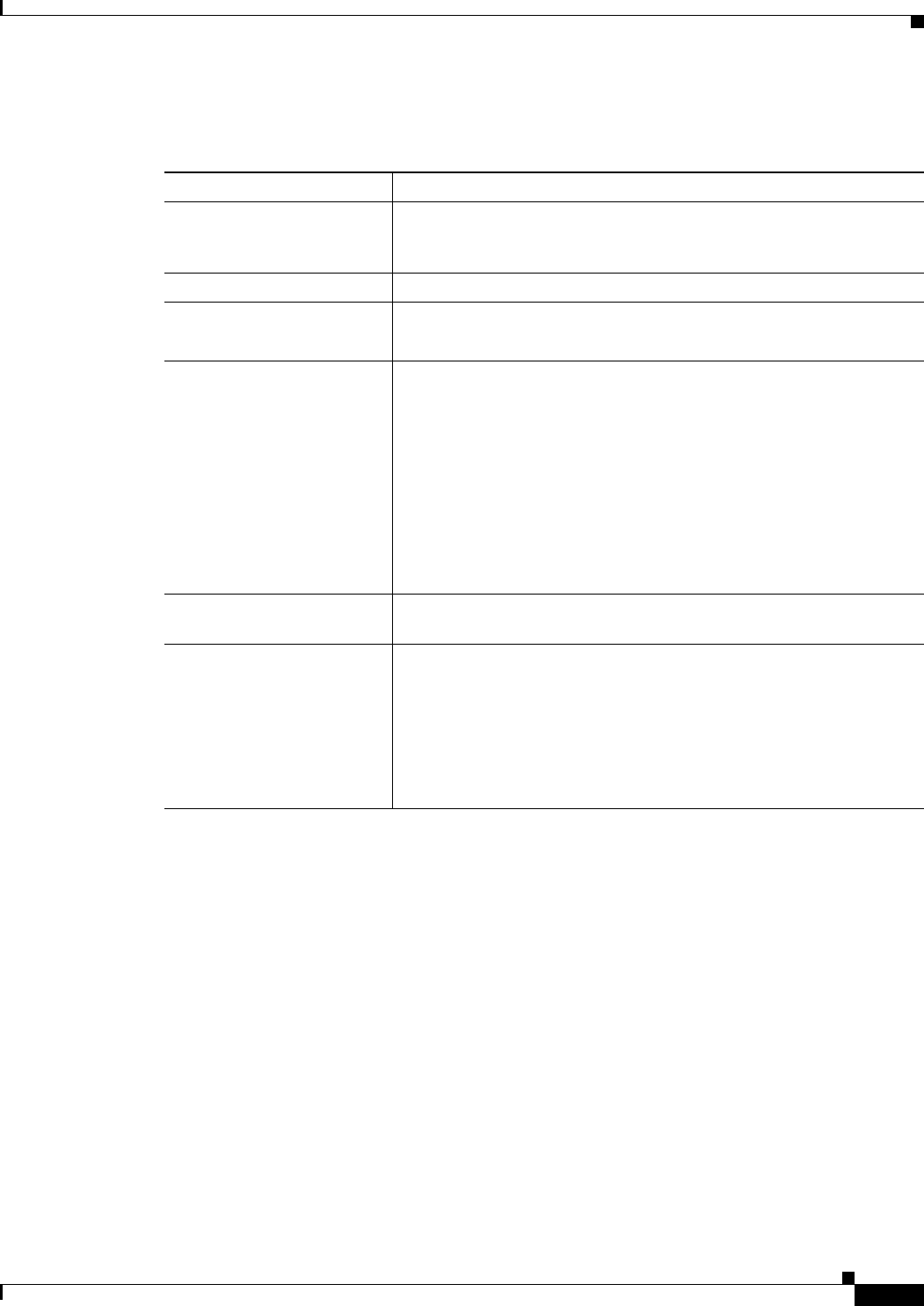
33-33
User Guide for Cisco Security Manager 4.4
OL-28826-01
Chapter 33 Configuring Policy Objects for Remote Access VPNs
Add or Edit Bookmarks Dialog Boxes
Field Reference
Add and Edit Bookmark Entry Dialog Boxes
Use the Add and Edit Bookmark Entry dialog boxes to create or edit a bookmark to be included in an
SSL VPN Bookmark object.
You can use non-English, non-ASCII languages for the text to display for bookmarks if you are
configuring the object for use on an ASA device. For more information about how you can configure the
SSL VPN portal in local languages, see Localizing SSL VPN Web Pages for ASA Devices, page 30-68.
Navigation Path
In the Policy Object Manager, from the Add or Edit Bookmarks Dialog Boxes, right-click inside the
Bookmarks table, then select Add Row or right-click a row, then select Edit Row.
Related Topics
• Configuring SSL VPN Bookmark Lists for ASA and IOS Devices, page 30-70
• Using the Post URL Method and Macro Substitutions in SSL VPN Bookmarks, page 30-72
Table 33-21 Add and Edit Bookmarks Dialog Boxes
Element Description
Name The object name, which can be up to 128 characters. Object names are
not case-sensitive. For more information, see Creating Policy Objects,
page 6-9.
Description An optional description of the object.
Bookmarks Heading (IOS)
(IOS devices only)
The heading that is displayed above the URLs listed on the portal page
of an SSL†VPN hosted on an IOS device.
Bookmarks The list of bookmark entries for the object.
• To change the order of an entry, select it and click the Move Up or
Move Down arrow buttons. The order of entries in the table defines
the order in which the bookmarks are presented to the user.
• To add an entry, click the Add button and fill in the Add Bookmark
Entry dialog box (see Add and Edit Bookmark Entry Dialog Boxes,
page 33-33).
• To edit an entry, select it and click the Edit button.
• To delete an entry, select it and click the Delete button.
Category The category assigned to the object. Categories help you organize and
identify rules and objects. See Using Category Objects, page 6-12.
Allow Value Override per
Device
Overrides
Edit button
Whether to allow the object definition to be changed at the device level.
For more information, see Allowing a Policy Object to Be Overridden,
page 6-18 and Understanding Policy Object Overrides for Individual
Devices, page 6-17.
If you allow device overrides, you can click the Edit button to create,
edit, and view the overrides. The Overrides field indicates the number
of devices that have overrides for this object.