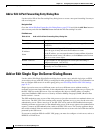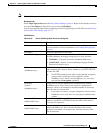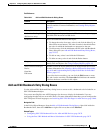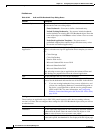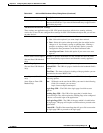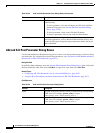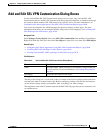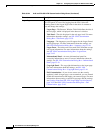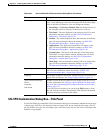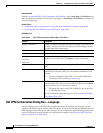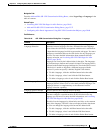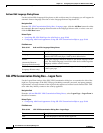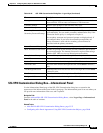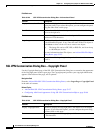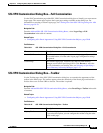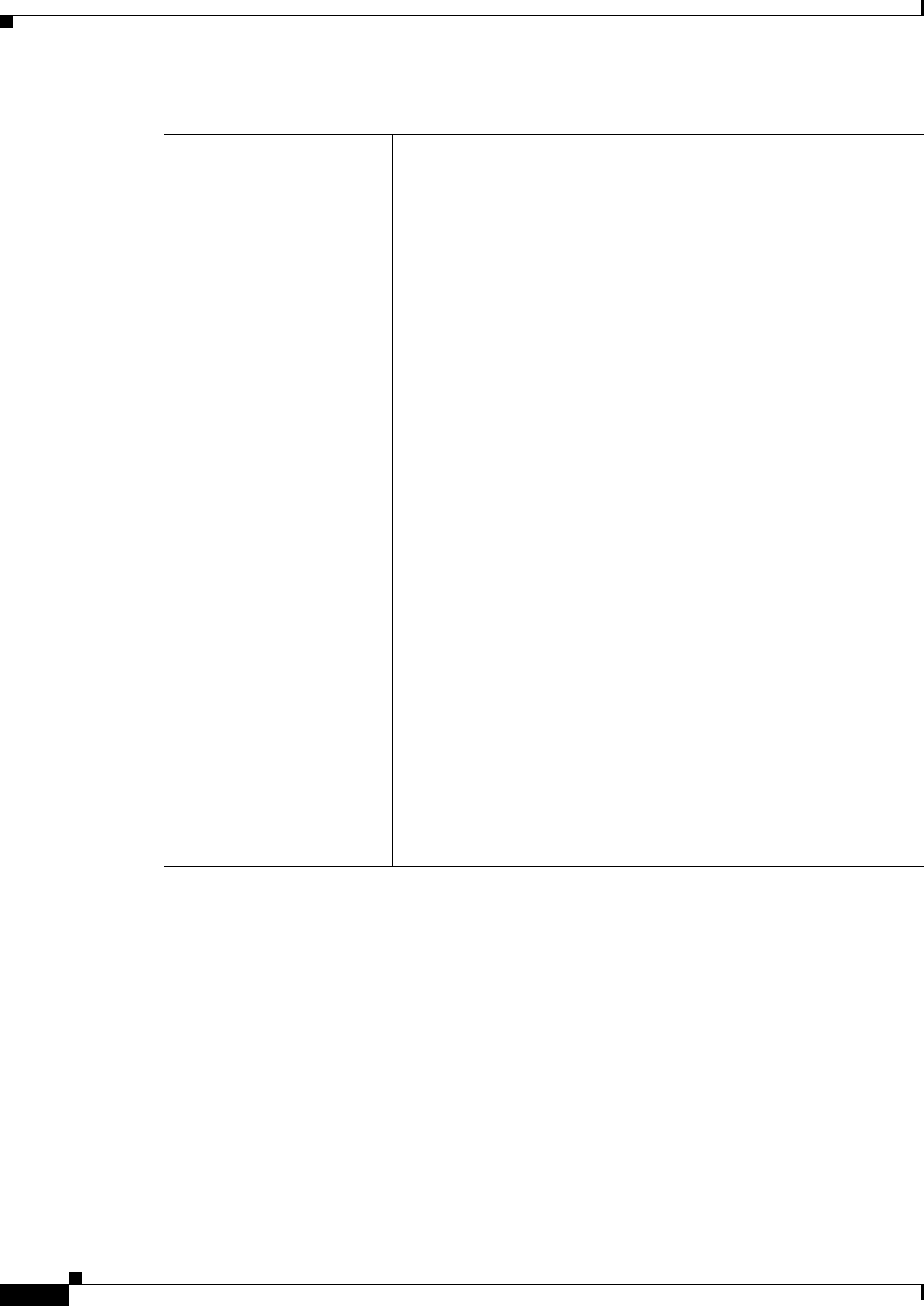
33-38
User Guide for Cisco Security Manager 4.4
OL-28826-01
Chapter 33 Configuring Policy Objects for Remote Access VPNs
Add and Edit SSL VPN Customization Dialog Boxes
Logon Page The Logon web page is the one users see first when connecting to the
SSL VPN portal. It is used for logging into the VPN. Select the
following items in the Logon Page folder in the table of contents to
view and change the settings:
• Logon Page—The Browser Window Title field defines the title of
the web page, which is displayed in the browser’s title bar.
• Title Panel—The title displayed in the web page itself. For more
information about the settings, see SSL VPN Customization
Dialog Box—Title Panel, page 33-39.
• Language—The languages you will support for the Logon, Portal,
and Logout pages. For more information about the settings, see
SSL VPN Customization Dialog Box—Language, page 33-40.
• Logon Form—The labels and colors used in the form that accepts
user logon information. For more information about the settings,
see SSL VPN Customization Dialog Box—Logon Form,
page 33-42.
• Informational Panel—An extra informational panel for
conveying information to users. For more information about the
settings, see SSL VPN Customization Dialog Box—Informational
Panel, page 33-43.
• Copyright Panel—The copyright information on the logon page.
For more information about the settings, see SSL VPN
Customization Dialog Box—Copyright Panel, page 33-44.
• Full Customization—If you do not want to use the security
appliance’s built-in logon page, even customized, you can instead
enable full customization and supply your own web page. For more
information about creating a custom Logon page and the settings,
see Creating Your Own SSL VPN Logon Page for ASA Devices,
page 30-70 and SSL VPN Customization Dialog Box—Full
Customization, page 33-45.
Table 33-24 Add and Edit SSL VPN Customization Dialog Boxes (Continued)
Element Description