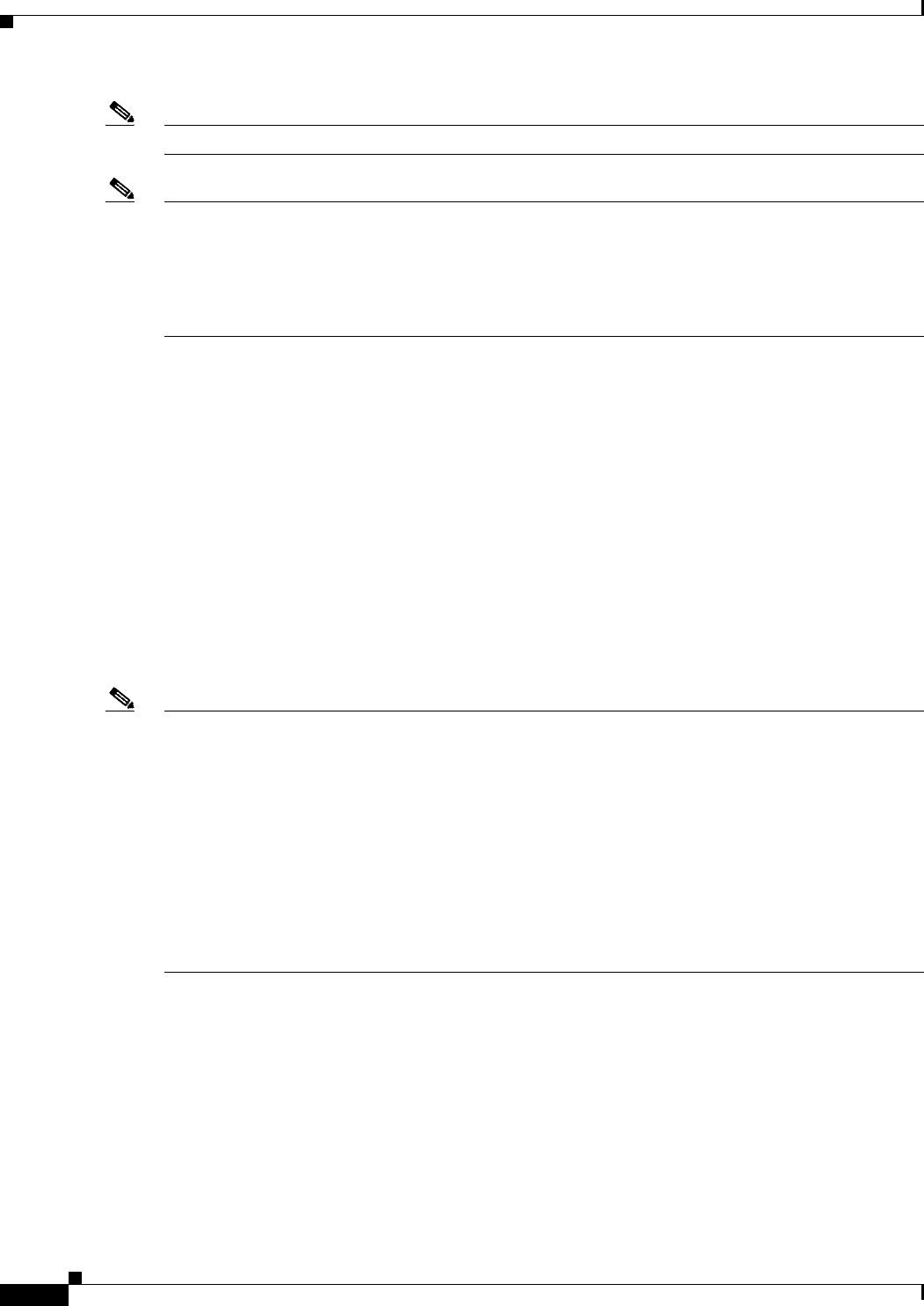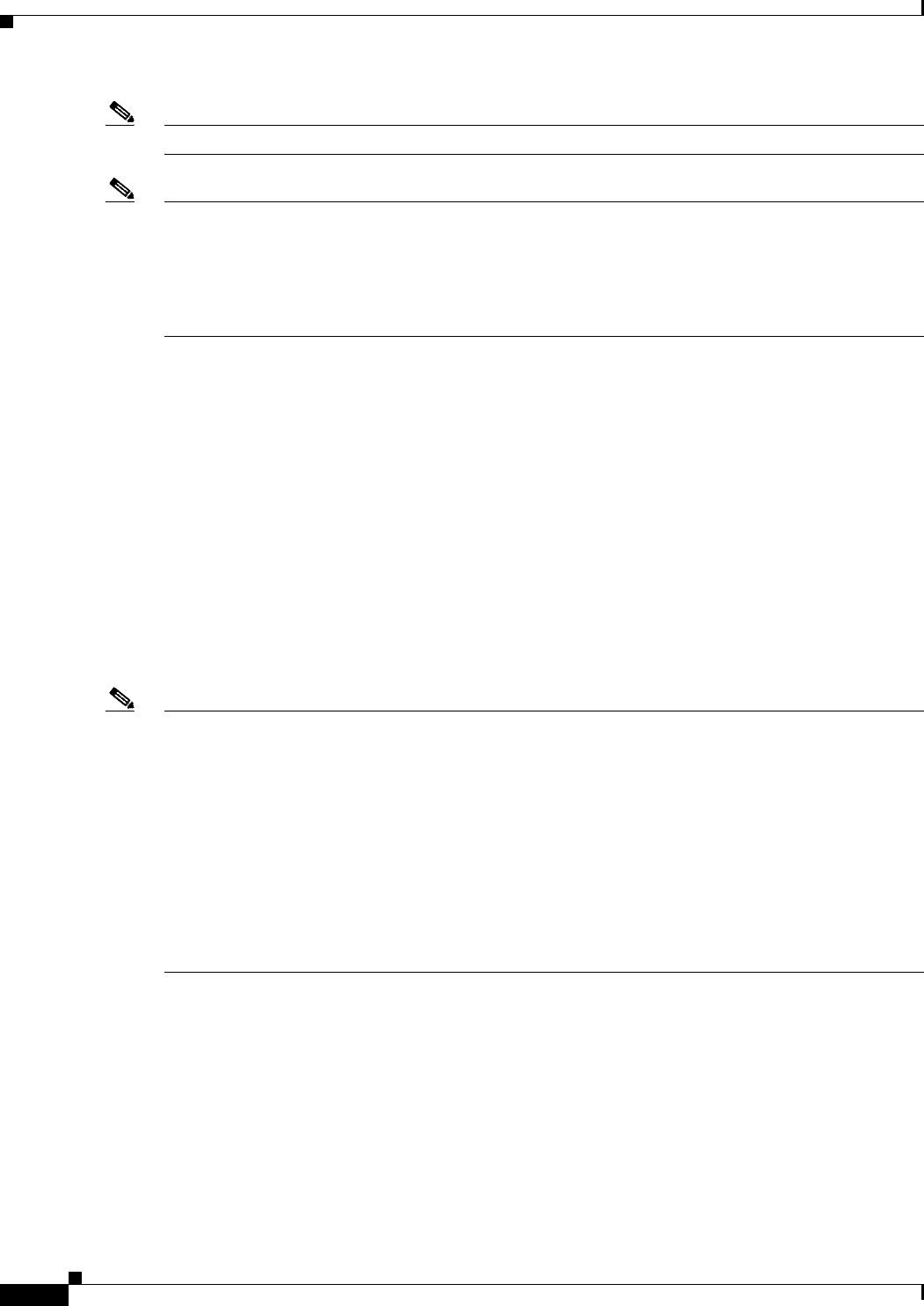
70-8
User Guide for Cisco Security Manager 4.4
OL-28826-01
Chapter 70 Using Image Manager
Working with Images
Note Only images that are downloaded to the Image Repository can be used for image upgrade jobs.
Note Beginning with Security Manager release 4.4, when Security Manager contacts Cisco.com to update
images or to check on the availability of image updates, an additional certificate validation is performed.
The update or download fails if you have not accepted the most recent certificate. You must retrieve,
view, and accept the most recent certificate before you can proceed with other operations. For more
information on the certificates, see Managing Device Communication Settings and Certificates,
page 9-4.
This section contains the following topics:
• View All Images, page 70-8
• Download Images to the Repository, page 70-9
View All Images
When you first open Image Manager, or when you select All Images from the selector, the system
displays a complete list of images. This list includes both those images in the repository as well as those
on Cisco.com (which have not yet been downloaded). Some of the VPN image files are bundled with the
Security Manager installation and are shown in the repository from the first time onwards. Image
Manager will display a warning about credentials not being configured when the Image Manager client
is launched for the first time, or until the credentials are configured under Security Manager
administration settings for Image Manager.
Note In earlier releases of Security manager, only the prepackaged SSL-VPN images already existing in the
Image Manager repository could be seen. If you do not have a repository connection, beginning with
Security Manager release 4.4, on a freshly installed Security Manager, Image Manager shows not only
the prepackaged SSL-VPN images in the repository, but also lists supported ASA images available on
Cisco.com. The prepackaged files are available at:
CSMRoot>\MDC\athena\ccometadata. Thus, even if
you do not have initial connectivity to Cisco.com, you can view the latest images that are available at
the time of release of the Security Manager. You have to have Cisco.com connectivity and should
configure credentials to Cisco.com to either check for the latest updates on Cisco.com or to download
the images from Cisco.com, or both. This prepackaged information about image availability enables
users not having Cisco.com connectivity to still view the latest images available on Cisco.com (at least
the ones published on Cisco.com by the Security Manager release). This also lets you view compatible
images for a particular device type/platform.
This view can be re-ordered by any of the listed image attributes. For example, you can list the images
by size. The attributes that you can sort on include:
• Download State - This is the first column and is shown as icons. The icons are actionable, and you
can double-click the icon in this column to start the download of an image from Cisco.com, or to
abort an ongoing image download, or to delete an image from the repository. Note that the icons
change during each of these actions. (A green arrow indicates an image on Cisco.com, a red cross
indicates an image that has already been downloaded, and another icon indicates that a download is
in progress.)
• Image (name)