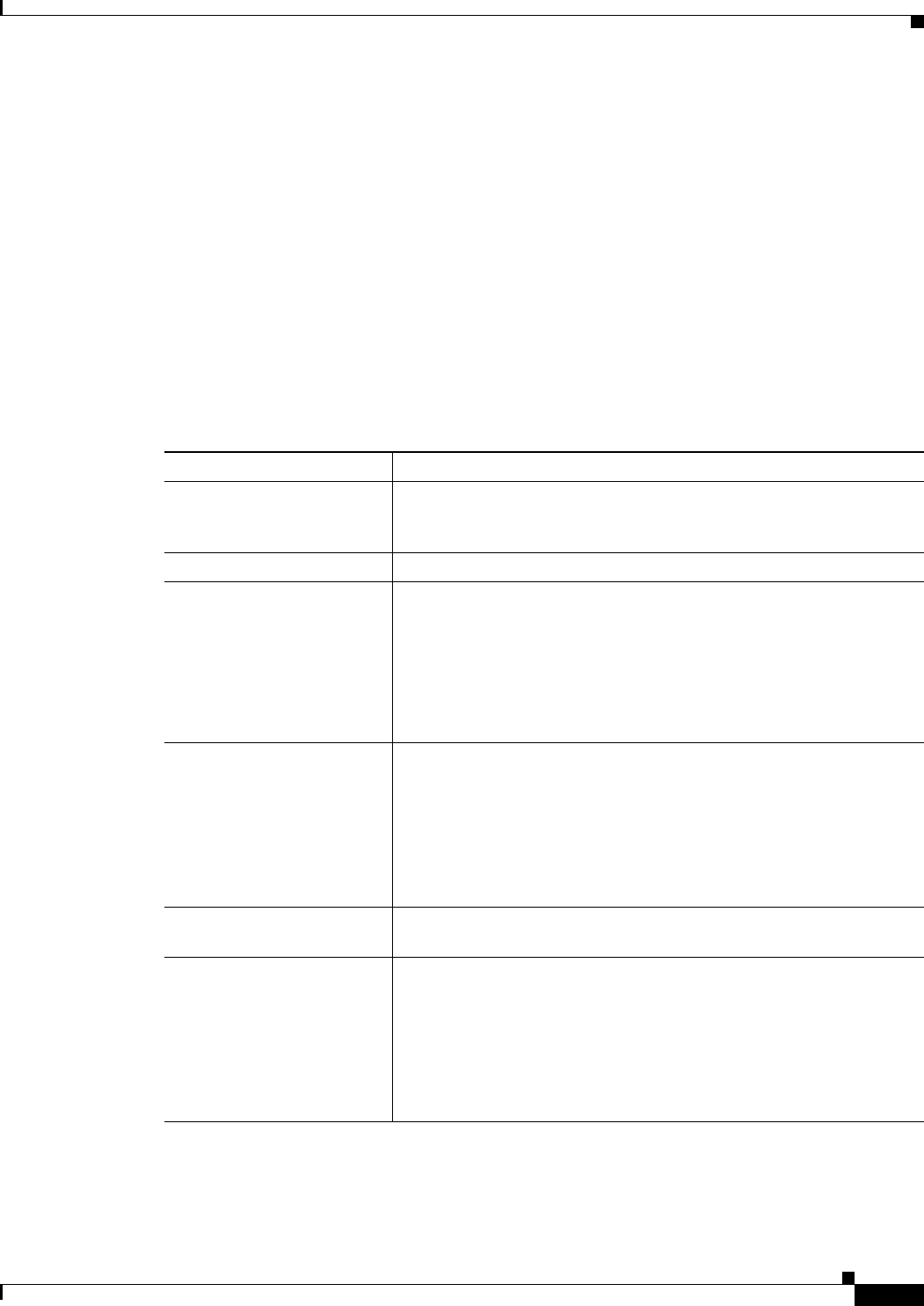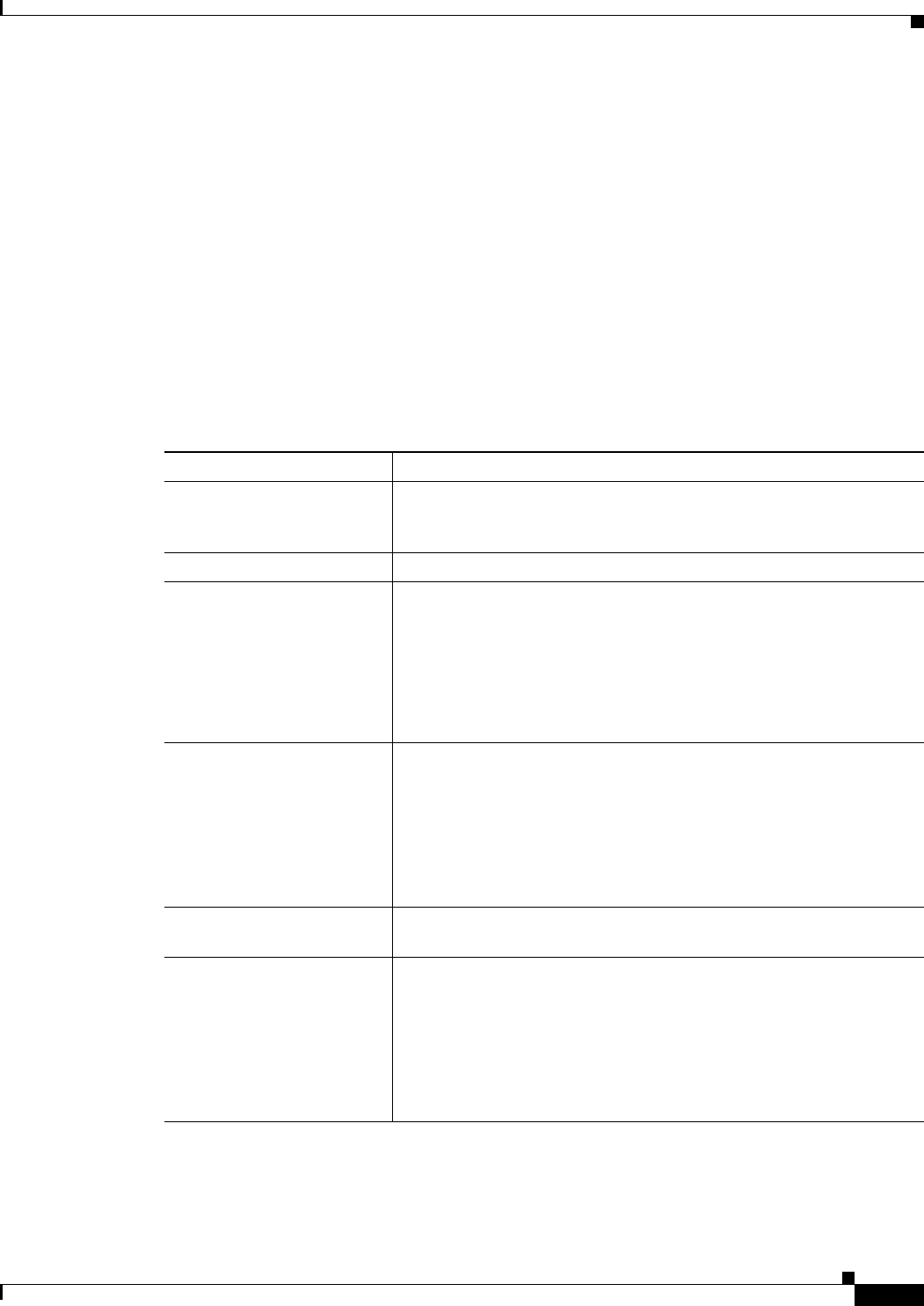
33-29
User Guide for Cisco Security Manager 4.4
OL-28826-01
Chapter 33 Configuring Policy Objects for Remote Access VPNs
Add or Edit Port Forwarding List Dialog Boxes
Navigation Path
Select Manage > Policy Objects, then select Port Forwarding List from the Object Type Selector.
Right-click inside the work area and select New Object or right-click a row and select Edit Object.
Related Topics
• SSL VPN Access Modes, page 29-4
• ASA Group Policies SSL VPN Clientless Settings, page 33-10
• User Group Dialog Box—Thin Client Settings, page 33-68
• Create Group Policy Wizard—Clientless and Thin Client Access Modes Page, page 29-22
• Policy Object Manager, page 6-4
Field Reference
Table 33-18 Port Forwarding List Dialog Box
Element Description
Name The object name, which can be up to 128 characters. Object names are
not case-sensitive. For more information, see Creating Policy Objects,
page 6-9.
Description An optional description of the object.
Port Forwarding List table The port forwarding entries that are defined in the object. The entries
show the mapping of the local port to the remote server and port.
• To add a mapping, click the Add Row button to open the Add or
Edit A Port Forwarding Entry Dialog Box, page 33-30.
• To edit a mapping, select it and click the Edit Row button.
• To delete a mapping, select it and click the Delete Row button.
Include Port Forwarding
Lists
The names of other port forwarding list objects to include in the object.
Enter the name of the object or click Select to select it from a list or to
create a new object. Separate multiple entries with commas.
When you add other port forwarding lists, the entries from those lists
are treated as if they were directly entered into this object, and the
names of the included objects are not reflected in the device
configuration commands during deployment.
Category The category assigned to the object. Categories help you organize and
identify rules and objects. See Using Category Objects, page 6-12.
Allow Value Override per
Device
Overrides
Edit button
Whether to allow the object definition to be changed at the device level.
For more information, see Allowing a Policy Object to Be Overridden,
page 6-18 and Understanding Policy Object Overrides for Individual
Devices, page 6-17.
If you allow device overrides, you can click the Edit button to create,
edit, and view the overrides. The Overrides field indicates the number
of devices that have overrides for this object.