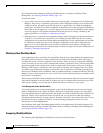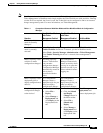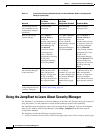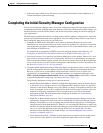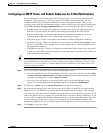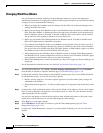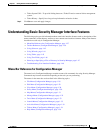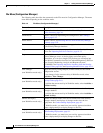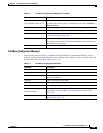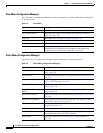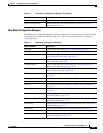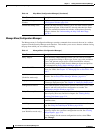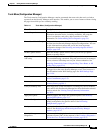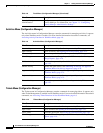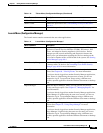1-28
User Guide for Cisco Security Manager 4.4
OL-28826-01
Chapter 1 Getting Started with Security Manager
Understanding Basic Security Manager Interface Features
File Menu (Configuration Manager)
The following table describes the commands on the File menu in Configuration Manager. The menu
items differ depending on the workflow mode.
Table 1-2 File Menu (Configuration Manager)
Command Description
New Device Initiates the wizard to add a new device. See Adding Devices to the
Device Inventory, page 3-6.
Clone Device Creates a device by duplicating an existing device. See Cloning a
Device, page 3-54
Delete Device Deletes a device. See Deleting Devices from the Security Manager
Inventory, page 3-55.
Save Saves any changes made on the active page, but does not submit them
to the Security Manager database.
Import Import policies and devices exported from another Security Manager
server. See Importing Policies or Devices, page 10-13.
Export Export policies or devices so that they can be imported into another
Security Manager server. A device export can include policy
information, or it can be a simple CSV file that you can import into
CiscoWorks Common Services Device Credential Repository (DCR) or
Cisco Security Monitoring, Analysis and Response System
(CS-MARS). See Exporting the Device Inventory from the Security
Manager Client, page 10-6 and Exporting Shared Policies, page 10-11.
View Changes
(non-Workflow mode only)
Opens the Activity Change Report (in PDF format) for the current
configuration session.
To see changes for the current activity in Workflow mode, select
Activities > View Changes.
Validate
(non-Workflow mode only)
Validates the changes you have saved. See Validating an
Activity/Ticket, page 4-18.
To validate the current activity in Workflow mode, select Activities >
Validate Activity.
Submit
(non-Workflow mode only)
Submits all changes made since the last submission to the Security
Manager database.
To validate the current activity in Workflow mode, select Activities >
Submit Activity.
Submit and Deploy
(non-Workflow mode only)
Submits all changes made since the last submission to the Security
Manager database and deploys all changes made since the last
deployment. See Understanding Deployment, page 8-1.
In Workflow mode, you must have your activity approved and then
create a deployment job to deploy changes to devices.
Deploy
(non-Workflow mode only)
Deploys all changes made since the last deployment. See
Understanding Deployment, page 8-1.
In Workflow mode, you must have your activity approved and then
create a deployment job to deploy changes to devices.