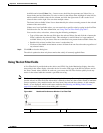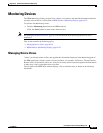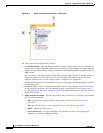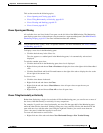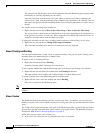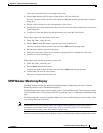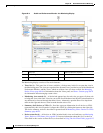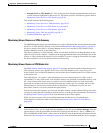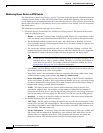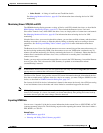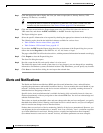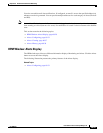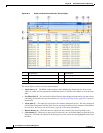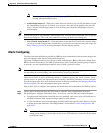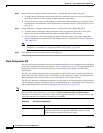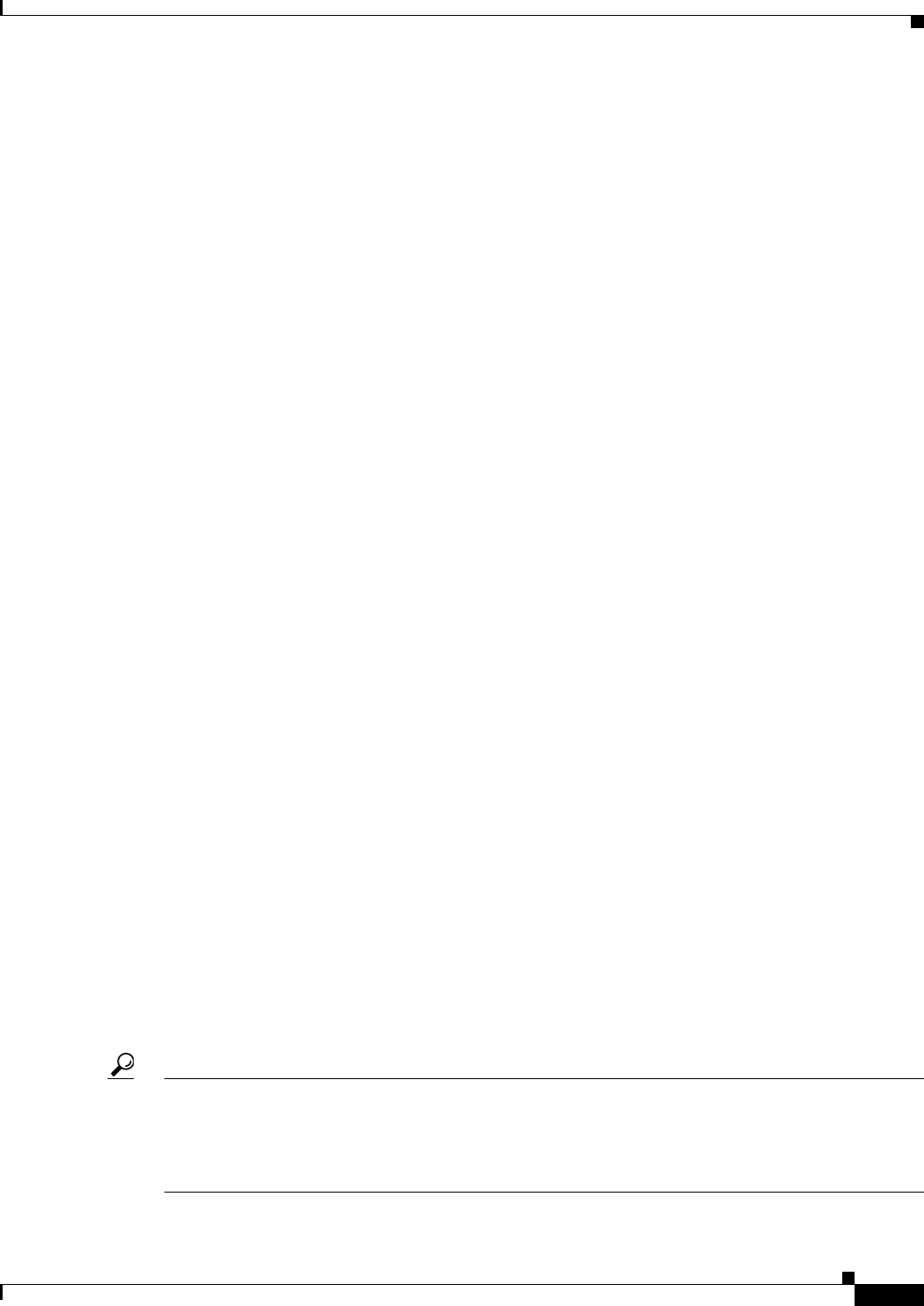
68-25
User Guide for Cisco Security Manager 4.4
OL-28826-01
Chapter 68 Health and Performance Monitoring
Monitoring Devices
• Selected device or VPN details (5) – This section provides detailed information about the device
or VPN currently highlighted in the device list. The details section is described in greater detail in
Monitoring Views: Device or VPN Details, page 68-26.
This section contains the following topics:
• Monitoring Views: Devices or VPNs Summary, page 68-25
• Monitoring Views: Device or VPN Status List, page 68-25
• Monitoring Views: Device or VPN Details, page 68-26
• Monitoring Views: VPN, RA and S2S, page 68-27
• Exporting HPM Data, page 68-27
Monitoring Views: Devices or VPNs Summary
The HPM Monitoring display presents tabbed views, each of which provides detailed information about
the device or VPN currently selected, as described in HPM Window: Monitoring Display, page 68-23.
All device-related views (that is, all but the Remote-Access Users and Site-to-Site Tunnels views),
include a Summary section, as described here.
This devices summary, or VPN Summary, which you can show and hide by clicking the button on the
right side of its title bar, displays a snapshot of the aggregate Health Status and Alert Status for all the
devices or VPNs relevant to the current view. For example, if you are viewing the Firewall Devices panel,
the status summaries are for all monitored firewall devices only.
Monitoring Views: Device or VPN Status List
The HPM Window: Monitoring Display, page 68-23 presents detailed information about the device or
VPN currently selected (in a specific device view, or the VPN Summary view, respectively). All
device-related views and the VPN Summary view include a table of monitored devices or VPNs relevant
to the current view.
This table displays “at-a-glance” status information for every monitored device or VPN—each is
represented by an entry in this table. Note that ASA clusters are presented as expandable entries: click
the + icon in front of the cluster entry to expand it and view indented entries for each cluster node.
Again, the list includes only those elements relevant to the current view. For example, the list in the
Firewall Devices view does not include entries for IPS devices. The Remote-Access Users and
Site-to-Site Tunnels views do not include this status display.
You can resize the table columns, you can show and hide columns, and the column headings are menus
you can use to filter the table by hiding or showing devices according to chosen parameters. See Showing
and Hiding Table Columns, page 68-8 for more information about these options.
When you select an entry in this list, detailed information for that device is displayed in the
device-details area below the table, as described in Monitoring Views: Device or VPN Details,
page 68-26.
Tip With the All Devices, Firewall Devices, IPS Devices, and Priority Devices views (and any custom
device-related views), you can right-click the highlighted entry and choose Device Manager from the
pop-up menu to open the appropriate external device manager for that device—that is, ASDM for an
ASA, and IDM for an IPS sensor—where you can “drill down” into the health and performance data for
that device. See Starting Device Managers, page 69-4 for more information about the device managers.