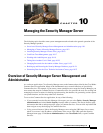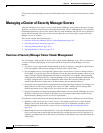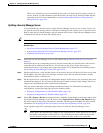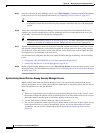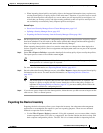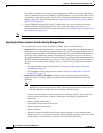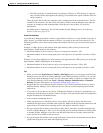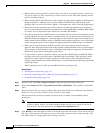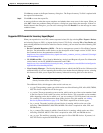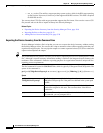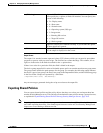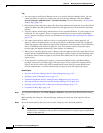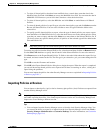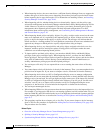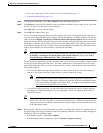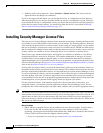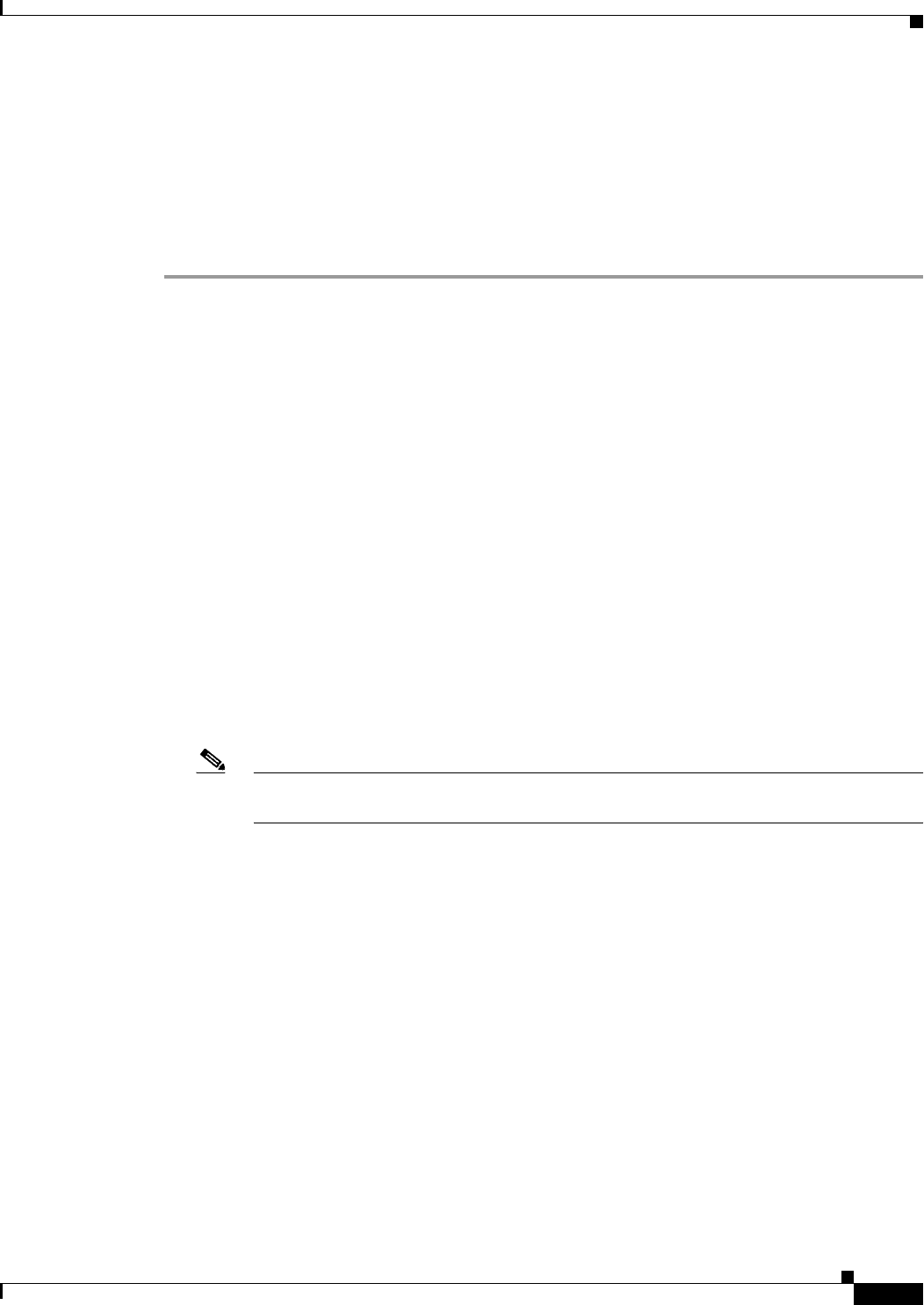
10-9
User Guide for Cisco Security Manager 4.4
OL-28826-01
Chapter 10 Managing the Security Manager Server
Managing a Cluster of Security Manager Servers
Click Save to return to the Export Inventory dialog box. The Export Inventory To field is updated with
the export file information.
Step 5 Click OK to create the export file.
A message indicates when the export completes and whether there were errors in the export. When you
click OK, if there are problems during the export, a dialog box opens listing the messages. If there is a
Details button in the dialog box, you can select a message and click Details to see the message in a more
readable format.
Supported CSV Formats for Inventory Import/Export
When you export devices to a CSV (comma-separated values) file (by selecting File > Export > Devices
and selecting Export as CSV), or import devices from a CSV file (by selecting File > New Device and
then selecting Add Device from File in the New Device wizard), you can select one of the following CSV
file formats:
• Device Credential Repository (DCR)—The device management system for CiscoWorks Common
Services. For information on this format, see the description of the sample version 3.0 CSV file in
the Common Services documentation at this URL:
http://www.cisco.com/en/US/docs/net_mgmt/ciscoworks_common_services_software/3.3/user/gui
de/dcr.html#wp1193611
• CS-MARS seed file—Cisco Security Monitoring, Analysis and Response System. For information
on this format, see the CS-MARS documentation at this URL:
http://www.cisco.com/en/US/docs/security/security_management/cs-mars/6.0/device/configuratio
n/guide/chDvcOver.html#wp162016
• Cisco Security Manager—The Security Manager format, which is the DCR version 3.0 format with
additional fields. If you are importing the inventory into another Security Manager server, selecting
this format will allow you to import the inventory without discovering policies on the devices.
Note If the file does not specify os_type and os_version for a device, you must discover policies
directly from the device when adding it.
The additional fields, which appear at the end of each row, are:
–
os_type. The operating system type, which can be one of the following: PIX, ASA, IOS, FWSM,
IPS. This field is required for all device types.
–
os_version. The target operating system version, which can be any of the version numbers listed
in the New Device wizard when you select Add New Device. The acceptable version numbers
differ depending on the device model, so if you are creating a CSV file by hand, look over this
list carefully. For more information about adding devices using this method, see Adding
Devices by Manual Definition, page 3-25. This field is required for all device types.
–
fw_os_mode. The mode in which a firewall device is running, which can be one of the
following: TRANSPARENT, ROUTER, MIXED. This field is required for ASA, PIX, and
FWSM devices.
–
fw_os_context. The context in which a firewall device is running, which can be one of the
following: SINGLE, MULTI. This field is required for ASA, PIX, and FWSM devices.
–
anc_os_type. The ancillary operating system type for Cisco IOS-IPS devices. If present, it is
IPS. This field is required for IOS IPS devices.