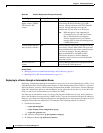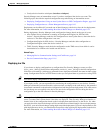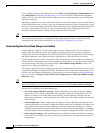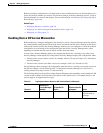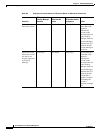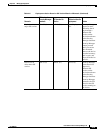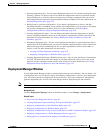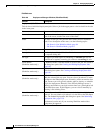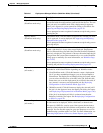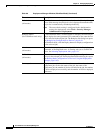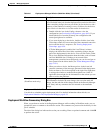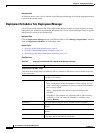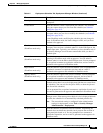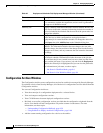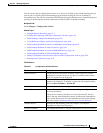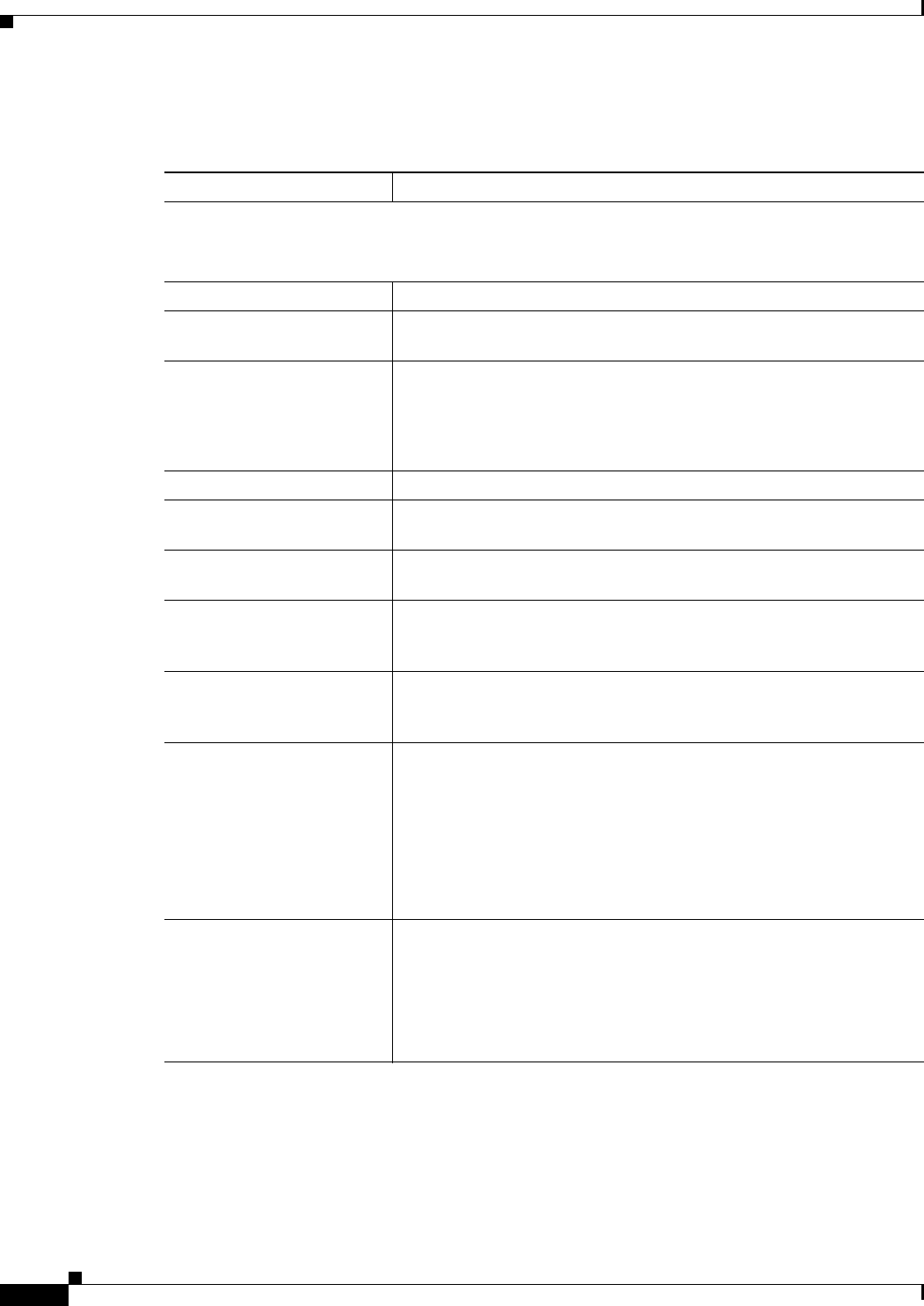
8-18
User Guide for Cisco Security Manager 4.4
OL-28826-01
Chapter 8 Managing Deployment
Overview of the Deployment Manager and Configuration Archive
Field Reference
Table 8-6 Deployment Manager Window (Workflow Mode)
Element Description
Deployment Jobs Tab
This tab shows individual deployment jobs. Select a job in the upper pane to view its details in the tabs
in the lower pane.
Name The name of the job.
Last Action The date and time that the job or status was changed based on the time
zone of the server, not the time zone of the client.
Status The state of each job. The possible states differ based on workflow
mode. For a description of the states, see the following topics:
• Job States in Non-Workflow Mode, page 8-4
• Job States in Workflow Mode, page 8-6
Changed By The name of the user who modified the job.
Description The description of the job. Double-click the icon to see the description
in a separate dialog box.
Job Type The type of job with respect to scheduling. A one time job was not
created from a regularly recurring job, whereas a recurring job was.
Create button
(Workflow mode only.)
In Workflow mode, click this button to create a new job. The Create a
Job dialog box opens. See Creating and Editing Deployment Jobs,
page 8-36.
Open button
(Workflow mode only.)
In Workflow mode, click this button to open the selected job. The Edit
a Job dialog box opens. See Creating and Editing Deployment Jobs,
page 8-36.
Close button
(Workflow mode only.)
In Workflow mode, click this button to close and save all changes made
while the selected job was open. You can close a job when it is in the
Edit Open or the Submit Open state. Normally, you do not need to close
a job, because you will typically submit, approve, deploy, or schedule
the job for deployment. However, if the Security Manager server is
suddenly unavailable or your login session times out, a job might be left
in the Edit Open state. If this happens, you can close it manually by
selecting it and clicking Close.
Submit button
(Workflow mode only.)
In Workflow mode, click this button to submit the selected job for
approval. You can submit a job when it is in the Edit or the Edit Open
state. The Submit Deployment Job dialog box opens. See Submitting
Deployment Jobs, page 8-39.
This button is active only if you are using Workflow mode with a
deployment job approver.