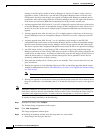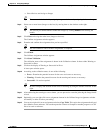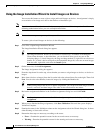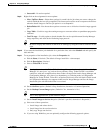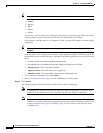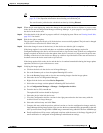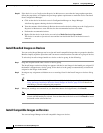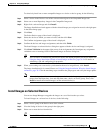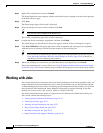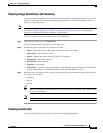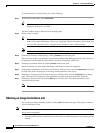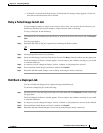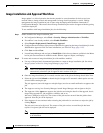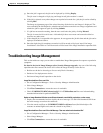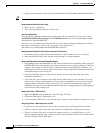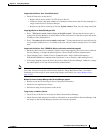70-30
User Guide for Cisco Security Manager 4.4
OL-28826-01
Chapter 70 Using Image Manager
Working with Jobs
Step 4 Right-click a selected device and click Install.
The Image Installation wizard appears with the selected devices pre-assigned or moved to the right pane
in the Select Devices page.
Step 5 Click Next.
The Select Images page of the wizard is displayed.
Step 6 Select the images you want to install, and then click Next.
Tip You can also select a bundle in the Bundles tab.
The Confirm Assignments page of the wizard is displayed.
Step 7 Confirm the devices and images assignments, and then click Finish.
The Install Images on selected devices dialog box appears with the devices and image(s) assigned.
Step 8 Click Start Validation in the upper-right corner of the Assignments tab. Investigate any assignment
validation errors or warnings listed in the Install images on devices dialog box.
Tip You can choose to schedule the job and also modify the default properties for the job. Please see
Using the Image Installation Wizard to Install Images on Devices, page 70-24 for details on
scheduling a job and configuring job properties.
Step 9 When your warnings are corrected (or you determine them to be insignificant), click Install.
The image installation job is created. Please see Using the Image Installation Wizard to Install Images
on Devices, page 70-24 for the remaining steps to monitor the job progress and verify the image update.
Working with Jobs
This section details the set of functions that assists in the performance of the image installation jobs. An
image installation job may be immediately run, or it may be scheduled to run at a specified time and date.
As Image Manager jobs tend to be time-consuming, the job management functions enable you to perform
these operations in the background. Image Manager incorporates an optional ticketing system that
enables you to easily locate a job or jobs by means of a unique Ticket ID.
You should understand that the details of a particular job are defined and validated before being run.
This section contains the following topics:
• Viewing Image Installation Job Summary, page 70-31
• Viewing Install Jobs, page 70-31
• Aborting an Image Installation Job, page 70-32
• Retry a Failed Image Install Job, page 70-33
• Roll Back a Deployed Job, page 70-33
• Image Installation Job Approval Workflow, page 70-34