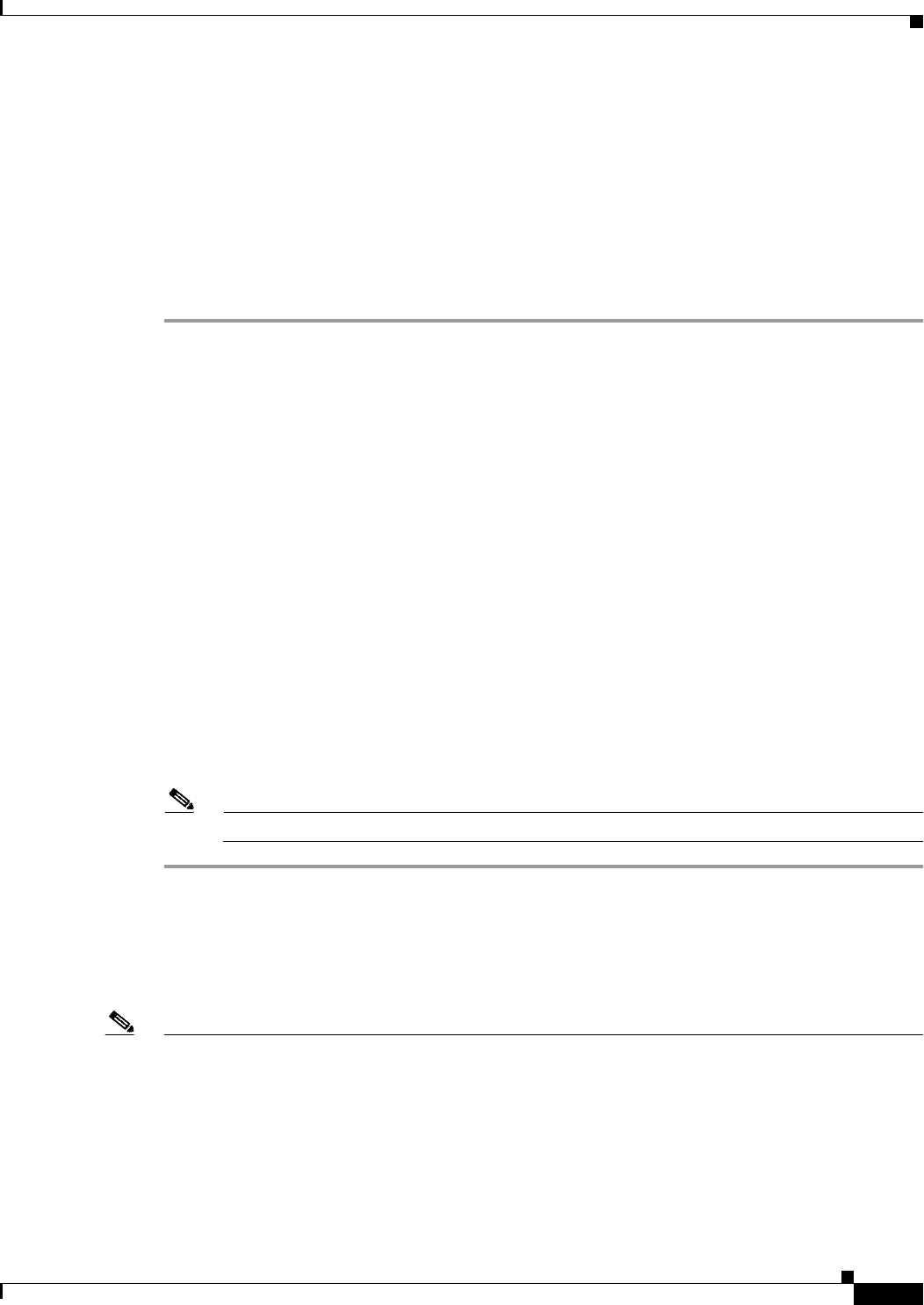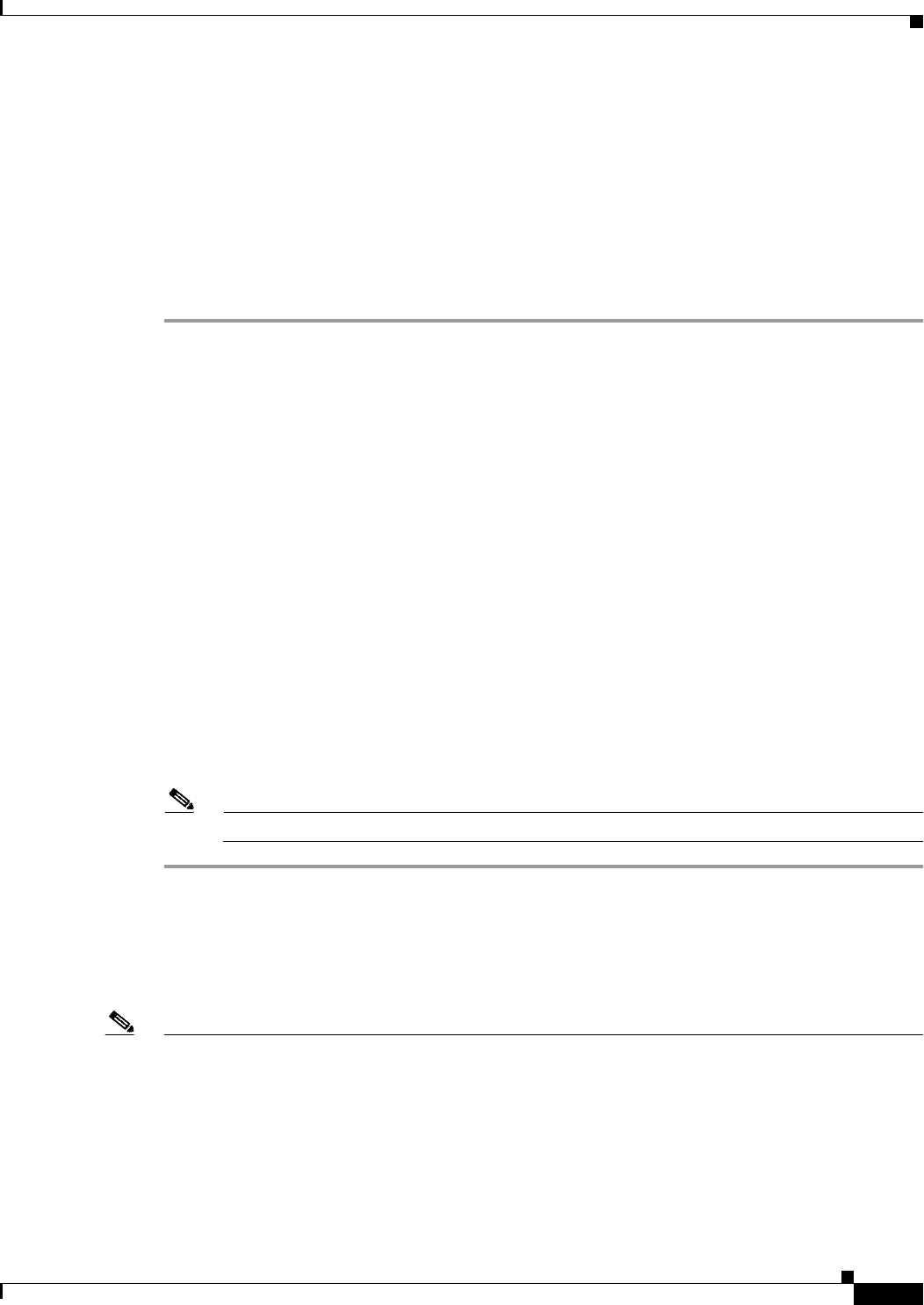
70-9
User Guide for Cisco Security Manager 4.4
OL-28826-01
Chapter 70 Using Image Manager
Working with Images
• Type
• Version
• Location
• Size
• Description
• Comments (you can add and edit comments for an image).
To view all images, do the following:
Step 1 Check for new images available on Cisco.com
a. Configure the credentials for reaching Cisco.com by navigating to Tools > Security Manager
Administration > Image Manager.
b. In the upper right corner, click the double arrow Check for Updates icon.
c. Ensure that the CCO account has permissions to download crypto images. Otherwise, navigate to
the link and accept the agreement, and then retry the operation.
The system displays “Updating” while it checks for updates. When finished, it reads: Last updated
at: <timestamp>, and you can view the new images available in the All Images view.
Step 2 If you have not already accepted the most recently issued Cisco.com certification, the system notifies
you that you must retieve, view, and accept the latest certificate before any communication with
Cisco.com by Image Manager can occur.
Step 3 Click All Images in the selector.
The system displays the image list.
Step 4 To re-order the list, click on any of the column headings.
The list of images is reordered according to the selected attribute.
Step 5 To filter the list, use the Image Manager’s search window to enter a key string. For example, you could
enter the digits of a version number.
Note Also, you can use the filter settings in some of the column headings to filter the list shown.
Download Images to the Repository
You can download images to the repository either from Cisco.com or from a local file system.
Note Beginning with version 4.4, Security Manager has a certificate trust management feature. This feature
helps you with improved handling of Cisco.com certificates. For detailed documentation of this feature,
refer to Certificate Trust Management, page 10-17. You must have accepted the latest certificate from
the image download site on Cisco.com to proceed. The certificate of the site from which the image is to
be downloaded may be different from the site that is contacted for "Check for updates" to obtain the
latest meta-data information about images. Thus, even if you have accepted the certificate from the