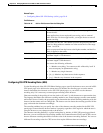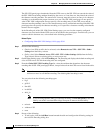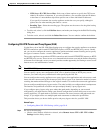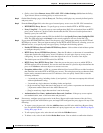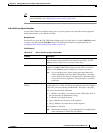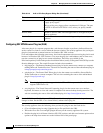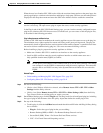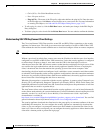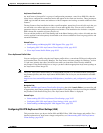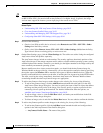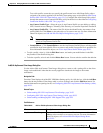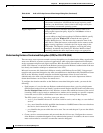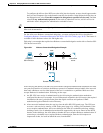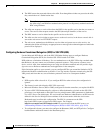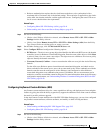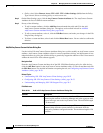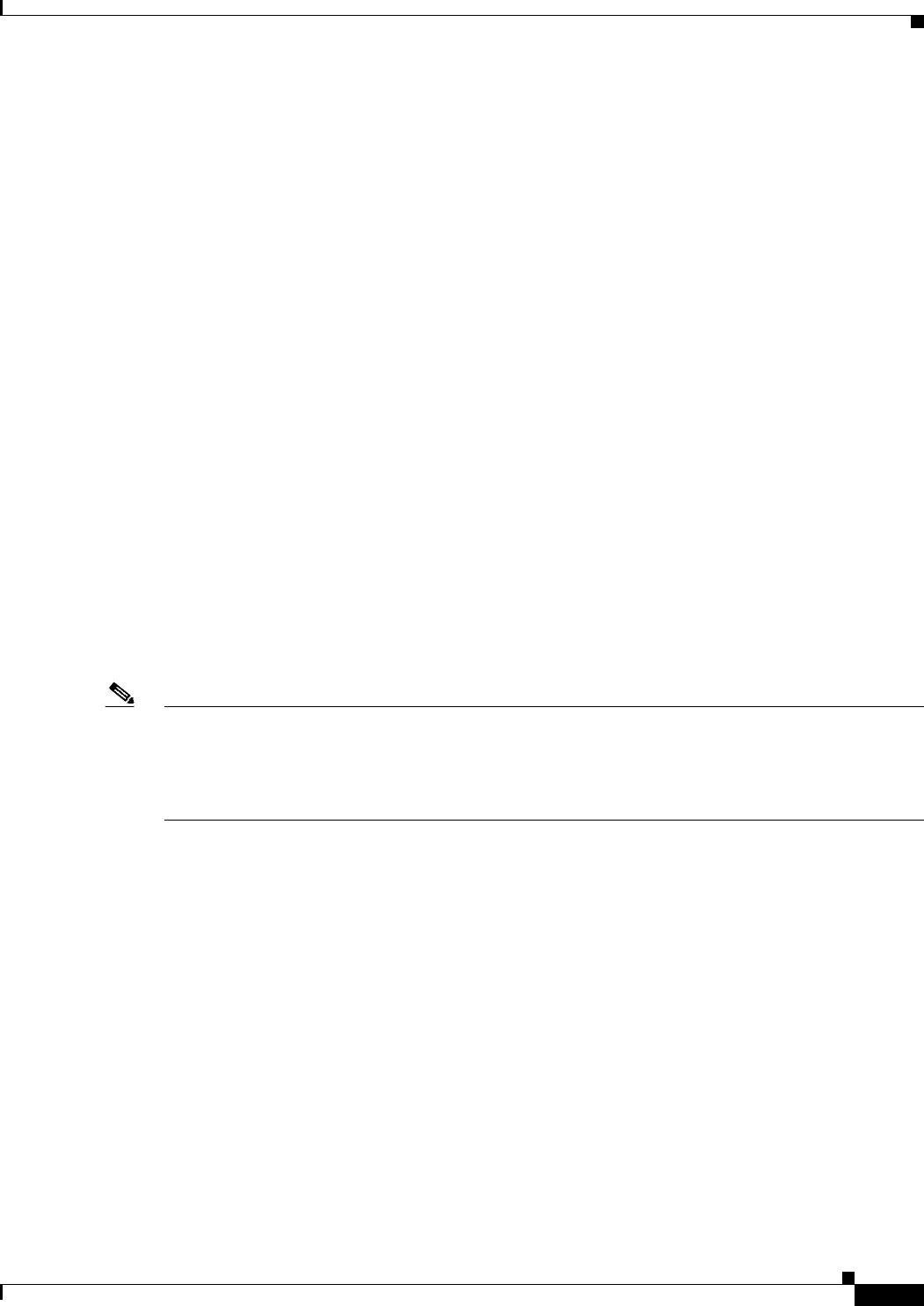
30-53
User Guide for Cisco Security Manager 4.4
OL-28826-01
Chapter 30 Managing Remote Access VPNs on ASA and PIX 7.0+ Devices
Working with SSL and IKEv2 IPSec VPN Policies
AnyConnect Client Profiles
An AnyConnect client profile is a group of configuration parameters, stored in an XML file, that the
client uses to configure the connection entries that appear in the client user interface. These parameters
(XML tags) include the names and addresses of host computers and settings to enable additional client
features.
The AnyConnect client installation includes a profile template, named AnyConnectProfile.tmpl, that you
can edit with a text editor and use as a basis to create other profile files. You can also set advanced
parameters that are not available through the user interface. The installation also includes a complete
XML schema file, named AnyConnectProfile.xsd.
You can add the profile to the Client Settings tab in the Other Settings policy to have it loaded onto the
security appliance and subsequently downloaded to the client workstations based on group policies and
username attributes.
Related Topics
• Understanding and Managing SSL VPN Support Files, page 29-5
• Configuring SSL VPN AnyConnect Client Settings (ASA), page 30-53
• Cisco AnyConnect Profile Editor, page 30-53
Cisco AnyConnect Profile Editor
You can configure a profile using the AnyConnect profile editor, a convenient GUI-based configuration
tool launched from Cisco Security Manager. The AnyConnect software package for Windows, version
2.5 and later, includes the editor, which activates when you launch the editor from the Add/Edit
AnyConnect Client Profile dialog box as long as you have added an appropriate AnyConnect package to
the AnyConnect Client Image list.
Note The Cisco AnyConnect Profile Editor is an independent program. For information about configuring
AnyConnect profiles, and what AnyConnect Profile Editor can do for you, see the materials available
online at
http://www.cisco.com/en/US/products/ps10884/products_installation_and_configuration_guides_list.h
tml.
Navigation Path
Open the Add/Edit AnyConnect Client Profile dialog box, then click Launch Editor (you must first add
an appropriate AnyConnect package to the AnyConnect Client Image list before accessing the Add/Edit
AnyConnect Client Profile dialog box). The AnyConnect Profile Editor is displayed.
Related Topics
• Understanding SSL VPN AnyConnect Client Settings, page 30-52
• Configuring SSL VPN AnyConnect Client Settings (ASA), page 30-53
• Understanding and Managing SSL VPN Support Files, page 29-5
Configuring SSL VPN AnyConnect Client Settings (ASA)
This procedure shows you how to define SSL and IKEv2 IPsec VPN client images and profiles. For a
detailed explanation of AnyConnect images and profiles, see Understanding SSL VPN AnyConnect
Client Settings, page 30-52.