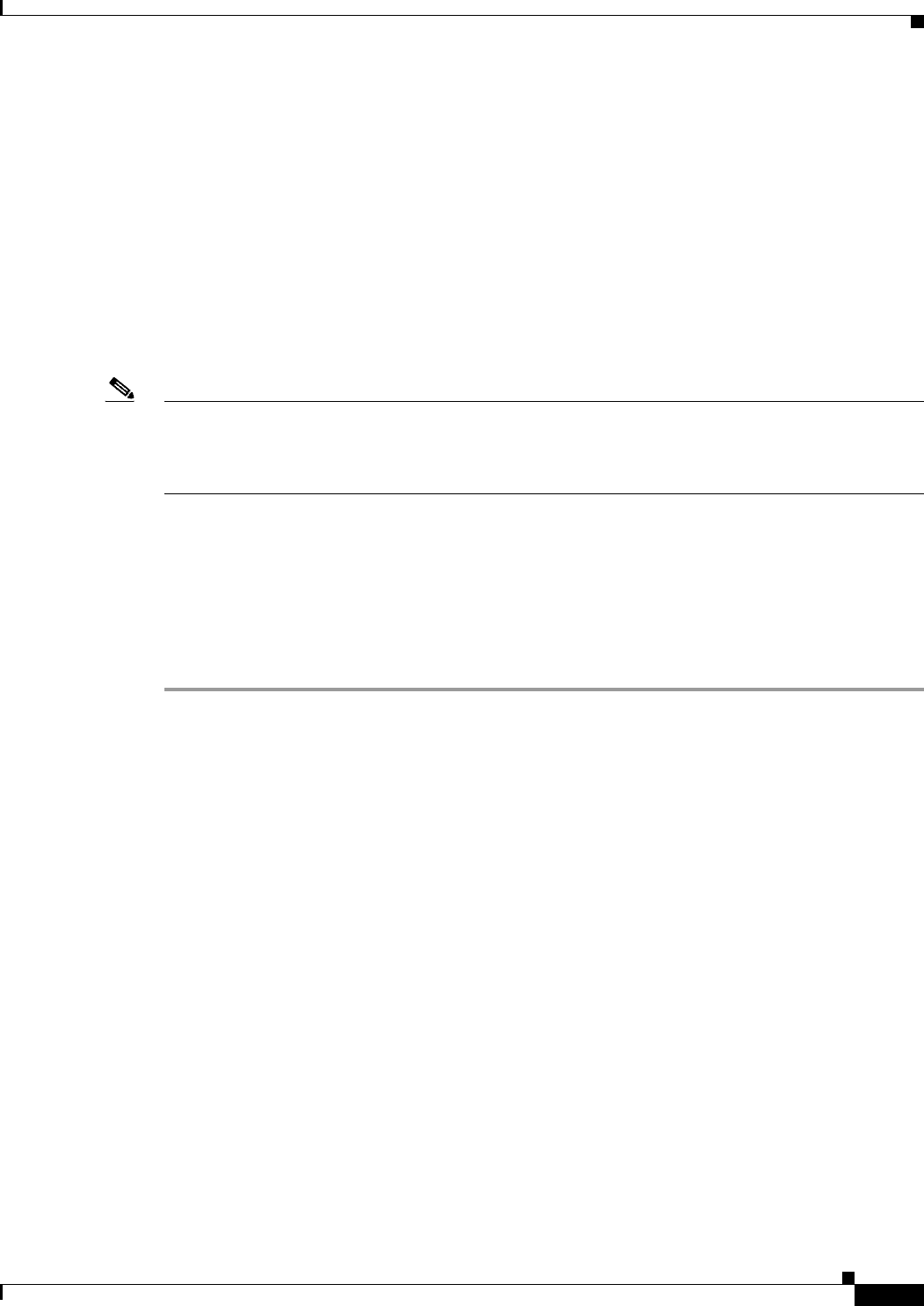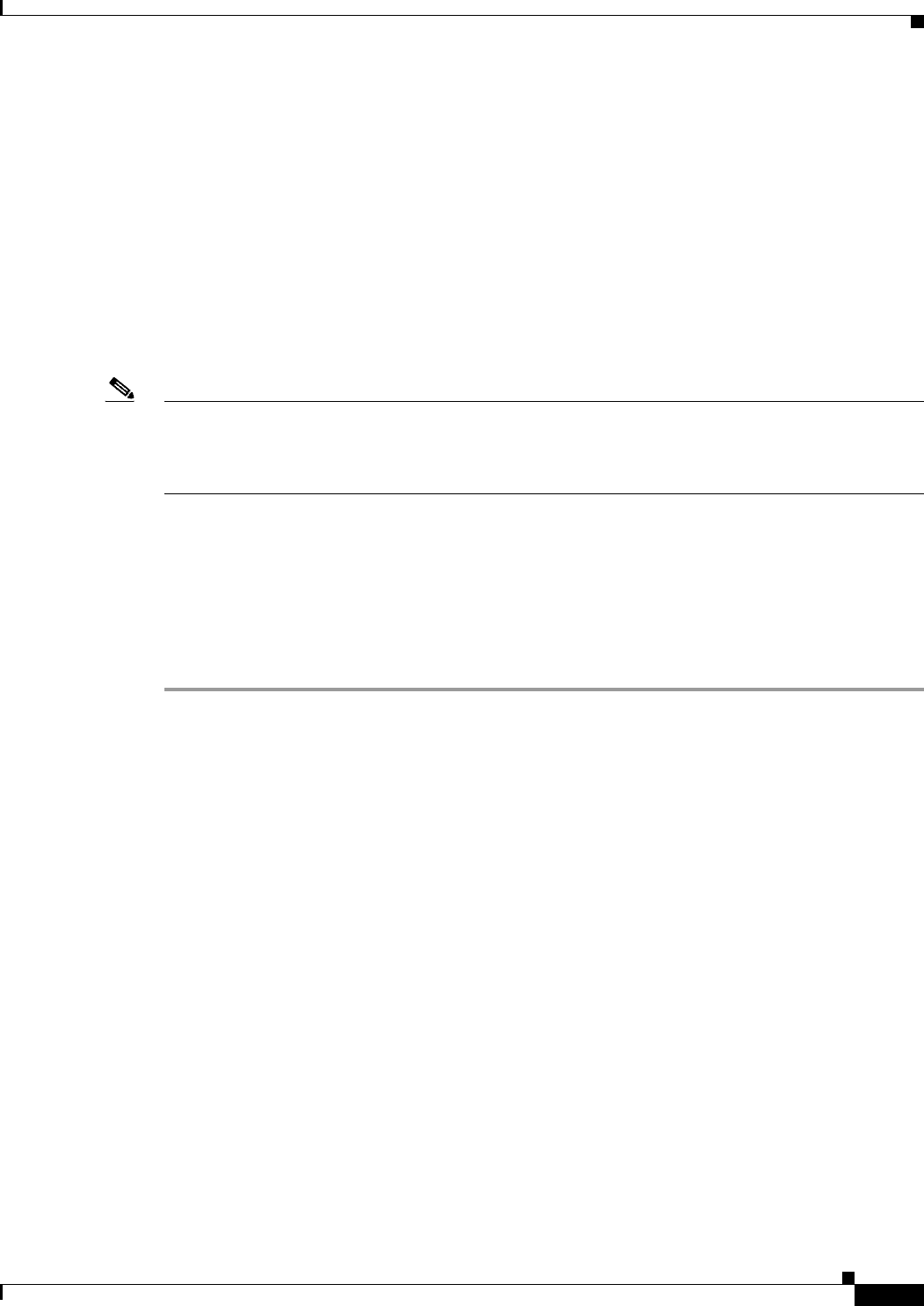
68-5
User Guide for Cisco Security Manager 4.4
OL-28826-01
Chapter 68 Health and Performance Monitoring
Managing Monitored Devices
• Choose All Programs > Cisco Security Manager Client > Health and Performance Monitor
from the Windows Start menu (your command path may differ slightly).
• Double-click the Health and Performance Monitor icon on your system desktop.
• Choose Launch > Health and Performance Monitor from the Configuration Manager, Event
Viewer, Image Manager, or Report Manager applications.
• Click the Health and Performance Monitor button on the quick-launch toolbar in the Configuration
Manager or Image Manager window.
If you are currently not logged into a Security Manager application, you are prompted to log in. (For
more information about starting and logging into a Security Manager client application, see Logging In
to and Exiting the Security Manager Client, page 1-11). Otherwise, the HPM Window, page 68-6 is
opened using the same user account you used to log into the other application.
Note As described above, you can “cross-launch” HPM from any of the other Security Manager client
applications. You can similarly cross-launch any of the other client applications from Health and
Performance Monitor by choosing the desired application from the Launch menu, or clicking the
appropriate quick-launch button.
Managing Monitored Devices
The HPM device selector is used to add and remove devices from both the “normal” and “priority”
monitoring lists. You can also use the device selector to transfer devices between the two lists.
To use the HPM device selector:
Step 1 Choose Device Selector from the Tools menu to open the device selector window; the
device-management screen is displayed.
The All Devices section on the left lists all ASA and IPS devices in the Security Manager inventory that
can be monitored. (For example. HPM supports monitoring of version 7.0.1 and later IPS sensors only.
Earlier IPS versions are not displayed in the device selector.)
All devices currently assigned to the Normal monitoring list and the Priority monitoring list are
displayed in the two sections on the right side of the window.
Step 2 To add a device to the Normal list, select the device in the All Devices list and then click the > button
between the All Devices list and the Normal Monitored Devices list.
The procedure for moving a device to the Priority Monitored Devices list is the same: use the > button
between the All Devices list and that list.
Step 3 To remove a device from either Monitored list, returning it to the All Devices list, select the device and
then click the appropriate < button.
Step 4 To transfer a device from one Monitored list to the other, highlight that entry and click the Up or Down
button to move it to the upper or lower list respectively.
Step 5 Click Next at the bottom of the window to display the VPN-selector screen.
All monitored devices and their individual contexts, if any, are listed; each entry includes a checkbox for
remote-access (RA) and one for site-to-site (S2S) VPN selection. (Remote-access VPNs are not
supported in multiple-context mode, so that checkbox is disabled for context entries.)
You can use the List Filter field on this page to filter the list, as described in Using The List Filter Fields,
page 68-17.