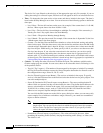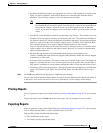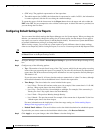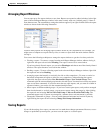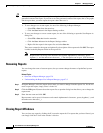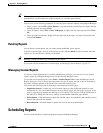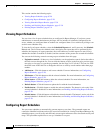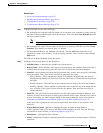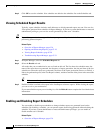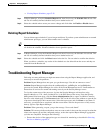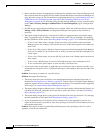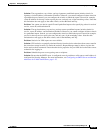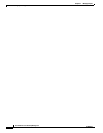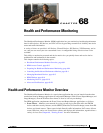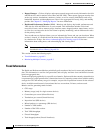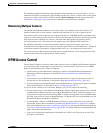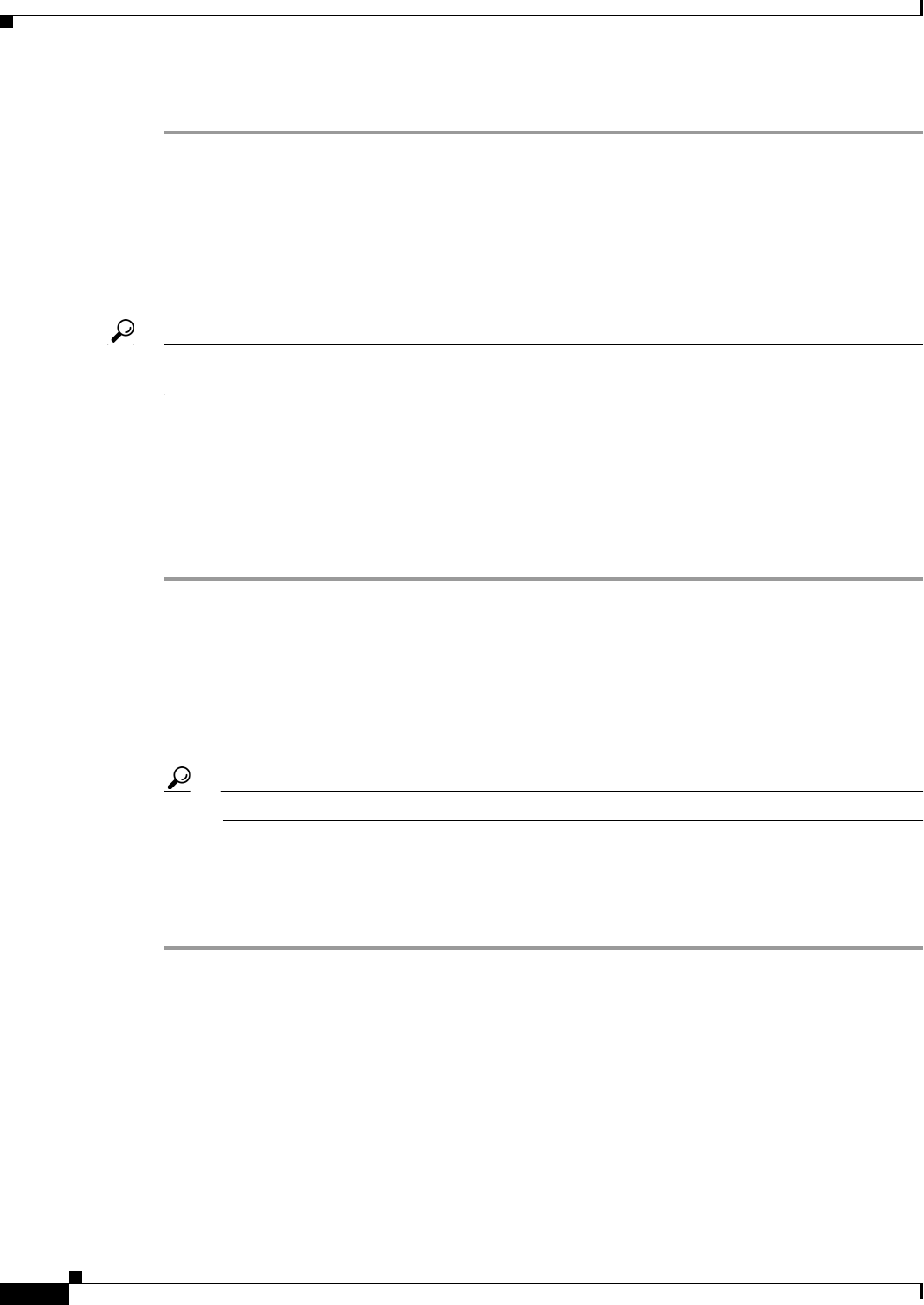
67-30
User Guide for Cisco Security Manager 4.4
OL-28826-01
Chapter 67 Managing Reports
Scheduling Reports
Step 3 Click OK to save the schedule. New schedules are added to the schedules list on the Schedules tab.
Viewing Scheduled Report Results
Typically, report schedules include e-mail addresses to which generated reports are sent. You can also
view reports generated from schedules in Report Manager. If you have system administrator or network
administrator privileges, you can view results generated by other users’ schedules.
Tip Report Manager maintains a copy of the last report generated by the schedule. You cannot retrieve
previously generated reports.
Related Topics
• Overview of Report Manager, page 67-6
• Opening and Generating Reports, page 67-18
• Viewing Report Schedules, page 67-28
• Troubleshooting Report Manager, page 67-31
Step 1 In Report Manager, select the Scheduled Reports tab.
Step 2 Select the Results sub-tab.
All results that you are authorized to see are listed on this tab. The list shows the schedule name, the
name of the report that was generated, the frequency of report generation, the date and time of the last
schedule run (when the report was generated), the status of the report generation (Success or Failed), a
link to the generated report (in the Last Report column), and the username of the person who created the
schedule.
Tip If the status of a report is Failed, click the link to see the reason for failure.
Step 3 Double-click the icon link to the report in the Last Report column to open it. While viewing the report,
you can save it to your workstation.
If you cannot find the report you are looking for, click the Refresh button to update the list with the latest
information.
Enabling and Disabling Report Schedules
You can enable or disable report schedules to change whether reports are generated based on the
schedules. By disabling a schedule, you can prevent reports from being generated without deleting the
schedule. If you have system administrator or network administrator privileges, you can enable or
disable another user’s schedule.
Related Topics
• Overview of Report Manager, page 67-6