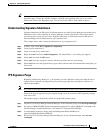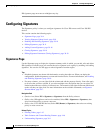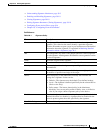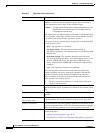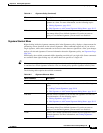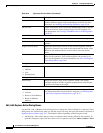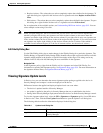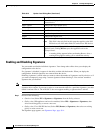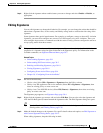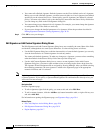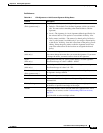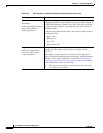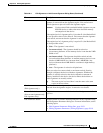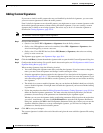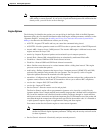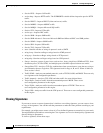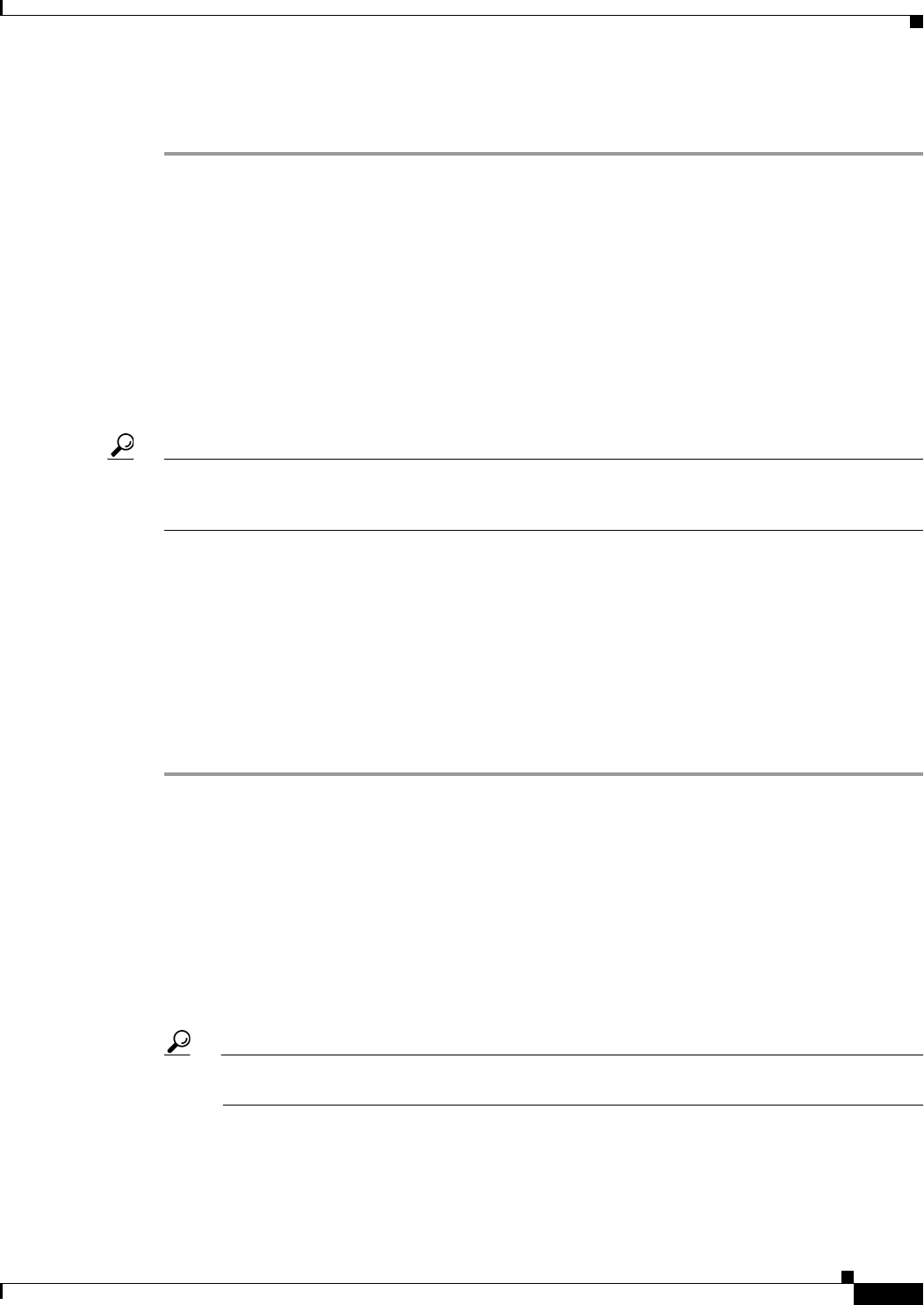
38-11
User Guide for Cisco Security Manager 4.4
OL-28826-01
Chapter 38 Defining IPS Signatures
Configuring Signatures
Step 2 Right-click the signature whose enabled status you want to change and select Enable or Disable, as
appropriate.
Editing Signatures
You can edit signatures to change their behavior. For example, you can change the action that should be
taken when a signature fires, or the severity and fidelity ratings used to calculate the risk rating of the
signature.
Some signatures have special requirements. For example, to configure a sensor to detect ACL violation
signatures, you must first configure one or more Cisco IOS routers to log ACL violations. Then, you
must configure those routers to communicate with the sensor. Finally, you must configure the sensor to
accept syslog traffic from those routers.
Tip This procedure describes how to edit an entire signature. You can also selectively edit individual
properties of a signature using the right-click menu in the Signatures policy. For information on the
available commands, see Signature Shortcut Menu, page 38-7.
Related Topics
• Understanding Signatures, page 38-1
• Understanding IPS Event Actions, page 39-2
• Enabling and Disabling Signatures, page 38-10
• Cloning Signatures, page 38-18
• Configuring Event Action Filters, page 39-4
• Chapter 39, “Configuring Event Action Rules”
Step 1 Do one of the following:
• (Device view) Select IPS > Signatures > Signatures from the Policy selector.
• (Policy view, IPS appliances and service modules) Select IPS > Signatures > Signatures, then
select an existing policy or create a new one.
• (Policy view, Cisco IOS IPS devices) Select IPS (Router) > Signatures, then select an existing
policy or create a new one.
The Signature page appears; see Signatures Page, page 38-4.
Step 2 Right-click the signature you want to edit and select Edit Row. You can also select the signature and
click the Edit Row (pencil) button beneath the signatures table. The Edit Signature dialog box opens.
Tip Use the filter fields above the table to help you find the desired signature. For information on
filtering tables, see Filtering Tables, page 1-45.
Step 3 Make the desired changes to the signature. For specific details about each option, see Edit Signature or
Add Custom Signature Dialog Boxes, page 38-12.
When editing signatures, keep the following in mind: