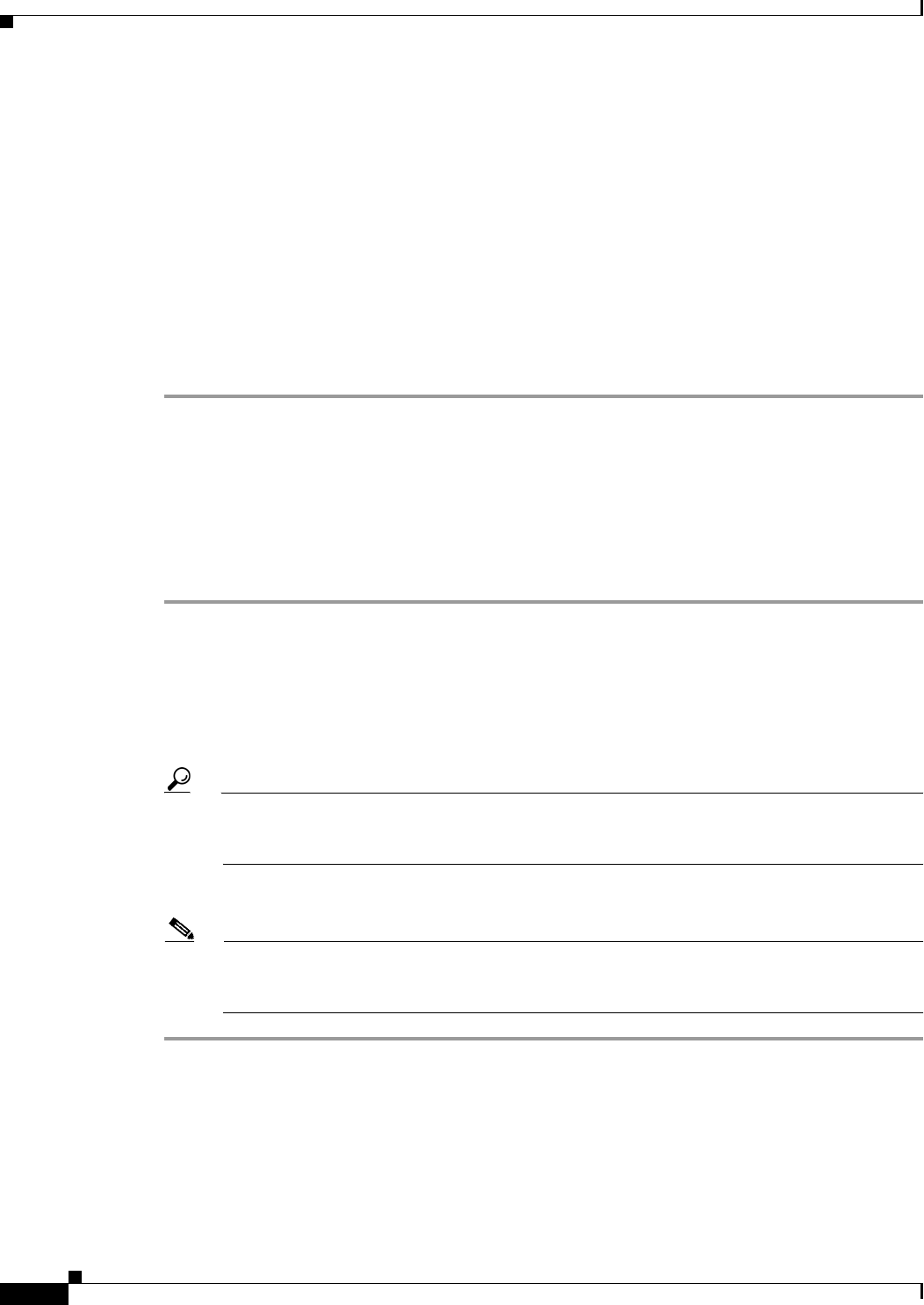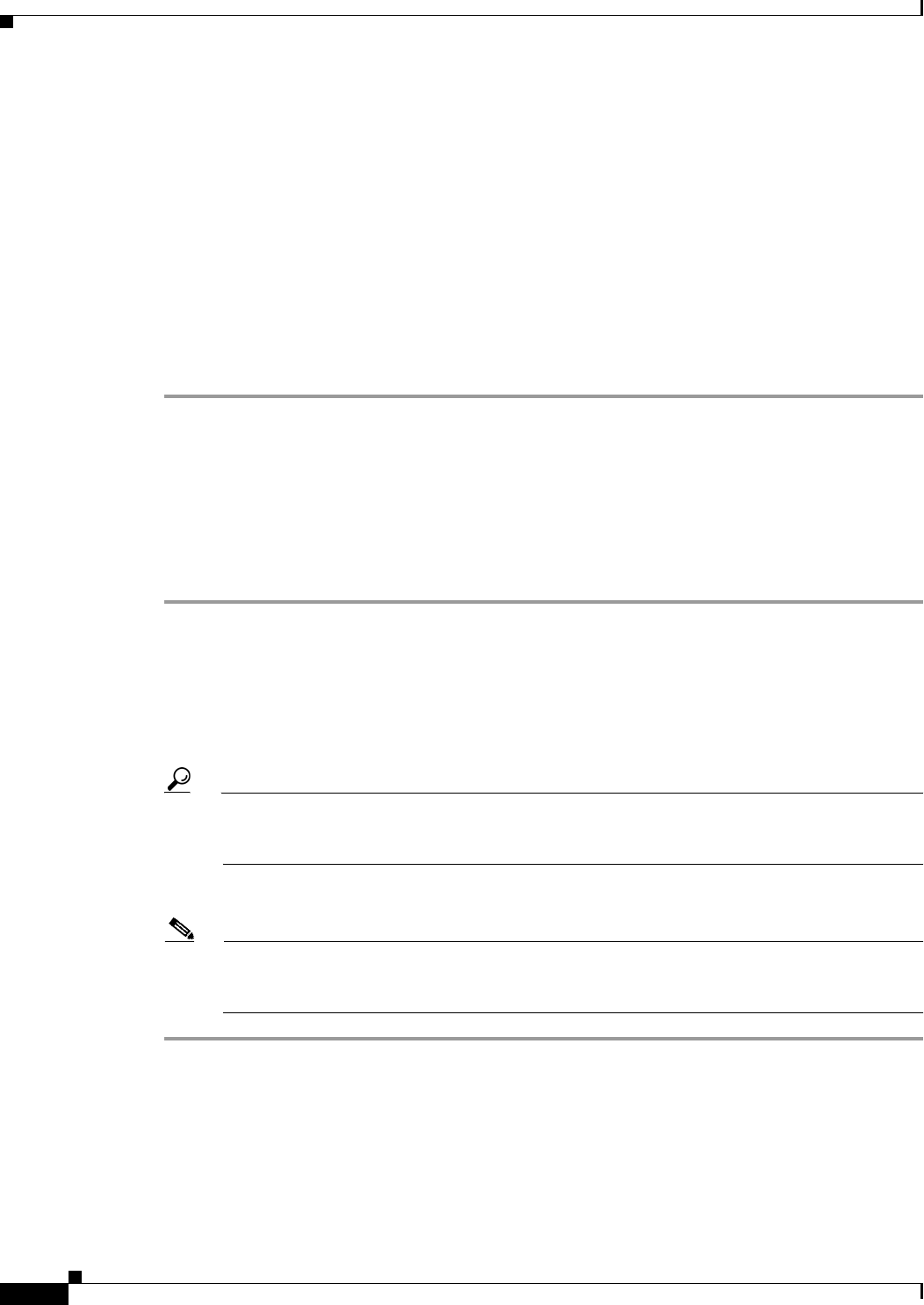
70-28
User Guide for Cisco Security Manager 4.4
OL-28826-01
Chapter 70 Using Image Manager
About Image Updates on Devices Using Image Manager
Step 18 If the device is set to Configuration Required or Maintenance state after the image update operation,
follow the steps below to complete the post-image update requirements to make the device functional
from Configuration Manager:
a. Click on the device in the device tree in Configuration Manager or Image Manager.
A balloon tip appears showing the device information.
b. View the contents of the balloon tip. Review the reason for the device being set to the Configuration
Required or Maintenance state. Review also the recommended actions to be taken.
c. Perform the recommended actions.
d. Right-click the device in the device tree and select Make Device(s) Operational.
The device is moved to Operational state and the icon beside the device in the device tree is
removed.
Install Bundled Images on Devices
You can use the Image Manager tool to assign and install compatible images that are grouped as bundles.
Bundles simplify repetitive operations and can ensure consistent actions are taken on a group of devices.
To selectively install an image bundle on a device or device group, do the following:
Step 1 Drag and drop the bundle onto a device or device group.
The Install images on devices dialog box appears with device and images in the bundle pre-assigned. If
the bundle is dropped onto a device group, all the devices in the group are automatically selected and
assigned to the images in the bundle.
Step 2 Investigate any assignment validation errors or warnings listed in the Install images on devices dialog
box.
Tip You can choose to schedule the job and also modify the default properties for the job. Please see
Using the Image Installation Wizard to Install Images on Devices, page 70-24 for details on
scheduling a job and configuring job properties.
Step 3 When your warnings are corrected (or you determine them to be insignificant), click Install.
Note Alternatively, you can right-click a bundle and select Install to launch the Image Installation
wizard with the bundle pre-selected. You can then choose the devices and click Install to install
the bundle on the selected devices.
Install Compatible Images on Devices
You can use Image Manager to install compatible images on devices.