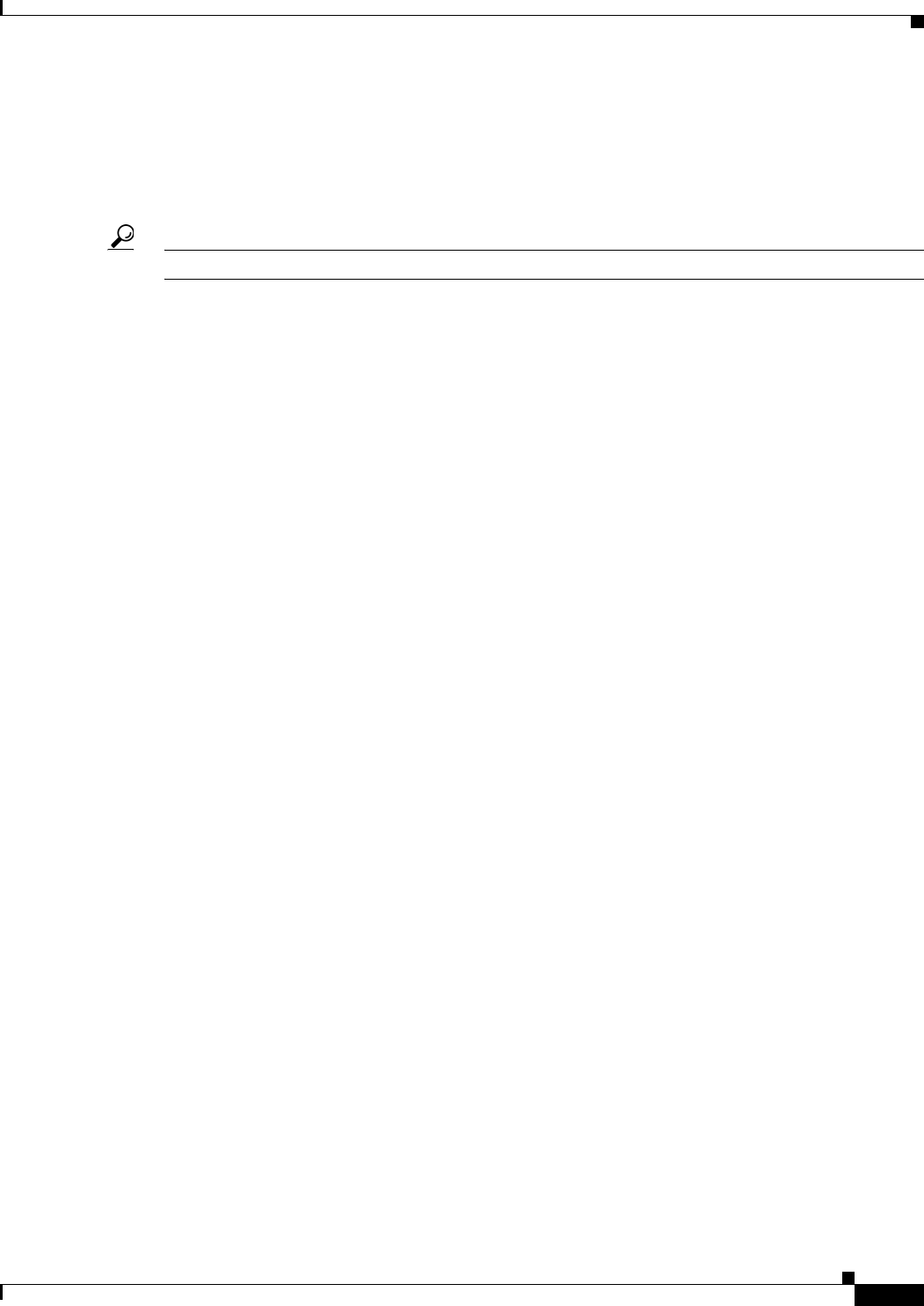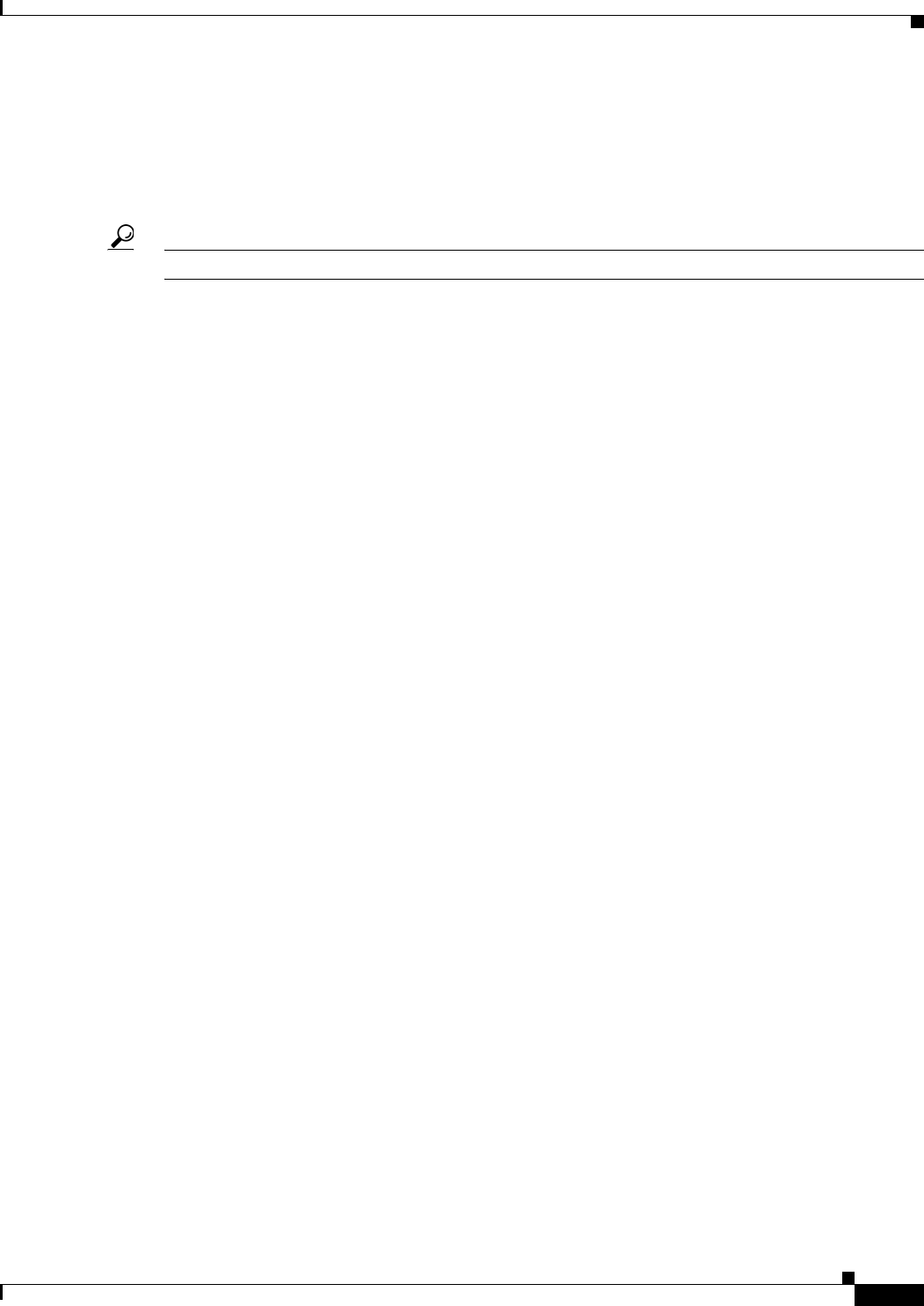
8-45
User Guide for Cisco Security Manager 4.4
OL-28826-01
Chapter 8 Managing Deployment
Working with Deployment and the Configuration Archive
Previewing Configurations
There are many ways to preview a device configuration. You can select a device from the Device selector
and select Tools > Preview Configuration, or you can click the Preview Config button in several dialog
boxes.
Tip You can also right click a device in Map view and select Preview Configuration.
When you preview a configuration, the configuration is displayed in the Config Version Viewer dialog
box. The proposed configuration is on the left. You can select to view the delta configuration (which
shows the changes since the last deployment) or the full configuration. You can also compare the
configuration to the last one deployed to the device or the current running configuration in the right pane.
The contents of the proposed configuration can differ depending on where you view it from:
• If you use Tools > Preview Configuration, or right click the device in the Device selector and select
Preview Configuration, the proposed configuration includes changes that you have not yet
submitted to the database.
• If you preview the configuration while creating a deployment job, the proposed configuration
includes only those changes that you have submitted to the database. These are the changes that will
be deployed to the device if you start the deployment job.
The value of previewing configurations is that it lets you see the actual device commands that will be
used to configure the device. If you are a CLI expert, this can help you verify that you are getting the
configuration you expect. Even if you are not a CLI expert, you can use the information to look for more
information in the command reference for the operating system on Cisco.com.
Following are some tips for previewing configurations:
• Many configuration options are specific to one or more interfaces. If you must specify an interface
name in a policy, the previewed configuration will include the commands for the policy only if the
Interfaces policy defines the interface that you specify. Ensure that you configure the Interfaces
policy before previewing configurations.
• If you preview the configuration for a virtual sensor, the preview that you see is for the parent device,
not the virtual sensor, because the configuration for a virtual sensor is stored on the parent device.
• If you are just curious about what commands a policy will configure, consider adding a dummy
device and configure the policy for that device. This will help prevent unintended configuration
changes in your real devices. To add a dummy device, use the procedure described in Adding
Devices by Manual Definition, page 3-25.
• Policies are validated before you can view the configuration. The validation happens for all devices,
not just the device you are previewing. Thus, you might see errors and warnings that apply to
different devices. If any errors or warnings occur, the Preview Messages dialog box appears. The
dialog box lists all of the messages, including their severity and possible solutions. Click OK to
continue to the Config Version Viewer dialog box. Click Details to see detailed information on the
problems.
The following table explains the fields in the Config Version Viewer window used for previewing
configurations.