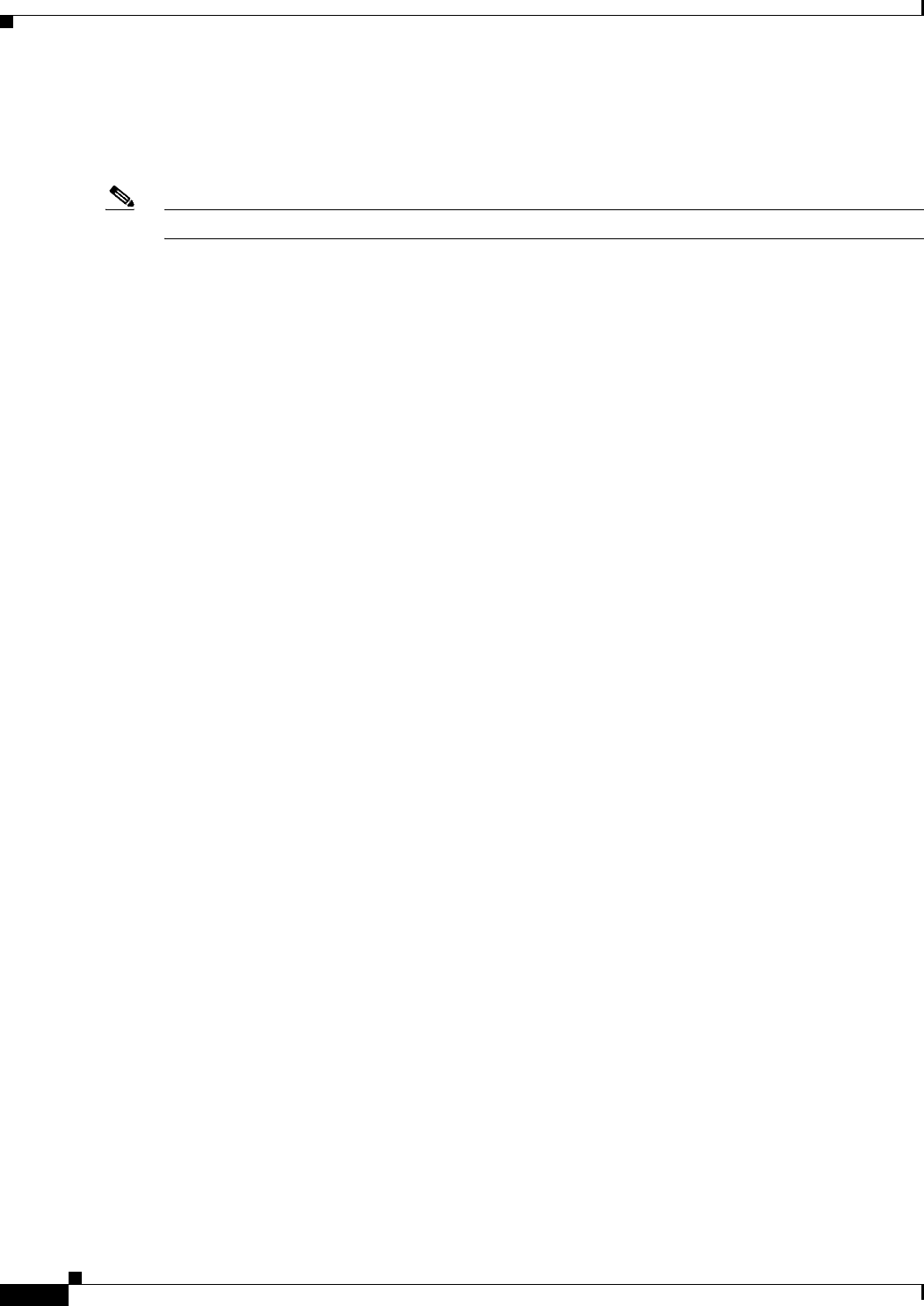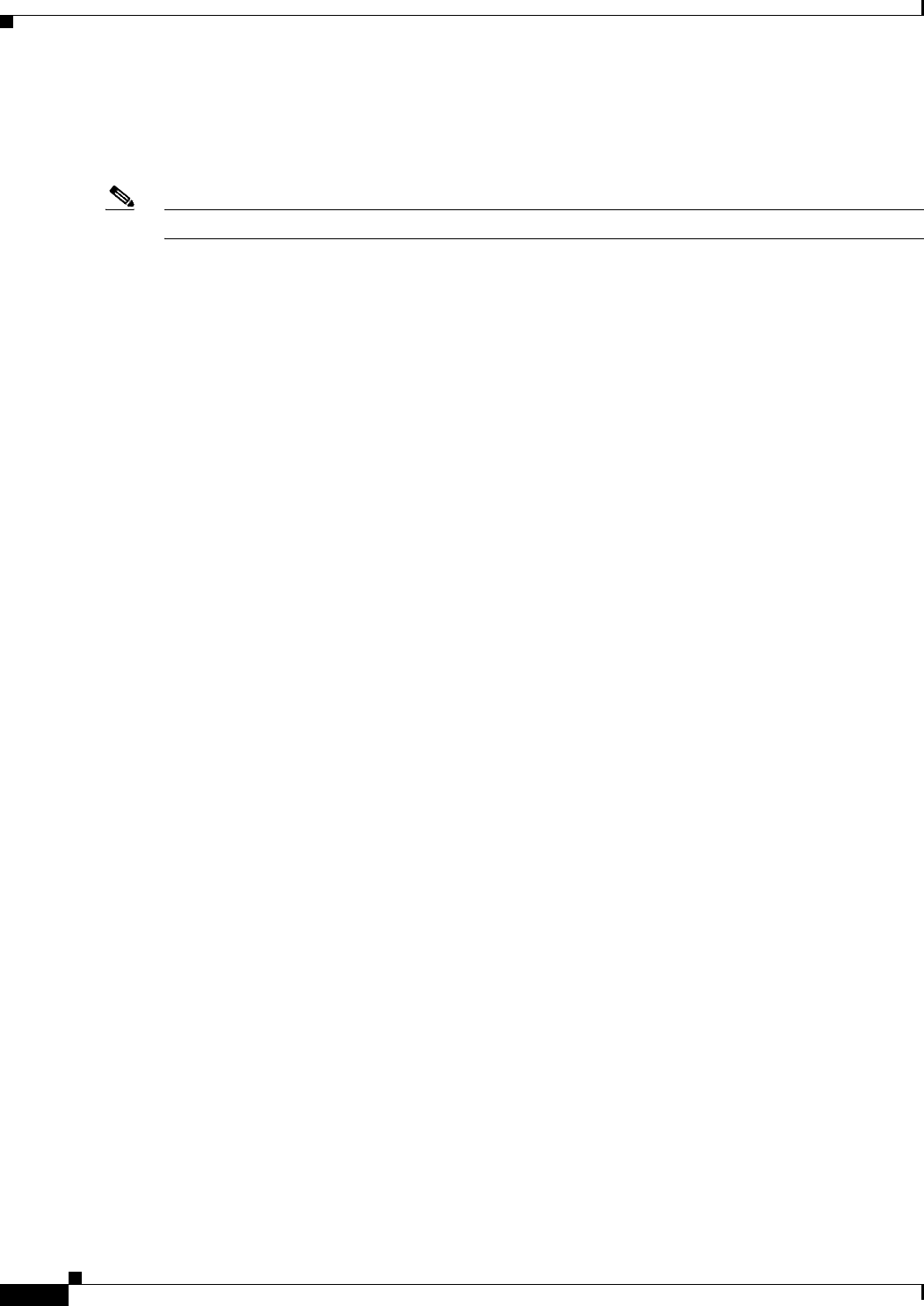
70-14
User Guide for Cisco Security Manager 4.4
OL-28826-01
Chapter 70 Using Image Manager
Working with Devices
Working with Devices
The following topics explain how to work with devices in Image Manager.
Note For a cluster, only the master node supports the download of files from storage.
This section contains the following topics:
• Viewing Device Inventory, page 70-14
• Manage Images on a Device, page 70-15
• View Device Memory, page 70-16
• Configuring the Image Install Location, page 70-17
Viewing Device Inventory
You can use the Device Summary page to quickly view the devices on your network and their attributes.
Within the selector panel on the left is an area called Devices. From that area you can display all devices
by selecting All (or you could select a location or group of devices you have defined). After you have
chosen the scope of device selection, the corresponding devices are displayed in the upper panel of the
Device Summary page. The upper window of the Device Summary page displays the following
attributes, as applicable, for each device:
• Device Display name
• Mode (for example, Standalone, Active-Active. Active-Standby, Cluster)
• System SW Version
• ASDM Version
• AnyConnect Version
• Secure Desktop Version
• Hostscan Version
The Device Summary table includes a Mode column. This column specifies such modes as Cluster,
Standalone, Active-Active, and Active-Standby.
For configurations in which multiple physical devices are grouped together, as in failover and cluster
configuration, each physical unit/ member has its own file system. And these file systems can be
different. The details of the file systems of each physical device/ member are viewable within Image
Manager.
Details of individual cluster members, including storage and image status, are shown in the Security
Manager user interface. During discovery of image management inventory data, details are discovered
regarding each cluster member’s storage and running image details.
When a Failover or Cluster device is selected in the Device Summary page, the individual physical
members in the group are displayed in the middle Device View table. The Device View table for Cluster
device displays the following information about the cluster members:
• Name—Device or cluster member name.
• ID—Cluster Member ID.
• Status—Role of the member in the cluster. For example, Cluster Master or Cluster Slave.