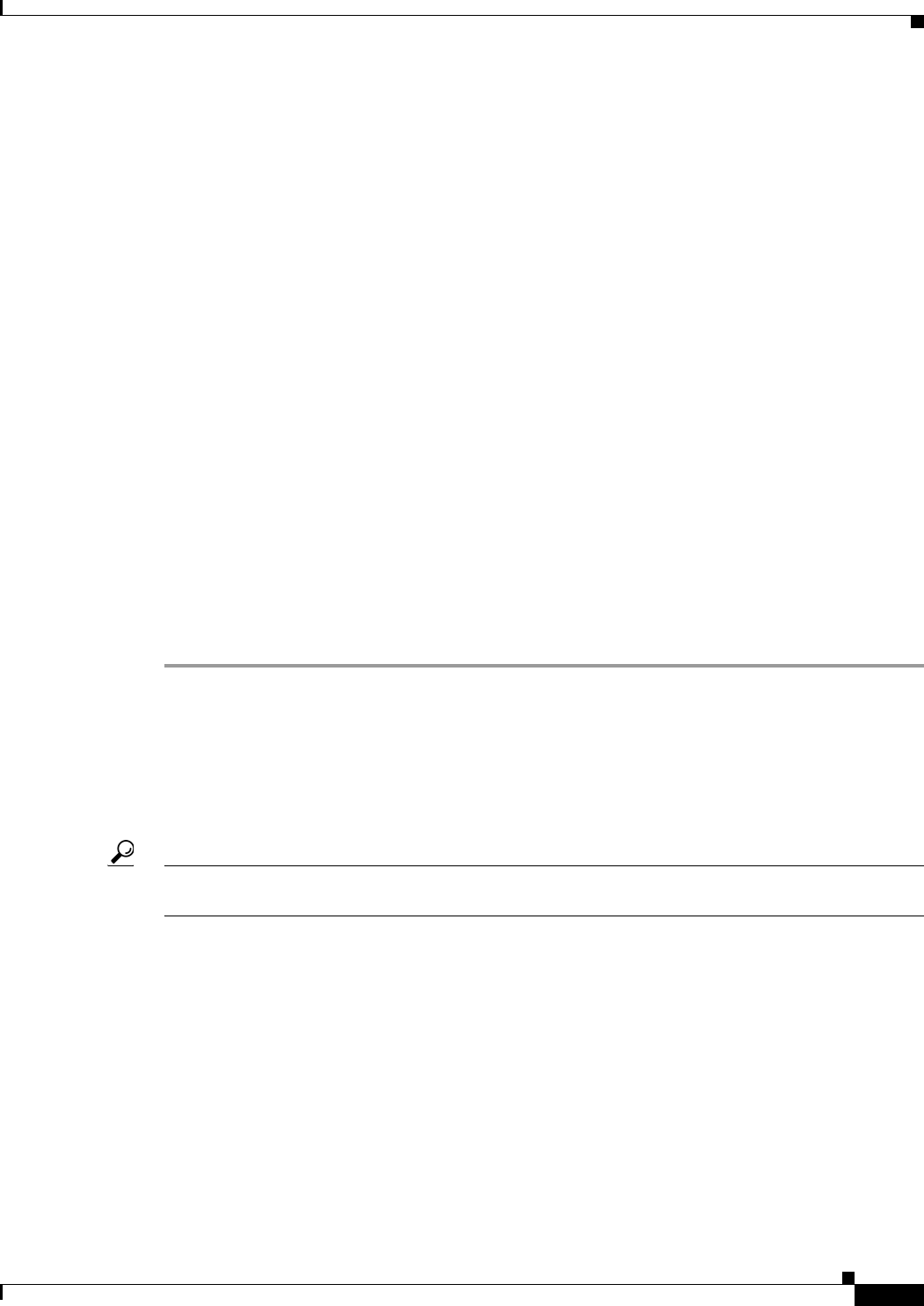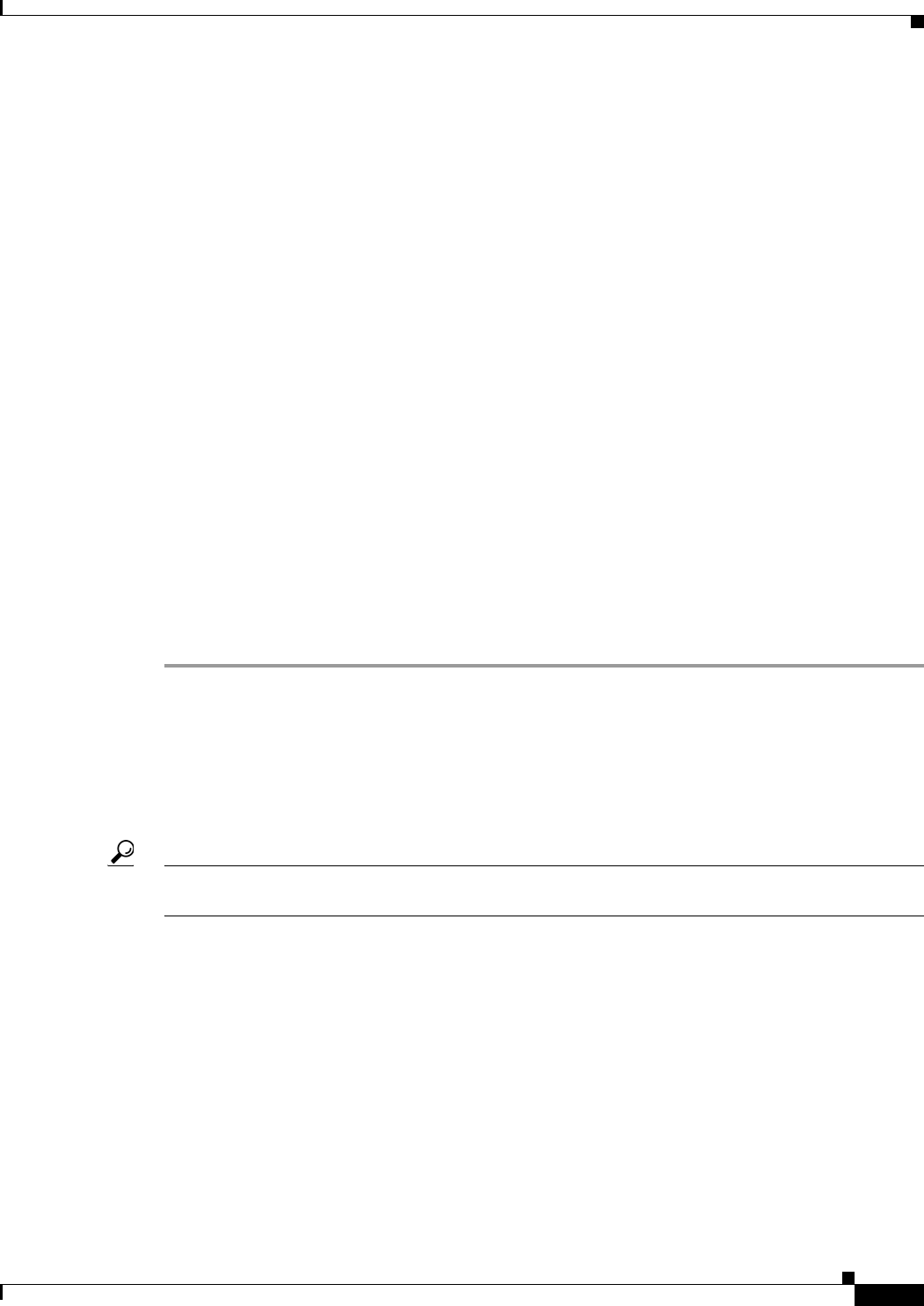
60-23
User Guide for Cisco Security Manager 4.4
OL-28826-01
Chapter 60 Router Device Administration
Clock Policy Page
Step 2 Select the time zone in which the router is located. Time zones are listed according the number of hours
behind or ahead of Greenwich Mean Time (GMT).
Step 3 (Optional) Select the method for determining the start and end dates for DST:
• Set by Date—Select this option when DST starts and ends on fixed dates. Continue with Step 4.
• Set by Day—Select this option when DST starts and ends on days whose specific dates vary from
year to year. Continue with Step 5.
• None—Select this option when DST is not used.
Step 4 (When Set by Date is selected) Define the fixed dates when DST starts and ends:
a. Under Start, click the calendar icon, then click the appropriate date.
b. Select the hour and minute from the displayed lists.
c. Repeat steps a and b to configure the end date and time.
Step 5 (When Set by Day is selected) Select the Specify Recurring Time check box if you want to define a
DST period other than the default, which is the period used throughout most of the United States.
Step 6 (When Specify Recurring Time is selected) Define the start and end of DST:
a. Under Start, select the month when DST begins.
b. Select the week of the month (1, 2, 3, 4, first, or last).
c. Select the day of the week.
d. Select the hour and minute from the displayed lists. For example, if DST begins at 1:00 a.m. on the
last Sunday of each March, select March, last, Sunday, 1, and 00.
e. Repeat Steps a through d to configure the end date and time.
Clock Policy Page
Use the Clock page to configure the time zone in which the router is located and the settings for Daylight
Saving Time (DST). For more information, see Time Zone Settings on Cisco IOS Routers, page 60-22.
Tip You can configure the local time on the router by defining an NTP policy or by configuring the clock set
command using the CLI.
Navigation Path
• (Device view) Select Platform > Device Admin > Clock from the Policy selector.
• (Policy view) Select Router Platform > Device Admin > Clock from the Policy Type selector.
Right-click Clock to create a policy, or select an existing policy from the Shared Policy selector.
Related Topics
• NTP Policy Page, page 60-98