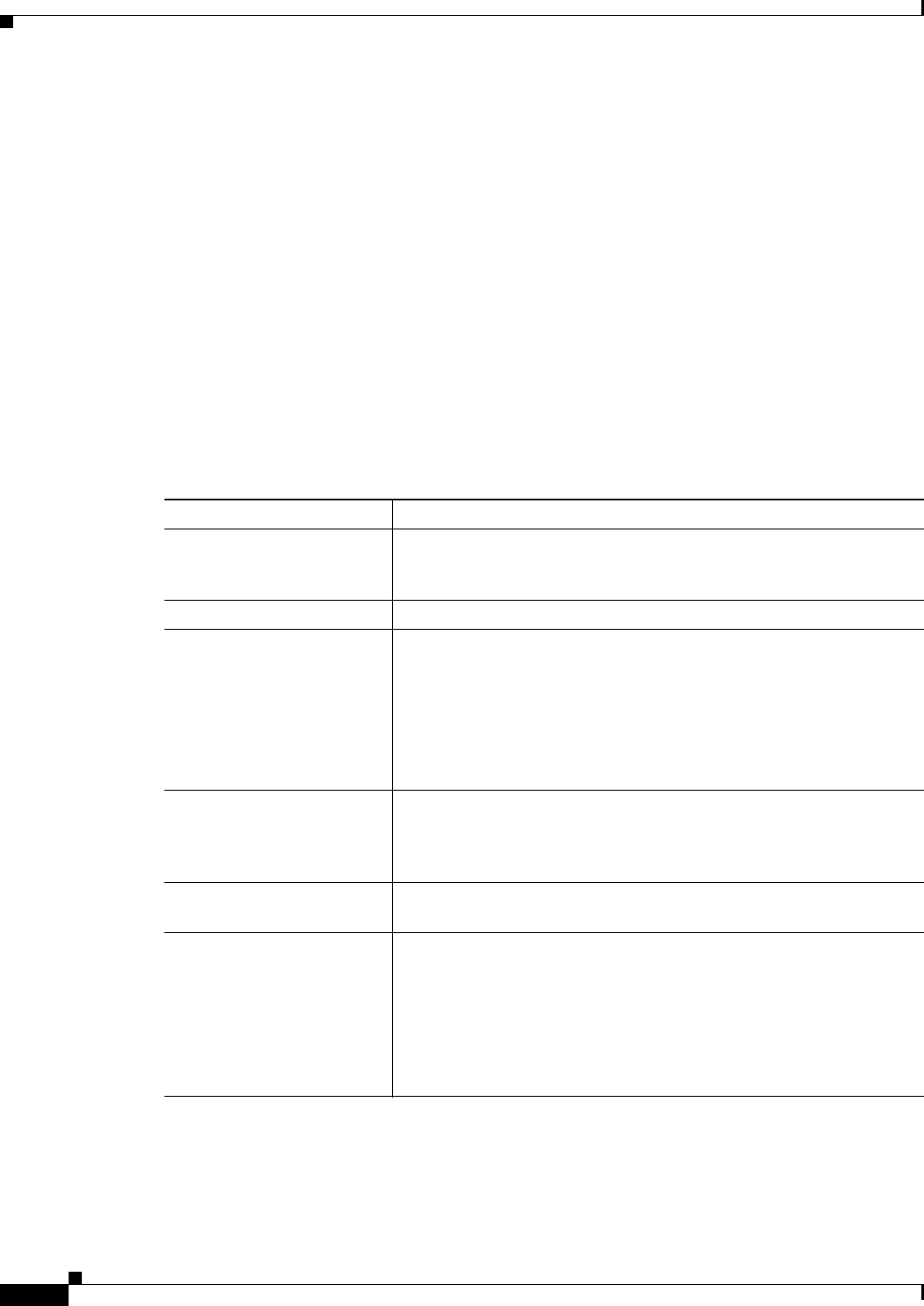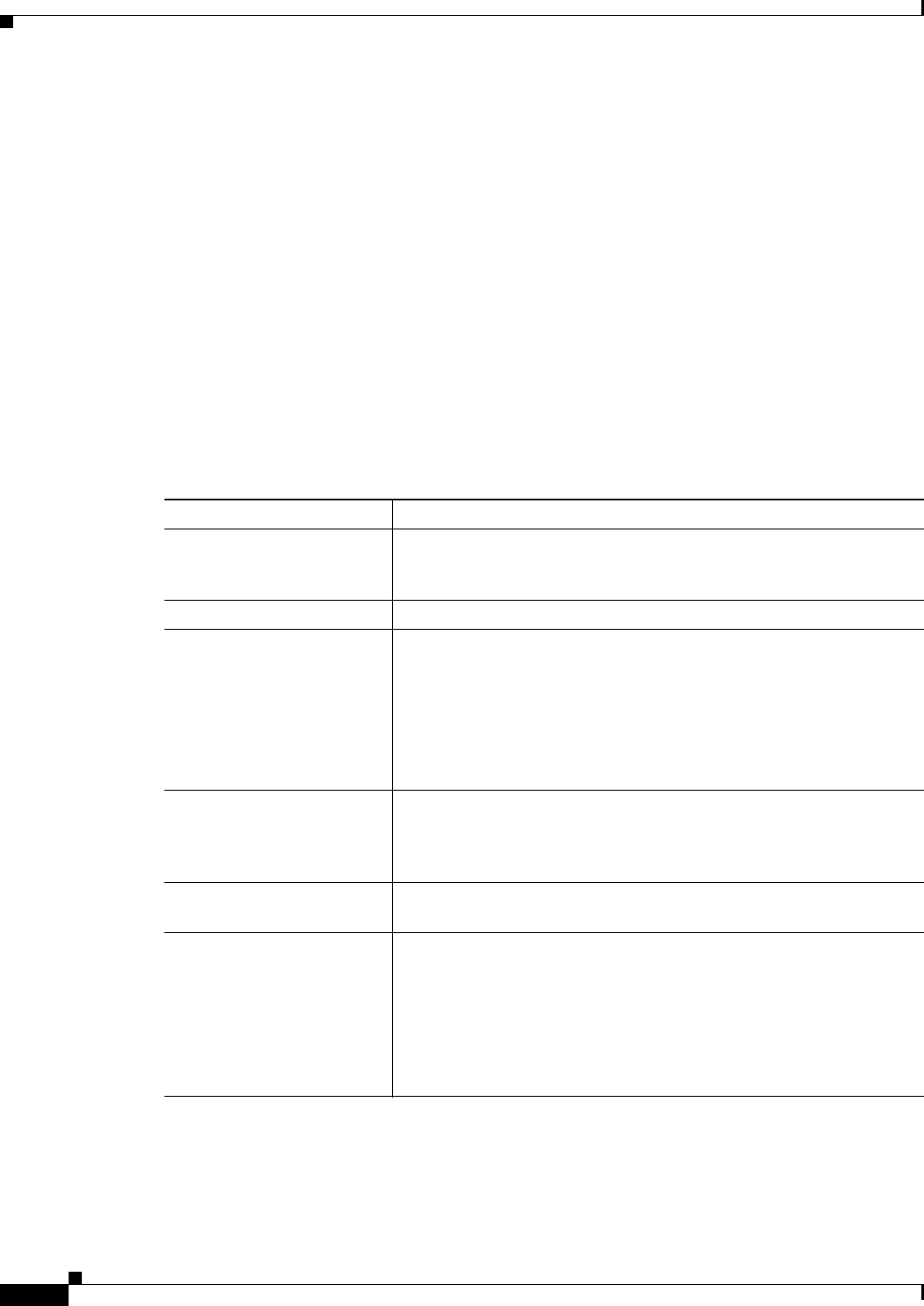
33-56
User Guide for Cisco Security Manager 4.4
OL-28826-01
Chapter 33 Configuring Policy Objects for Remote Access VPNs
Add and Edit Smart Tunnel Auto Signon List Dialog Boxes
You can include other SSL VPN smart tunnel auto sign-on list objects in an object. Thus, you can create
a set of objects that identify your basic list of servers and include those objects in another object that
expands upon that list of servers.
Navigation Path
Select Manage > Policy Objects, then select SSL VPN Smart Tunnel Auto Signon Lists from the
Object Type selector. Right-click inside the work area and select New Object, or right-click a row and
select Edit Object.
Related Topics
• ASA Group Policies SSL VPN Clientless Settings, page 33-10
• Configuring SSL VPN Smart Tunnels for ASA Devices, page 30-73
• Policy Object Manager, page 6-4
Field Reference
Add and Edit Smart Tunnel Auto Signon Entry Dialog Boxes
Use the Add and Edit Smart Tunnel Auto Signon Entry dialog boxes to create a new smart tunnel entry
or edit an existing entry in the table in the SSL VPN Smart Tunnel Auto Signon List dialog box.
Table 33-41 Add and Edit Smart Tunnel Auto Signon List Dialog Boxes
Element Description
Name The object name, which can be up to 64 characters. Spaces are not
allowed. Object names are not case-sensitive. For more information,
see Creating Policy Objects, page 6-9.
Description An optional description of the object.
Smart Tunnel Auto Signon
Entries table
The servers for which to automate the submission of login credentials
during smart tunnel setup.
• To add servers, click the Add Row button to open the Add and Edit
Smart Tunnel Auto Signon Entry Dialog Boxes, page 33-56.
• To edit an entry, select it and click the Edit Row button.
• To delete an entry, select it and click the Delete Row button.
Include Other Lists The other smart tunnel auto sign-on list objects that you want to include
in this object, if any. Enter the names of the objects or click Select to
select them from a list or to create new objects. Separate multiple
entries with commas.
Category The category assigned to the object. Categories help you organize and
identify rules and objects. See Using Category Objects, page 6-12.
Allow Value Override per
Device
Overrides
Edit button
Whether to allow the object definition to be changed at the device level.
For more information, see Allowing a Policy Object to Be Overridden,
page 6-18 and Understanding Policy Object Overrides for Individual
Devices, page 6-17.
If you allow device overrides, you can click the Edit button to create,
edit, and view the overrides. The Overrides field indicates the number
of devices that have overrides for this object.