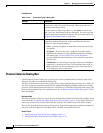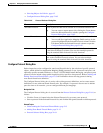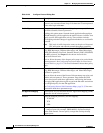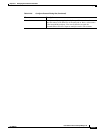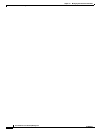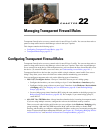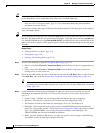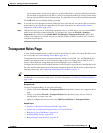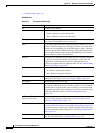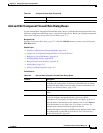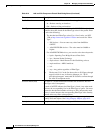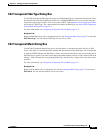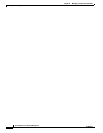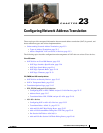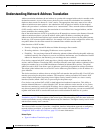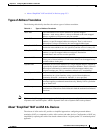22-4
User Guide for Cisco Security Manager 4.4
OL-28826-01
Chapter 22 Managing Transparent Firewall Rules
Transparent Rules Page
• Filtering Tables, page 1-45
Field Reference
Table 22-1 Transparent Rules Page
Element Description
No. The ordered rule number.
Permit Whether a rule permits or denies traffic based on the conditions set:
• Permit—Shown as a green check mark.
• Deny—Shown as a red circle with slash.
EtherType The Ethernet packet type, which is the EtherType value in the packet.
This can be a hexadecimal code or a keyword.
Mask The 16-bit hexadecimal mask for the EtherType (for IOS devices only).
A mask of 0xFFFF indicates the EtherType is literal. Any other mask
indicates the corresponding bits in the EtherType to ignore. You must
convert the hexadecimal number to binary to fully interpret the mask
(binary 1 means interpret the corresponding EtherType value literally,
0 means allow any value at that position).
Interface The interfaces or interface roles to which the rule is assigned. Interface
role objects are replaced with the actual interface names when the
configuration is generated for each device. Multiple entries are
displayed as separate subfields within the table cell. See Understanding
Interface Role Objects, page 6-67.
Dir. The direction of the traffic to which this rule applies:
• In—Packets entering the interface.
• Out—Packets exiting the interface.
Category The category assigned to the rule. Categories help you organize and
identify rules and objects. See Using Category Objects, page 6-12.
Description The description of the rule, if any.
Last Ticket(s) Shows the ticket(s) associated with last modification to the rule. You
can click the ticket ID in the Last Ticket(s) column to view details of
the ticket and to navigate to the ticket. If linkage to an external ticket
management system has been configured, you can also navigate to that
system from the ticket details (see Ticket Management Page,
page 11-51).
Up Row and Down Row
buttons (arrow icons)
Click these buttons to move the selected rules up or down within a
scope or section. For more information, see Moving Rules and the
Importance of Rule Order, page 12-19.
Add Row button Click this button to add a rule to the table after the selected row using
the Add and Edit Transparent Firewall Rule Dialog Boxes, page 22-5.
If you do not select a row, the rule is added at the end of the local scope.
For more information about adding rules, see Adding and Removing
Rules, page 12-9.
Edit Row button Click this button to edit the selected rule. You can also edit individual
cells. For more information, see Editing Rules, page 12-9.