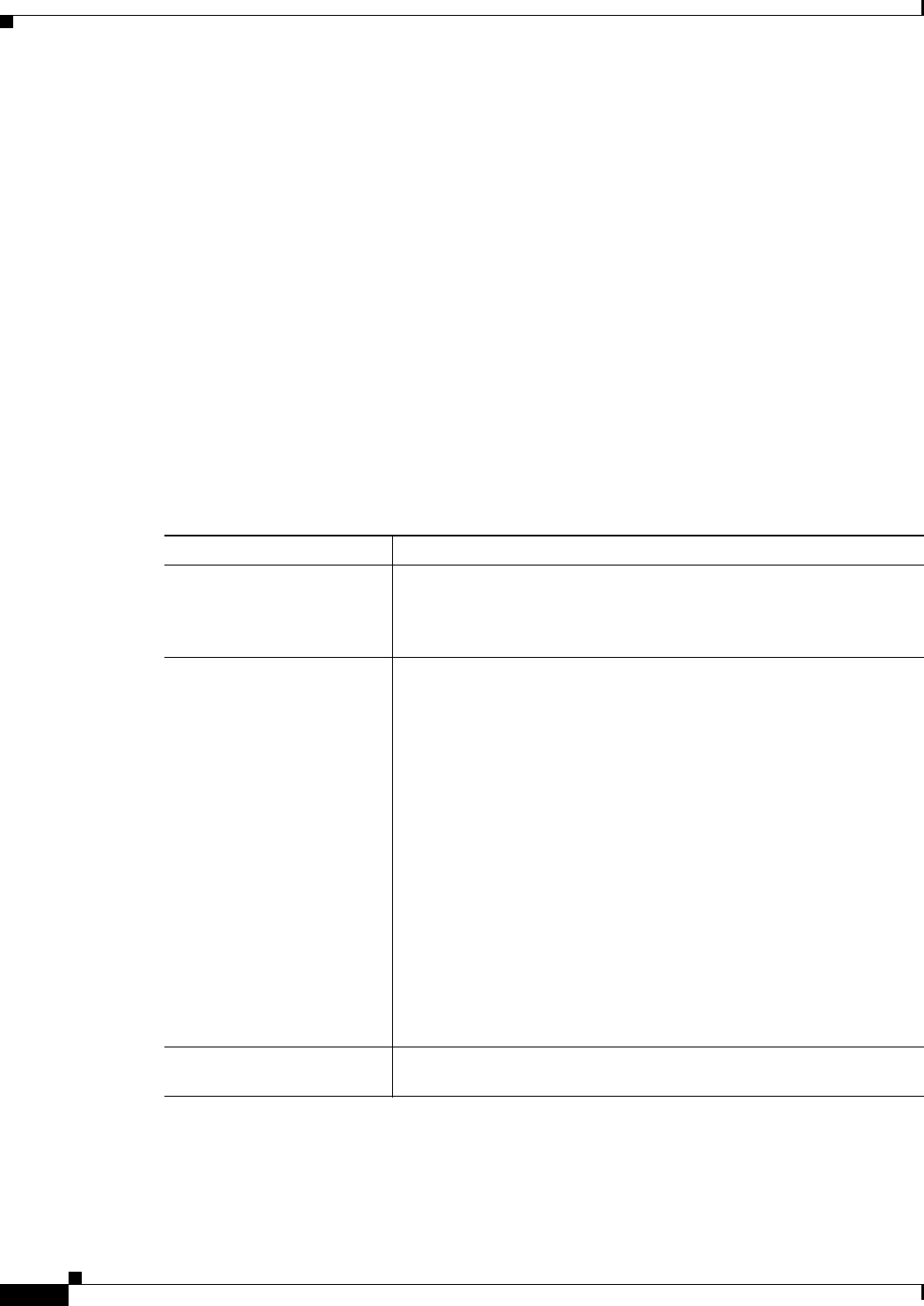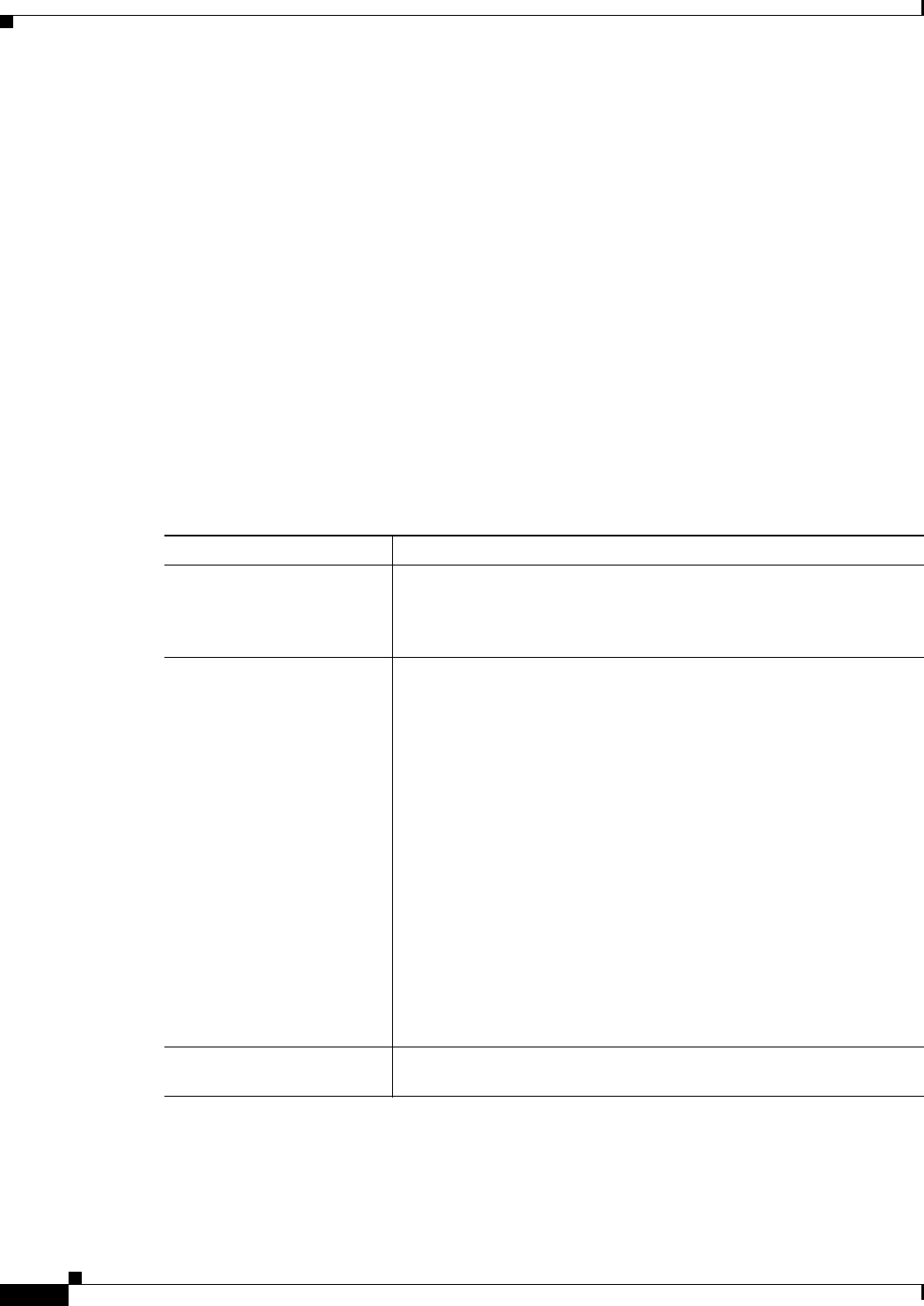
12-26
User Guide for Cisco Security Manager 4.4
OL-28826-01
Chapter 12 Introduction to Firewall Services
Managing Your Rules Tables
changes by discarding your activity or configuration session (for example, File > Discard in
non-Workflow mode), but this also discards any other changes you have made to other policies.
Once you submit your changes or your activity is approved, you cannot undo your changes.
• You are allowed to run the Combine Rules tool even if you are combining rules for a policy that you
are not allowed to save. For example, you cannot save combined rules for a shared or inherited policy
in Device view. You are warned before running the tool if you will not be allowed to save the results.
• Rules from different sections are never combined. Any sections you create to organize rules limit
the scope of the possible combinations. Also, interface-specific and global access rules are never
combined. For more information about global rules, see Understanding Global Access Rules,
page 16-3.
Navigation Path
You can combine rules from the AAA Rules Page and the Access Rules Page. Click Tools located at the
bottom of the tables and select Combine Rules, fill in the Combine Rules Selection Summary Dialog
Box and click OK.
Field Reference
Table 12-5 Combined Rules Results Summary
Element Description
Result Summary Provides a summary of the results of the combination and indicates the
number of original rules, the number of rules remaining after the
combination, and the number of changed and unchanged rules, if any
combinations could be made.
Resulting Rules table The rules that will replace the rules currently in the policy. If you click
OK, these rules become part of your policy. The columns are the same
as those in the associated policy (see AAA Rules Page, page 15-10 or
Access Rules Page, page 16-9), with the addition of the Rule State
column.
The Rule State column shows the status of the rule:
• Modified, Combined—The new rule is the result of combining one
or more rules or modifying an existing rule. A red box around a cell
indicates cells that have combined contents.
• Unchanged—The rule remains unchanged, as it could not be
combined with any other rule.
• Not Selected—You did not select the rule for possible
combination.
If there are a large number of rules, you can use the buttons beneath the
table to scroll through the rules that have changes. Unchanged and
unselected rules are skipped.
Original rules table (lower
table)
The table in the lower half of the dialog box shows the original rules
that were combined to create the rule you select in the upper table.