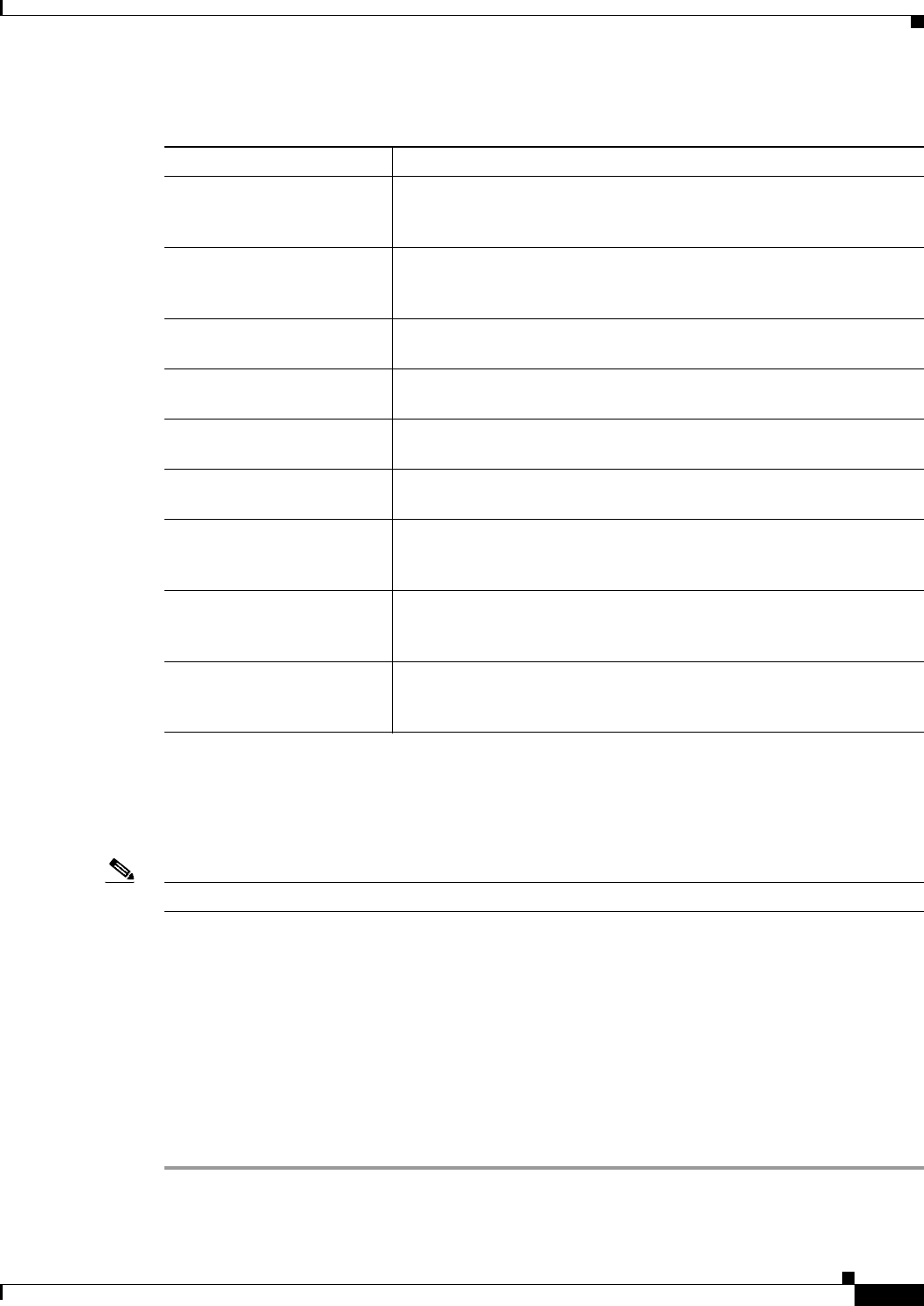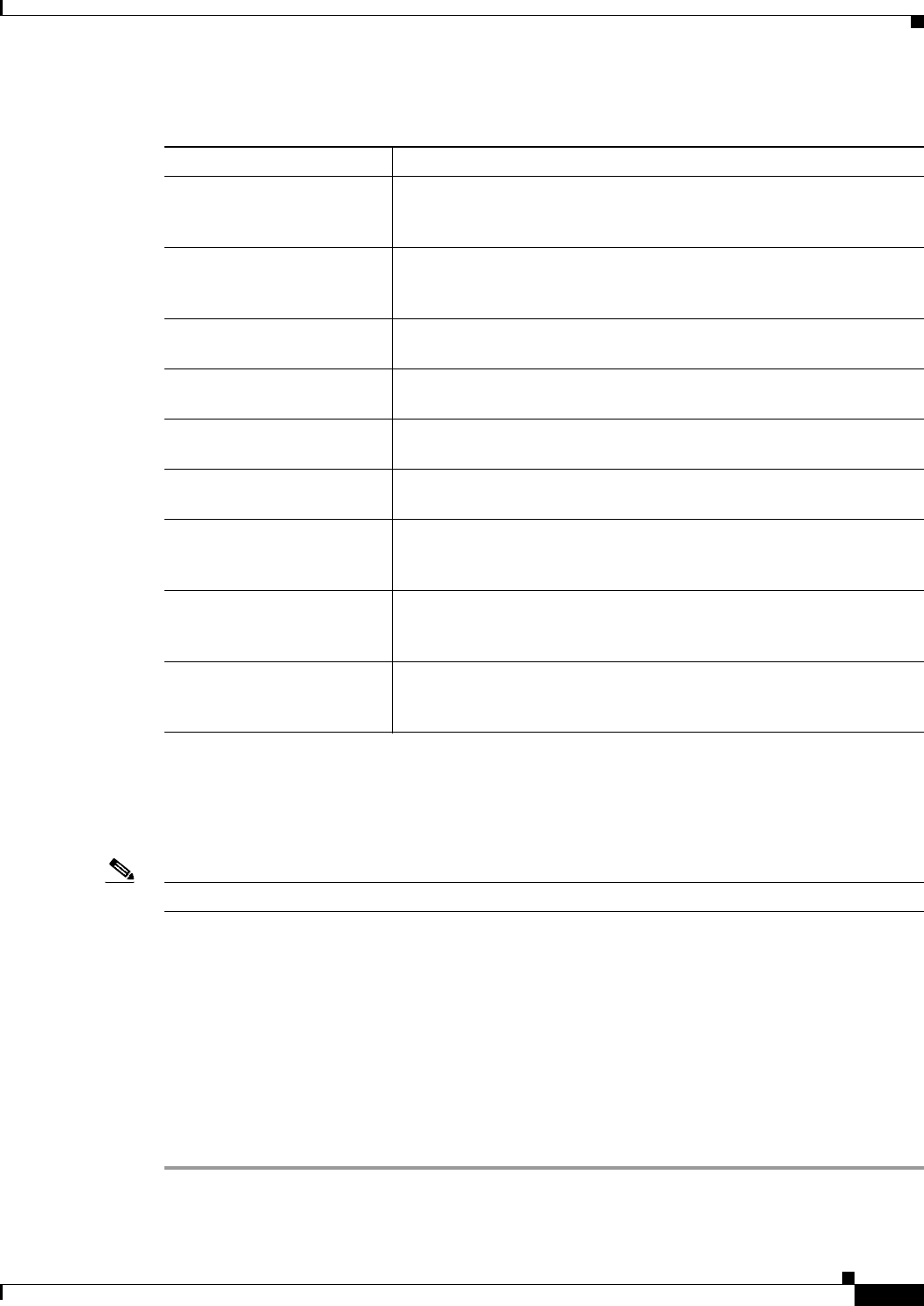
68-15
User Guide for Cisco Security Manager 4.4
OL-28826-01
Chapter 68 Health and Performance Monitoring
HPM Window
Column-based Filtering
You can filter the various tables in HPM based on the contents of specific columns. When you apply a
column filter, the table is filtered to include only those entries with the specified criteria in that column.
Note See Working with Table Columns, page 68-8 for other methods of altering table displays.
Tips
• Column filters are cumulative: for an entry to appear in the filtered table, it must meet all column
filter criteria. You cannot create a set of ORed column filters.
• You can filter on the contents of most but not all columns. If a column does not have a down arrow,
you cannot filter on it. For example, you cannot filter on Receive Time in All Devices view.
• The filter icon (a funnel) appears in the heading of a filtered column.
• For a description of the available columns, see Showing and Hiding Table Columns, page 68-8.
To filter a table according to a particular column parameter:
Step 1 Click the down-arrow in the heading of a column and choose one of the following from the drop-down
menu:
Table 68-3 Available Data Columns for the Alerts Table
Column Name Description
Device Name (always
selected)
Name of this device on which this alert was triggered, as provided in
the Security Manager inventory. Column-based Filtering, page 68-15 is
available.
Node The Node Name if this alert was generated by a member of an ASA
load-balancing cluster Column-based Filtering, page 68-15 is
available.
Device Type Type of device: ASA or IPS. Column-based Filtering, page 68-15 is
available.
Severity Alert severity: Critical, Warning, or Normal. Column-based Filtering,
page 68-15 is available.
Status Current device status: Active or Acknowledged. Column-based
Filtering, page 68-15 is available.
Description Description of the alert. For example, “Device Health Critical” or
“Device Polling: Authentication Error.”
First Seen Date and time when this alert was first logged (day-of-week MMM DD,
YYYY HH:MM:SS AM/PM). Time is based in your time zone.
Column-based Filtering, page 68-15 is available.
Last Seen Date and time when this alert was first logged (day-of-week MMM DD,
YYYY HH:MM:SS AM/PM). Time is based in your time zone.
Column-based Filtering, page 68-15 is available.
Notes You can annotate an alert when you acknowledge it. Any annotations
are displayed in this field. See Alerts: Acknowledging and Clearing,
page 68-38 for more information.