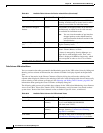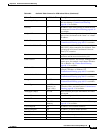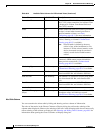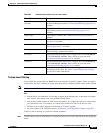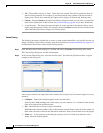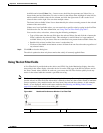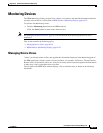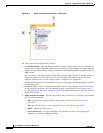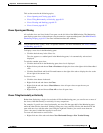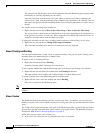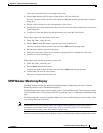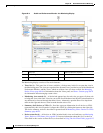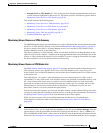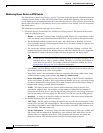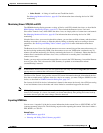68-20
User Guide for Cisco Security Manager 4.4
OL-28826-01
Chapter 68 Health and Performance Monitoring
Monitoring Devices
Figure 68-3 Health and Performance Monitor: Views Pane
The Views pane includes the following controls:
• (1) Push Pin button – Click the Push Pin button to control display of the Views list. When the list
is displayed as a pane of the HPM window (the pin is vertical), click the button to collapse the pane
into the left edge of the window, leaving a labeled tab; the Monitoring pane is expanded to fill the
HPM window.
You can “hover” your mouse pointer over the tab to “pop out” the Views list; it remains visible as
long as the pointer is over the tab or in the list area (the pin is horizontal). You also can click
anywhere in the title bar—except on the pin itself—to keep the list “popped out.”
Click the pin once again to re-establish the Views list as an open pane; the Monitoring pane contracts
to make room for it.
• (2) List of views – The list is organized into folders: System Views and My Views. Click an entry
in either folder to open that view in the Monitoring pane, as described in Views: Opening and
Closing, page 68-21. See Views: Custom, page 68-22 for information about creating new views in
the My Views folder.
• Right-click shortcut menu – You can right-click any entry in the View list to access a pop-up menu
of view-related commands:
–
Edit – Edit the name and description of the existing custom view. See Views: Custom,
page 68-22.
–
Save As – Save the view as a new custom view. See Views: Custom, page 68-22.
–
Delete – Delete that custom view.
–
Set as default view – Use this command to designate the view that is always displayed
whenever you launch the HPM application.