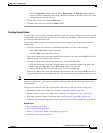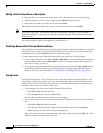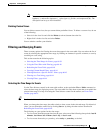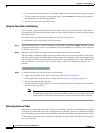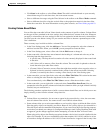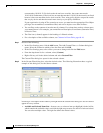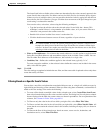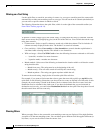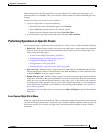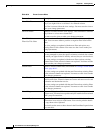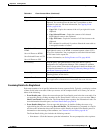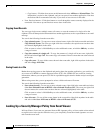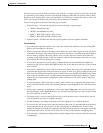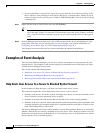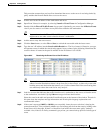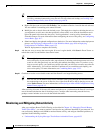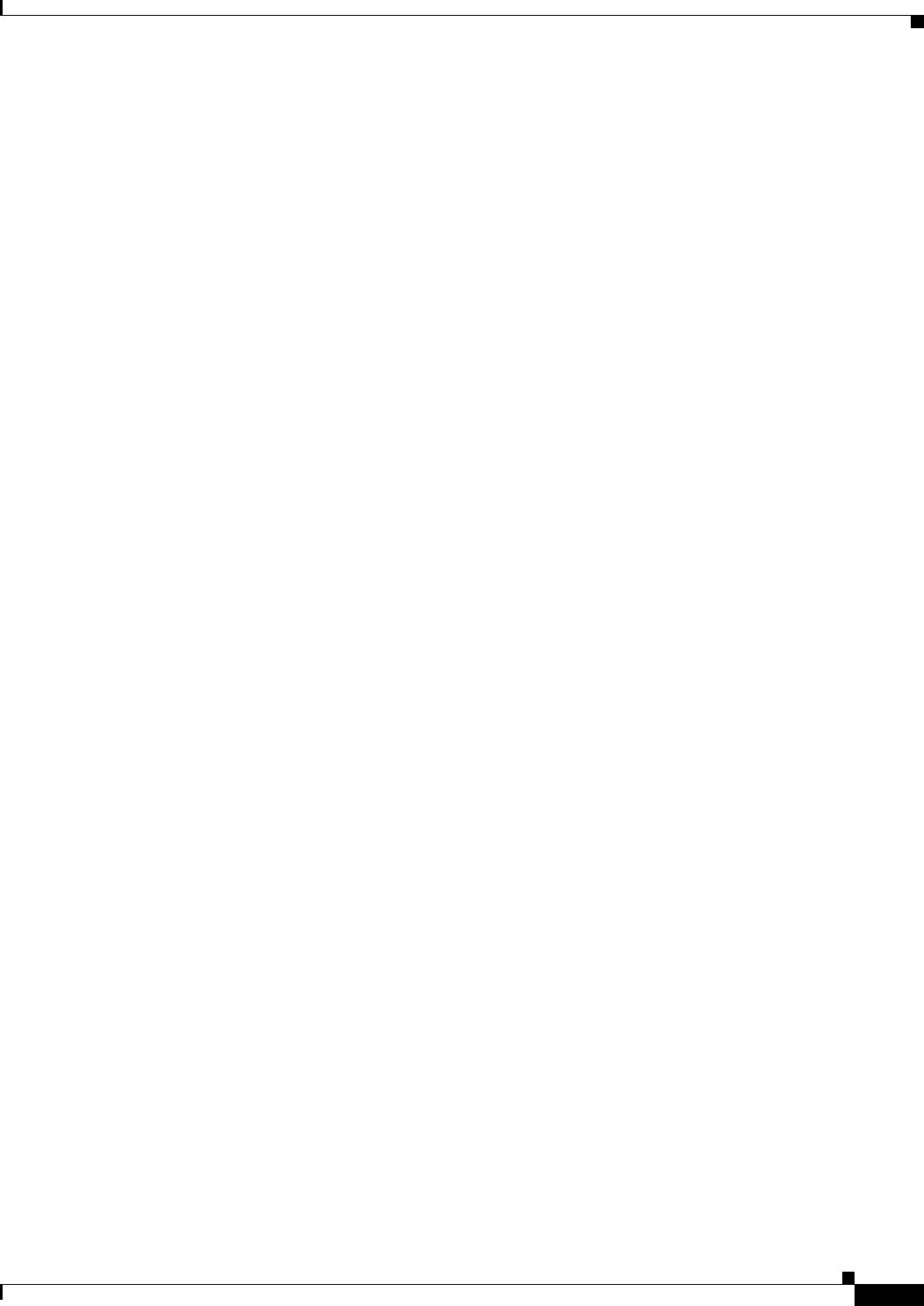
66-45
User Guide for Cisco Security Manager 4.4
OL-28826-01
Chapter 66 Viewing Events
Using Event Viewer
When clearing filters, the filter definition is removed from the view settings, but the change is not
permanent until you click Save. Thus, you can remove filters temporarily without redefining the view
settings.
You can clear filters one at a time or clear all filters:
• To clear a single filter, so any of the following:
–
Select the filter in the View Settings pane and click Delete.
–
Select (All) from the drop-down list of a filtered column.
–
Right-click in the filtered column and select Clear This Filter.
• To clear all filters, right click in the events table and select Clear all filters.
Performing Operations on Specific Events
You can operate upon a single event in the event table in a variety of ways, which include the following:
• Right-click—Right-clicking a single event in the event table opens a context menu with commands
that you can use on the event. For more information about what you can do from the right-click
menu, see the following topics:
–
Event Context (Right-Click) Menu, page 66-45
–
Examining Details of a Single Event, page 66-47
–
Copying Event Records, page 66-48
–
Saving Events to a File, page 66-48
–
Filtering Based on a Specific Event’s Values, page 66-43
• Select an event—When you click a single event in the event table it is highlighted and the Event
Details pane displays details for that particular event. Hold the Ctrl key to select additional events,
or hold the Shift key to select a range of events.
• Double-click an event—Double-clicking a single event in the event table opens the Event Details
dialog box, which shows the event information in an easier-to-read format. From the Event Details
dialog box, you can print the displayed details or copy some, or all, of the details to the clipboard
for pasting into another program. You can use the Next and Previous buttons to scroll through the
events listed in the event table. For information on the meaning of the attributes, see Columns in
Event Table, page 66-16.
Alternatively, you can right-click on an event and select Show All Details to open the Event Details
dialog box.
Event Context (Right-Click) Menu
When you right-click an event in the Event Table, a context menu appears that provides commands that
you can use with the selected event. The specific list of available commands depends on the type of event
and also the specific cell on which you right-click. The following table explains all of the available
commands.