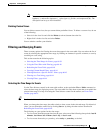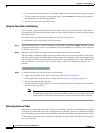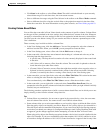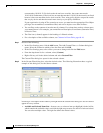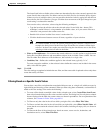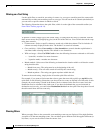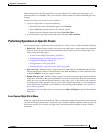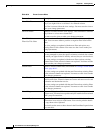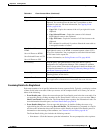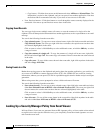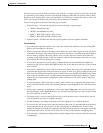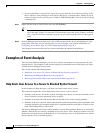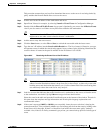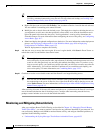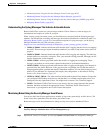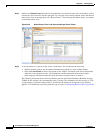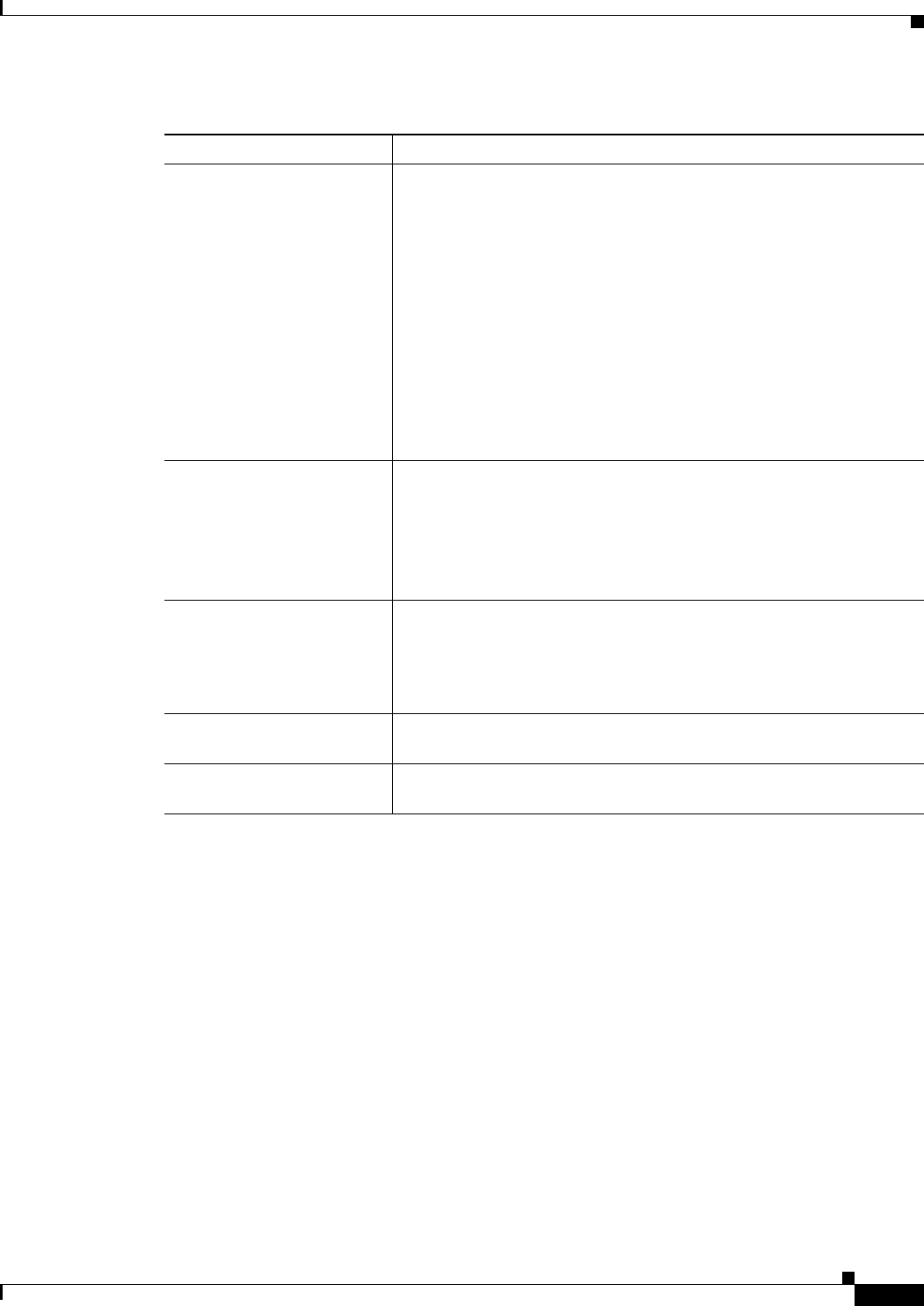
66-47
User Guide for Cisco Security Manager 4.4
OL-28826-01
Chapter 66 Viewing Events
Using Event Viewer
Examining Details of a Single Event
Each event contains a lot of specific information in many separate fields. Typically, you display a subset
of these fields in the event table. When you want to see the complete details of an event, you can use
either of the following:
• Event Details pane—Select the event and open the Event Details pane below the event table. You
can open the pane by clicking anywhere in the “Event Details” title row, or you can select View >
Show Event Details from the menu. The Event Details pane organizes the information in tabs. For
more information about this pane, see Event Details Pane, page 66-24.
• Event Details dialog box—You can open this dialog box by double-clicking the event, or by
right-clicking the event and selecting Show All Details. The information is presented as a flat list
and shows the information that would be shown on the Details tab in the Event Details pane. For
information on the meaning of the attributes, see Columns in Event Table, page 66-16.
The Event Details dialog box includes the following controls:
–
Print button—Click this button to print the information. You are prompted to select a printer.
Copy commands You can use the following commands to copy event data to the
clipboard. You can then paste the data into a spreadsheet or other
program for your use. For more information, see Copying Event
Records, page 66-48.
• Copy Cell—Copies the contents of the cell you right-click to the
clipboard.
• Copy Selected Events—Copies the contents of all selected
(high-lighted) events to the clipboard.
• Copy All Events—Copies the contents of all listed events to the
clipboard.
This command is useful only if you have filtered the event table to
a manageable number of events.
Save Selected Events as
HTML
Save All Events as HTML
Save Selected Events as CSV
Save All Events as CSV
Saves either all events listed in the event table, or all selected
(high-lighted) events, to an HTML or comma-separate values (CSV)
file on your workstation. You are prompted to select the folder and enter
the file name for the export file.
For more information, see Saving Events to a File, page 66-48.
Go To Policy Finds the policy that generated this event in the device’s policy
configuration in Configuration Manager. This command is available
only for events where a binoculars icon appears in the Event Name cell.
For detailed information, see Looking Up a Security Manager Policy
from Event Viewer, page 66-48.
Packet Capture Opens the packet capture tool, where you can define criteria for
capturing packets on the device.
Ping and TraceRoute Opens the Ping, TraceRoute, and NS Lookup tool, where you can use
these applications with the device from which the event was sent.
Table 66-9 Event Context Menu (Continued)
Command Description