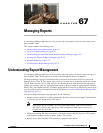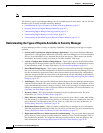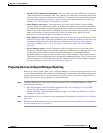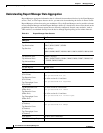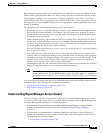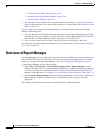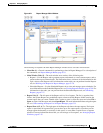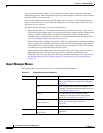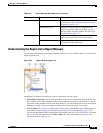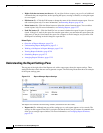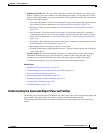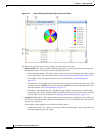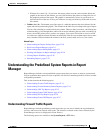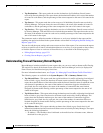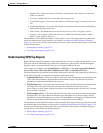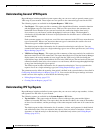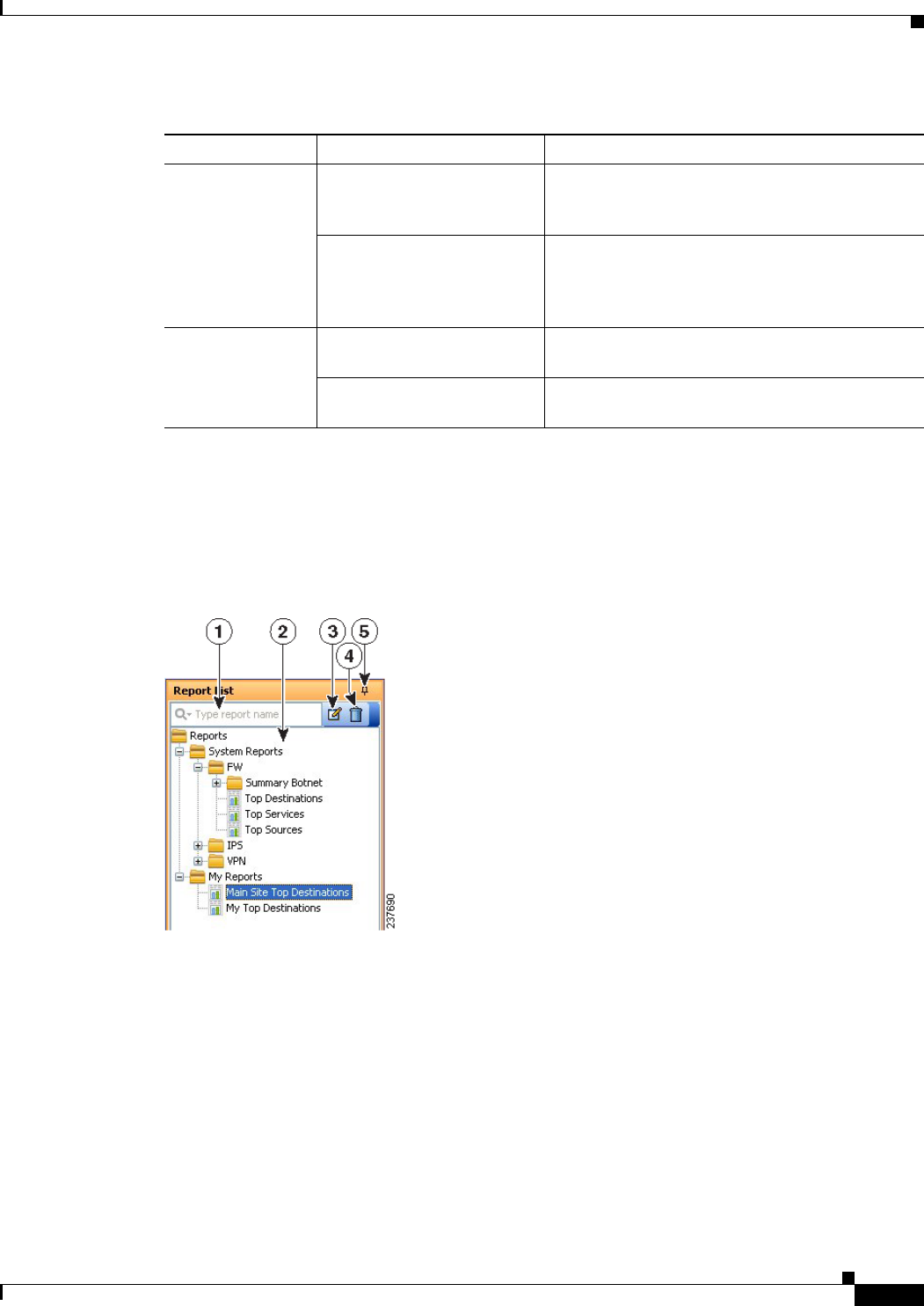
67-9
User Guide for Cisco Security Manager 4.4
OL-28826-01
Chapter 67 Managing Reports
Overview of Report Manager
Understanding the Report List in Report Manager
The left pane of the Reports tab in Report Manager displays a list of available reports, as shown in the
following illustration.
Figure 67-2 Report Manager Report List
The Report List includes the following controls (illustration call-outs cited):
• Quick Filter search box (1)—Use the quick filter search box to search for reports in the list. The
list is filtered as you type, although folders are not opened automatically. The default is to search
for the text string anywhere in the report name. However, you can click the down arrow in the Quick
Filter box to select a variety of options to change how your search string is evaluated.
• List of reports (2)—The list is organized into folders; the System Reports are predefined reports
(explained in Understanding the Predefined System Reports in Report Manager, page 67-13),
whereas the My Reports folder contains the custom reports that you create. Double-click a report to
open it, or select the report and select File > Open. For more information, see Opening and
Generating Reports, page 67-18.
Tools Default Report Settings Configures the default settings for predefined
system reports. See Configuring Default Settings
for Reports, page 67-24.
Custom Report List Displays all custom reports configured on the
server, not just those that you created. You can
manage reports from this window. See Managing
Custom Reports, page 67-27.
Help Help about this page Opens the online help to a topic relevant to the
page currently displayed in the main window.
About Report Manager Displays copyright, version, and licensing
information for the application.
Table 67-2 Report Manager Menu Reference (Continued)
Menu Command Description