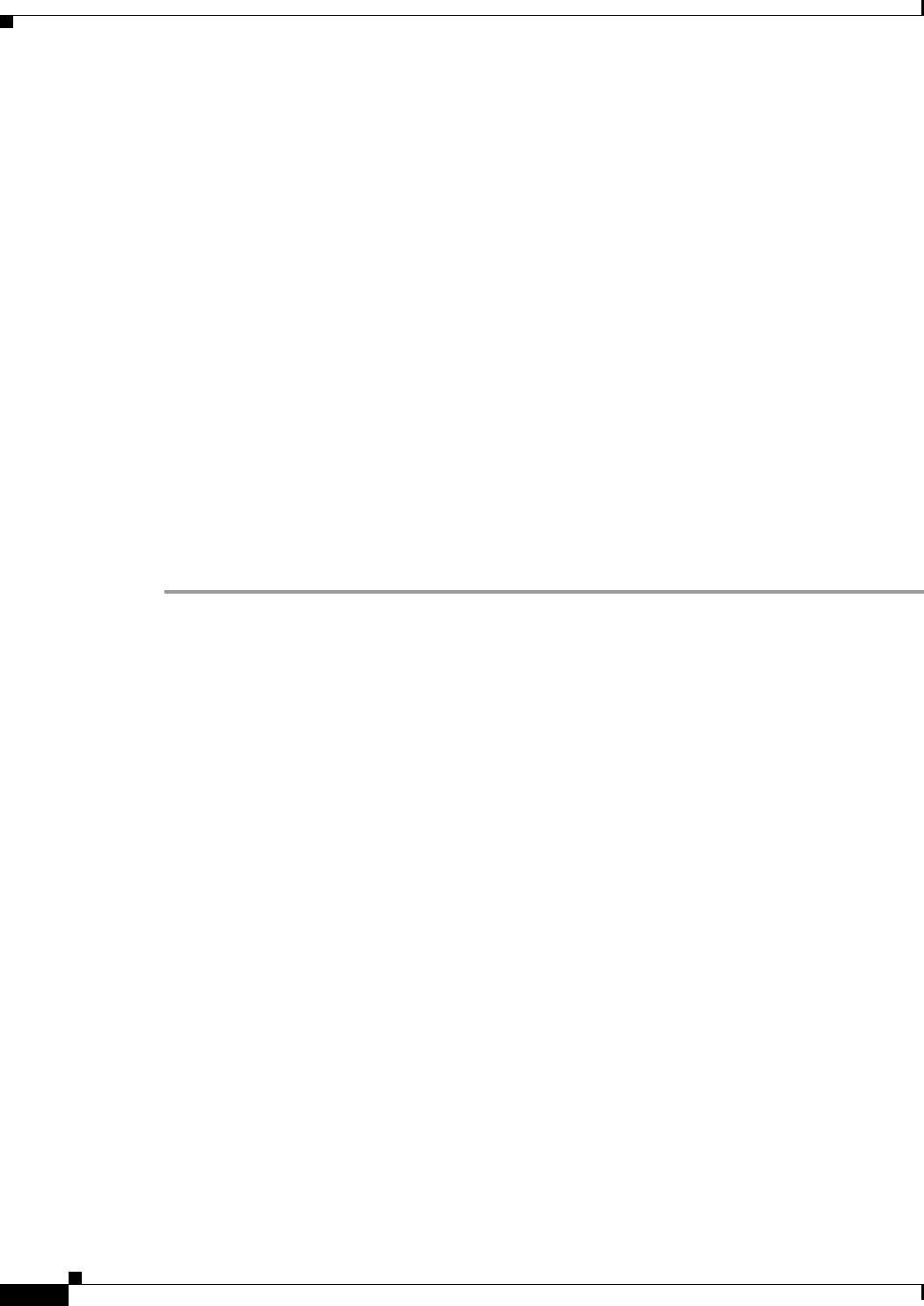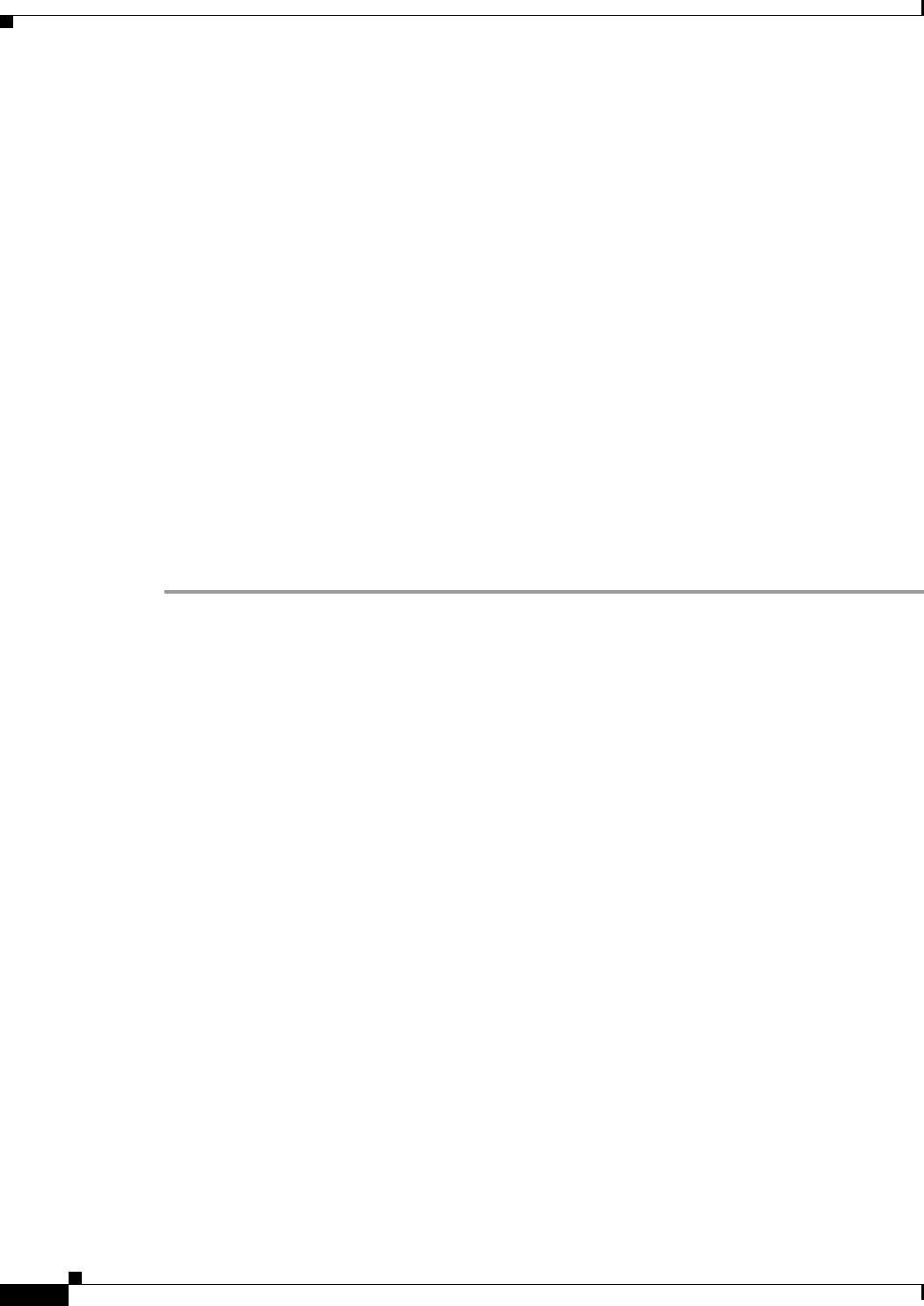
29-32
User Guide for Cisco Security Manager 4.4
OL-28826-01
Chapter 29 Managing Remote Access VPNs: The Basics
Using the Remote Access VPN Configuration Wizard
Step 7 Select the user groups that will be used in your SSL VPN policy. User groups define the resources
available to users when connecting to an SSL VPN gateway. The table shows whether full client access
is enabled for the group. Click Edit to select the desired groups, or to create new groups.
Step 8 Configure the AAA options for authentication, authentication domain, and accounting. For detailed
information, see SSL VPN Configuration Wizard—Gateway and Context Page (IOS), page 29-32.
Step 9 Click Next. The Portal Page Customization page opens. For a description of the elements on this page,
see SSL VPN Configuration Wizard—Portal Page Customization Page (IOS), page 29-34.
Step 10 On the Portal Customization page, configure the following options. The bottom of the page is a preview
of what the portal page will look like based on your selections; use the preview to fine-tune your
selections.
• Title—The name of the portal page, which appears at the top of the page.
• Logo—The graphic to show in the title area of the page: None, Default (the Cisco logo graphic), or
Custom. If you select custom, click Select to select the graphic on the Security Manager server. You
must copy the custom graphic to the server before you can use it in the portal customization.
The source image file for the logo can be a GIF, JPG, or PNG file, with a file name of up to 255
characters, and up to 100 kilobytes in size.
• Login Message—The text that should appear above the login prompt.
• Title and Text Colors—The colors to use for the title and login area and the fonts.
Step 11 Click Finish to save your changes.
SSL VPN Configuration Wizard—Gateway and Context Page (IOS)
A gateway and context must be configured on a device before a remote user can access resources on a
private network behind the SSL VPN. Use this step of the SSL VPN Configuration wizard to specify a
gateway and context configuration, including information that will allow users to access a portal page.
Navigation Path
(Device view) Open the Remote Access VPN Configuration Wizard for configuring a remote access SSL
VPN on an IOS device (see Using the Remote Access VPN Configuration Wizard, page 29-13). The
Gateway and Context page is the first page that appears.
Related Topics
• Creating SSL VPNs Using the Remote Access VPN Configuration Wizard (IOS Devices),
page 29-31
• Add or Edit SSL VPN Gateway Dialog Box, page 33-50
• Understanding AAA Server and Server Group Objects, page 6-24