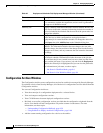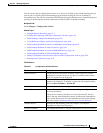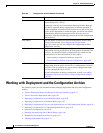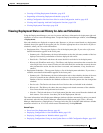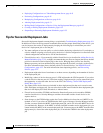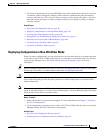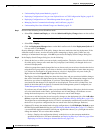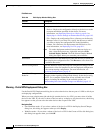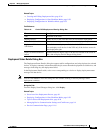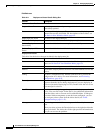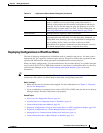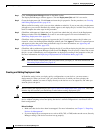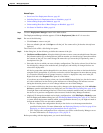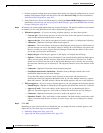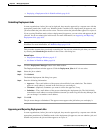8-32
User Guide for Cisco Security Manager 4.4
OL-28826-01
Chapter 8 Managing Deployment
Working with Deployment and the Configuration Archive
Field Reference
Warning - Partial VPN Deployment Dialog Box
Use the Partial VPN Deployment dialog box to select other devices that are part of a VPN to which you
are deploying configurations.
When you create a deployment job and the job contains devices in a VPN, you must select all of the
devices in the VPN. If you select a subset of devices and try to deploy to only those devices, this dialog
box appears so that you can select the other devices that are part of the VPN.
Navigation Path
• Non-Workflow mode—If you select a subset of devices in a VPN in the Deploy Saved Changes
dialog box, this dialog box appears when you click Deploy.
• Workflow mode—If you select a subset of devices in a VPN in the Create or Edit a Job dialog box,
this dialog box appears when you click OK.
Table 8-9 Edit Deploy Method Dialog Box
Element Description
Device The name of the device.
Method The deployment method to use:
• Device—Deploys the configuration directly to the device or to the
transport mechanism specified for the device. For more
information, see Deploying Directly to a Device, page 8-9 or
Deploying to a Device through an Intermediate Server, page 8-10.
• File—Deploys the configuration file to a directory on the Security
Manager server. If you select File, specify the directory to which
you want to deploy the configuration file in the Destination
column. You cannot use file deployment with IPS devices. For
more information, see Deploying to a File, page 8-11.
Note To set the deployment method for more than one device at a
time, select the desired rows, right-click and select Edit
Selected Deploy Method. The Edit Selected Deploy Method
dialog box opens where you can make your selections.
Destination If you selected File in the Method field, enter the directory to which you
want to deploy the configuration file. Click Browse to select from a list
of available directories.
Preview Config button Click this button to display the proposed configuration changes for the
selected device. You can compare it to the last deployed configuration
or the current running configuration. For more information, see
Previewing Configurations, page 8-45.
Out of Band Change
Behavior
Click the radio button corresponding to the action you want Security
Manager to take regarding changes made directly on the device using
the CLI. For a complete explanation of how to handle out-of-band
changes, including the meaning of the available options, see
Understanding How Out-of-Band Changes are Handled, page 8-12.