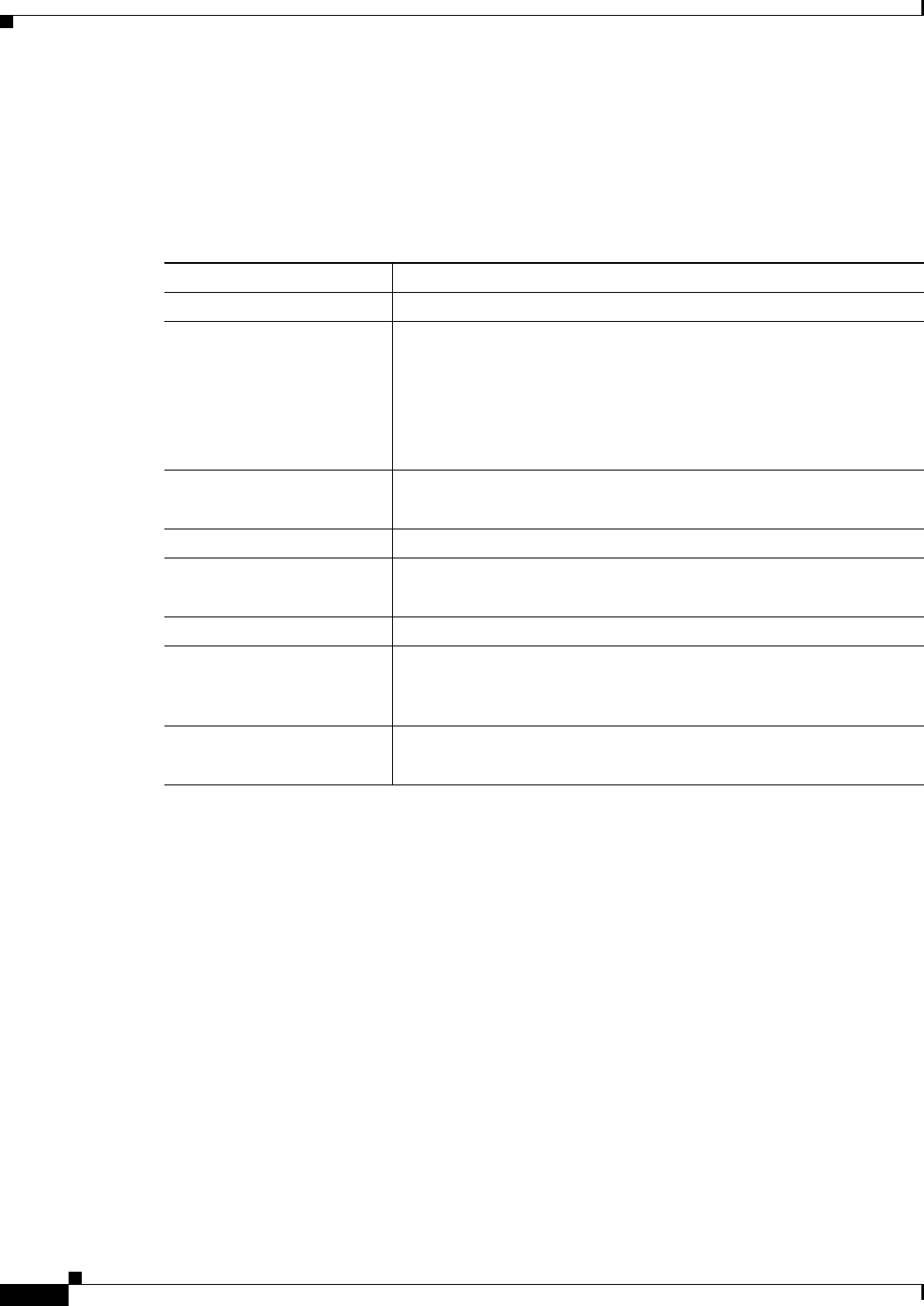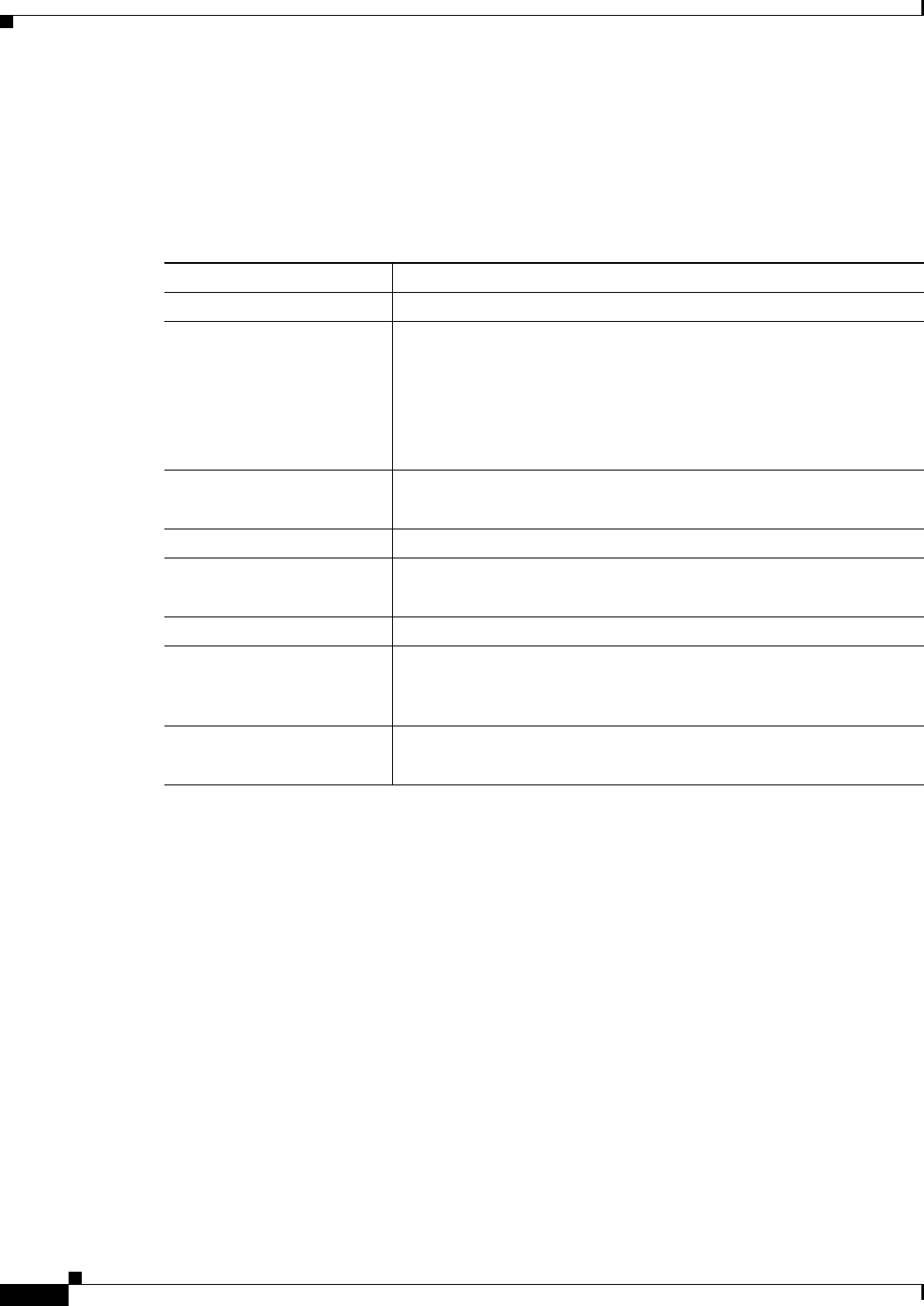
33-48
User Guide for Cisco Security Manager 4.4
OL-28826-01
Chapter 33 Configuring Policy Objects for Remote Access VPNs
Add and Edit SSL VPN Customization Dialog Boxes
Navigation Path
From the SSL VPN Customization Dialog Box—Custom Panes page, click the Add Row button in the
Custom Pane table, or select a pane and click the Edit Row button.
Field Reference
SSL VPN Customization Dialog Box—Home Page
Use the Home Page page in the SSL VPN Customization dialog box to customize the appearance of the
URL and file lists on the Portal page and the content of the main body of the Portal page. URL lists are
considered to be default elements on the portal home page unless they are explicitly disabled.
Navigation Path
From the Add and Edit SSL VPN Customization Dialog Boxes, select Portal Page > Home Page in the
table of contents.
Related Topics
• Configuring ASA Portal Appearance Using SSL VPN Customization Objects, page 30-66
Table 33-35 Add and Edit Custom Pane Dialog Boxes
Element Description
Enable Whether to display the custom pane on the Portal page.
Type The type of content to show in the pane, one of:
• Text—Plain text. You can include HTML mark up.
• HTML—HTML content provided by a URL.
• Image—An Image provided by a URL.
• RSS—An RSS feed provided by a URL.
Show Title
Title
Whether to display a title in the pane. If you select this option, enter the
title in the Title field.
Show Border Whether to display a border around the pane.
Column
Row
The column and row numbers in which the pane should appear. Select
or enter the number for each to specify the desired grid location.
Height The height of the pane in pixels.
URL
(HTML, Image, and RSS
content only.)
The URL that hosts the content you want to display in the pane.
Text
(Text content only.)
The text you want to display in the pane. You can include HTML
markup in the text.