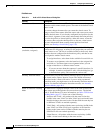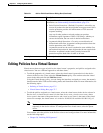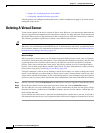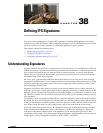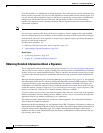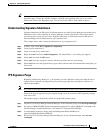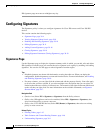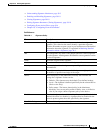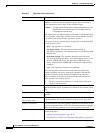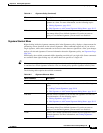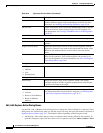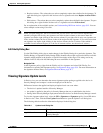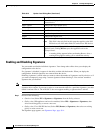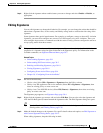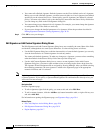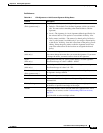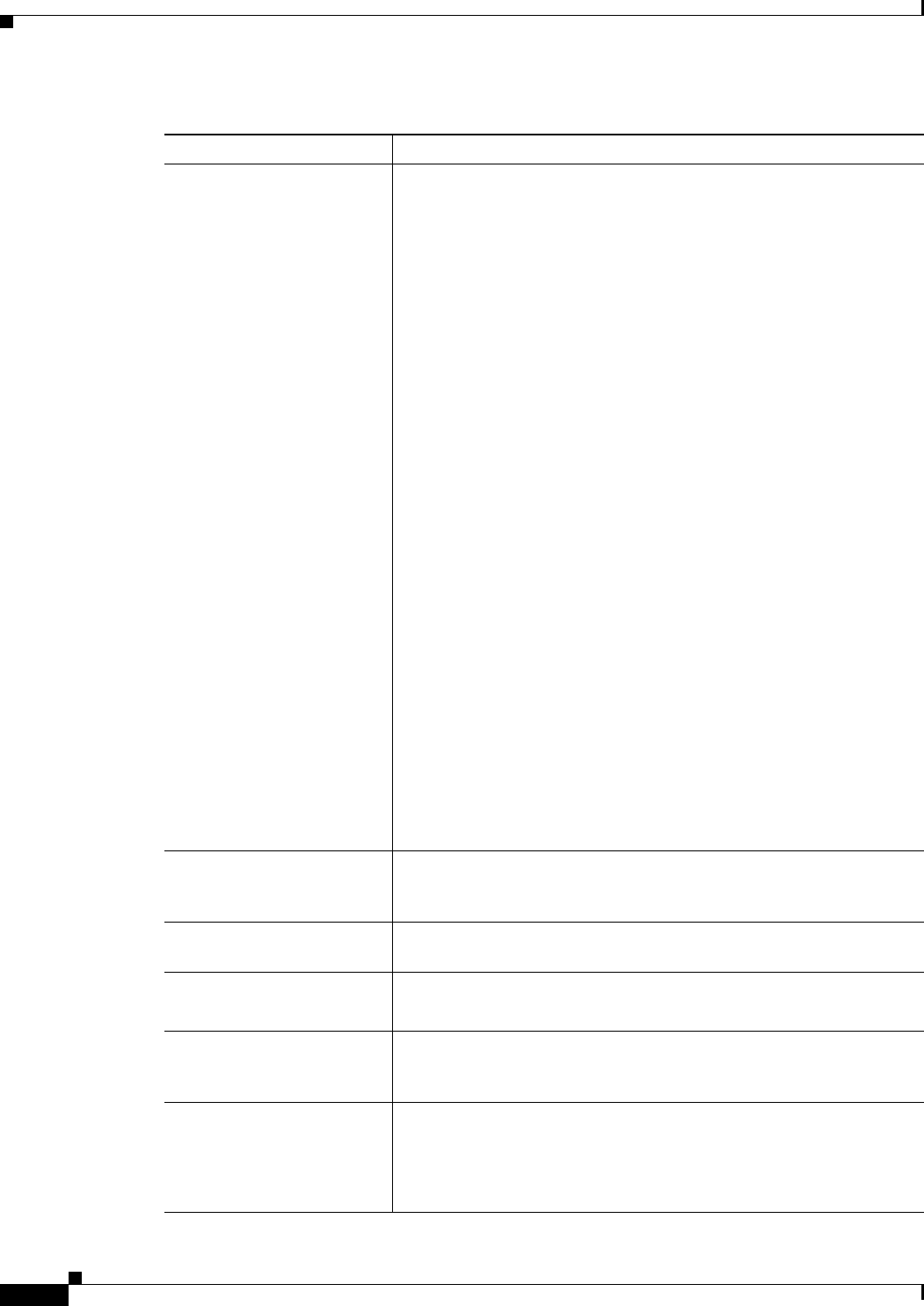
38-6
User Guide for Cisco Security Manager 4.4
OL-28826-01
Chapter 38 Defining IPS Signatures
Configuring Signatures
Retired The conditions under which the signature is retired, if any. A retired
signature is removed from the signature engine. You can activate a
retired signature to place it back in the signature engine.
Timesaver Use the retired field to unload disabled signatures on your
IOS-IPS device to achieve the most favorable memory
consumption of that device.
If the engine level of a signature policy is less than E-4, the Retired field
has two possible values: false and true. False means that the signature
is not retired; true means that the signature is retired.
If the engine level of a signature policy is equal to E-4, the Retired field
has four possible values:
• false—The signature is not retired.
• low-mem-retired—The signature should be retired on
low-memory platforms. A low-memory device is one that has 2 MB
RAM or less.
• med-mem-retired—The signature should be retired on both
low-end and medium platforms. A medium-memory device is one
that has 4 MB RAM or less, but more than 2 MB RAM. (Any
device with more than 4 MB RAM is considered a high-memory
platform.)
• true—The signature is retired on all platforms.
When you select low-mem-retired or med-mem-retired, Security
Manager configures the device with those signatures. Whether the
signature is actually retired on the device depends on amount of
memory installed on the device; the device makes the decision on
which signatures are actually retired.
Tip The term engine level used here is not the same as the term
engine in the row above.
Obsolete Whether the signature is obsolete. An obsolete signature is removed
from the signature engine. It cannot be re-activated. This column is read
only.
Engine The engine that parses and inspects the traffic specified by this
signature.
View Update Level button
(Device view only.)
Click this button view the signature update level for this device. For
more information, see Viewing Signature Update Levels, page 38-9.
Export to File button Click this button to export the signature summary for the current device
to a comma-separated values (CSV) file. You are prompted to select the
folder on the Security Manager server and to specify a file name.
Add button Click this button to add a custom signature. For more information, see
the following topics:
• Adding Custom Signatures, page 38-16
• Edit Signature or Add Custom Signature Dialog Boxes, page 38-12
Table 38-1 Signature Policy (Continued)
Element Description